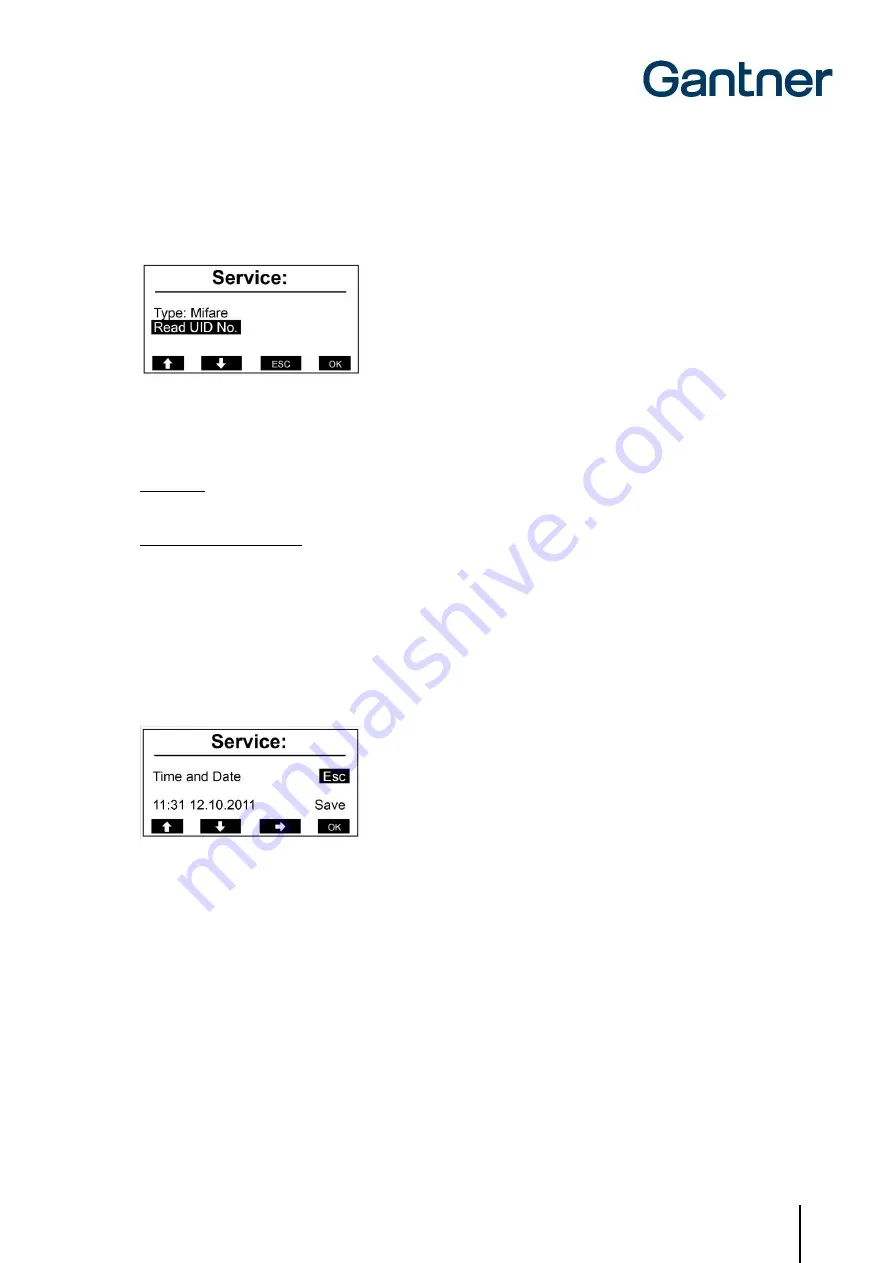
GAT Access 6100 Terminal Series
Commissioning & Configuration
www.gantner.com
HB_GAT-ACCESS6100--EN_14
47
5.3.3
Reader Settings
Depending on the type of GAT Access 6100, different settings for the RFID reader are displayed.
Figure 5.8 - Reader settings menu (MIFARE)
The RFID reader type of the GAT Access 6100 is shown (here "Mifare"). The following functions are available in this
menu:
Read UID:
Via this menu, the unique number (UID) of a data carrier, held next to the reading field, is read and displayed.
Read/Clear Authorization
These menu items are only shown for LEGIC readers. With these functions, it is possible to display or clear the
authorization data stored in the internal LEGIC reader.
5.3.4
Date and Time Settings
During operation, the GAT Access 6100 shows the current time and date on the display. It is important that these
settings are correct. To change the date and time, select the menu item "Date/Time" in the service menu.
Figure 5.9 - Setting time and date of a GAT Access 6100
Select the value to change with key 3 "
➔
" and change the value at the cursor position with keys 1 "
" and 2 "
".
Confirm with key 4 "OK".
Summary of Contents for GAT ACCESS 6100
Page 10: ...GAT Access 6100 Terminal Series Table of Contents 10 HB_GAT ACCESS6100 EN_14 www gantner com ...
Page 34: ...GAT Access 6100 Terminal Series Installation 34 HB_GAT ACCESS6100 EN_14 www gantner com ...
Page 80: ...GAT Access 6100 Terminal Series Operation 80 HB_GAT ACCESS6100 EN_14 www gantner com ...






























