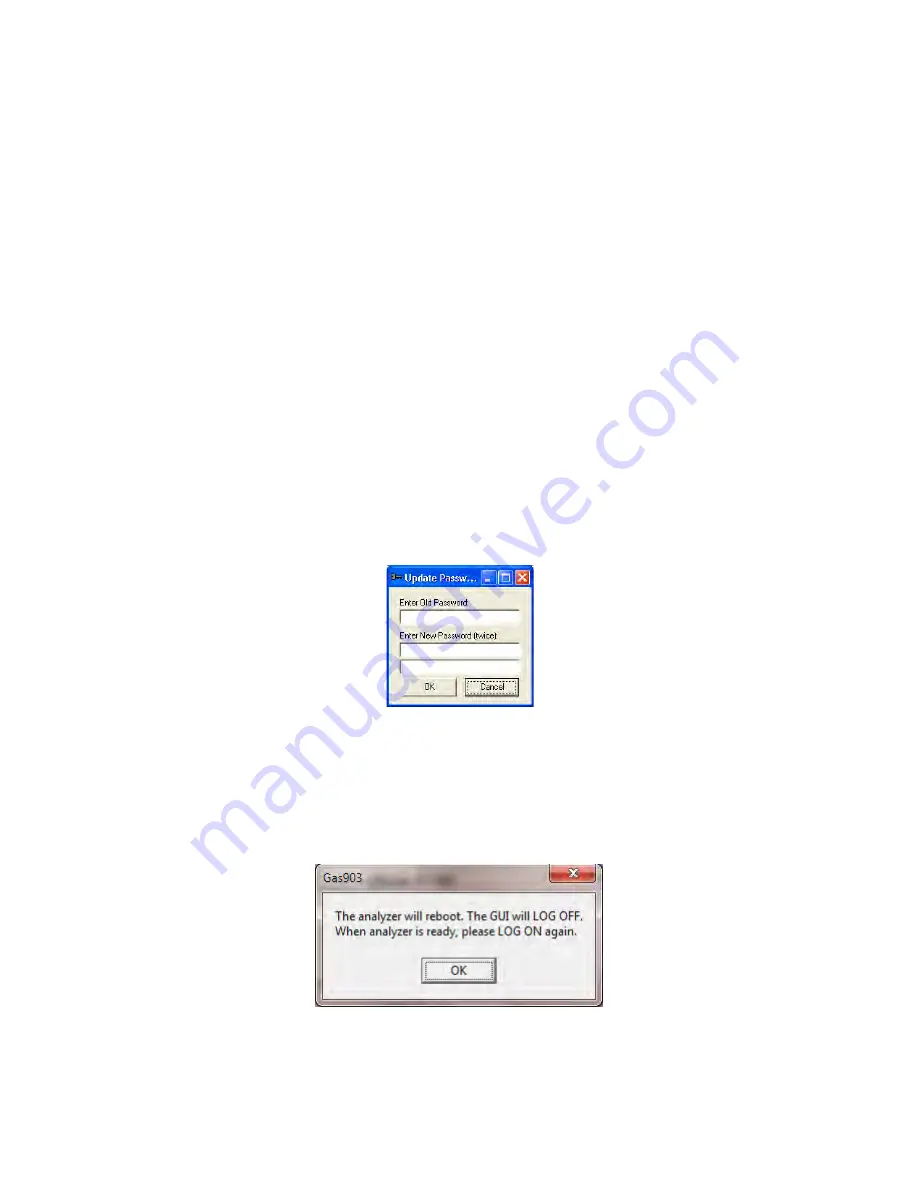
Revision 14
71
August 02, 2019
5.2 Components of the Main Window
5.2.1 Menu Bar
The
Menu
bar includes four menus:
a)
System
Menu -
The
System
menu contains the
Exit
command which can be used to
close the GUI (it does not turn the analyzer off).
b)
View
Menu - The
View
menu allows the user to decide which toolbars to display. A drop
down menu presents four options -
Communicate ToolBar
,
Operation ToolBar,
General
ToolBar
and
Upgrade Window
. The first three options allow the user to display the
appropriate toolbar by clicking on the box adjacent to the name (to remove the toolbar,
click to remove the check mark). A discussion of the toolbars is presented in Section
5.2.2. The
Upgrade Window
option is used to install new software.
c)
Others
Menu - The
Others
menu contains:
•
Update Mode
- used to change from Read Only mode to the
Update
mode of operation.
A dialog box is presented to enter the password.
•
Change Password
- allows the user to change the password for the
Update
Mode. The
original password must be entered and the new password must be entered two times in
the dialog box shown in Figure 5-4.
Figure 5-4: Change Password Dialog Box
•
Reboot -
accesses the dialog box shown in Figure 5-5. Pressing the
OK
button will
cause the analyzer to reset. Any changes that have not been written to the computer
but not transferred to the analyzer will be lost if this option is selected. The
Reset
option
is unavailable if the program is in read-only mode.
Figure 5-5: Reboot Dialog Box
Summary of Contents for ProTech903
Page 2: ......
Page 96: ...Revision 14 96 August 02 2019 Figure 5 19 Event Log...
Page 122: ...Revision 14 122 August 02 2019 Figure 5 38 Typical Modicon with Floating Point List...
Page 124: ...Revision 14 124 August 02 2019 Figure 5 40 Expanded Modbus Nodes...
Page 175: ...Revision 14 175 August 02 2019 Figure 9 17 Non Isolated 4 20 mA Inputs...
Page 190: ...Revision 14 190 August 02 2019...






























