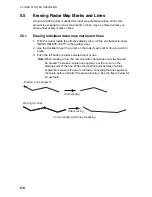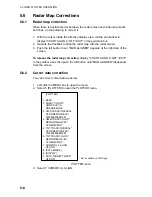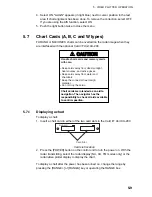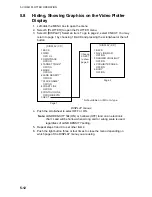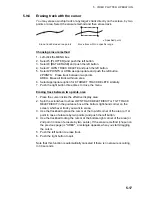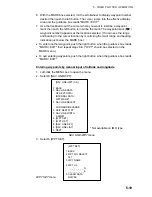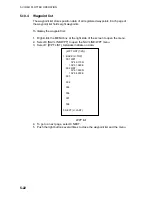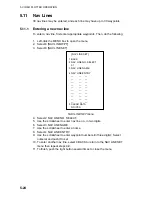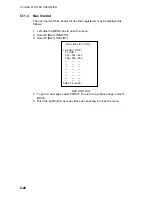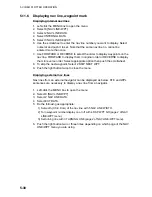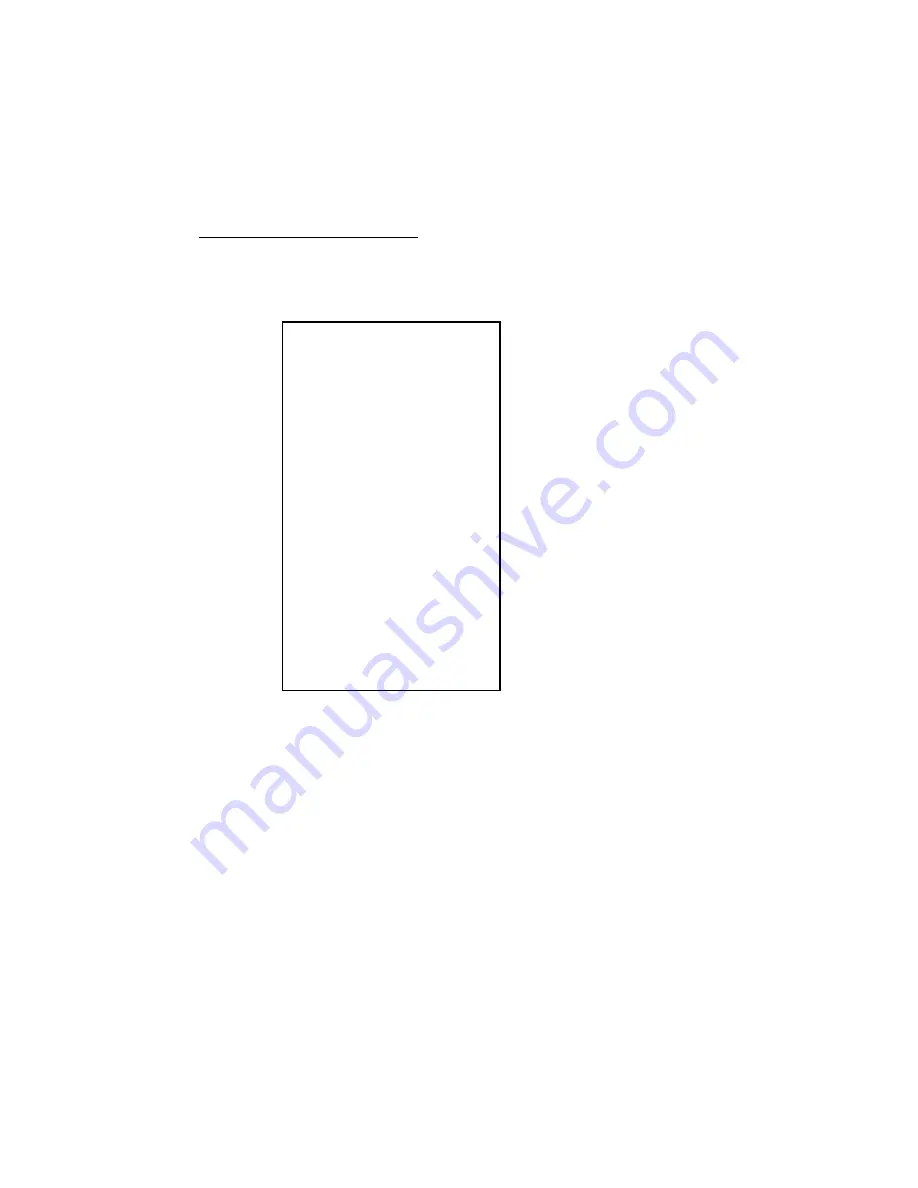
5. VIDEO PLOTTER OPERATION
5-16
5.9.5
Erasing track from the menu, on the screen
The display may become full of track when, for example, own ship traces the
same route several times or there are many tracks from other ships. You may
erase track two ways: through the menu (by color or percentage) or directly on
the screen (track between specified points is erased).
Erasing track from the menu
1. Left-click the MENU box to open the menu.
2. Select 5 [PLOTTER] to open the PLOTTER menu.
3. Select 8 [DATA ERASE].
*
1
Colors not shown on IMO type
*
2
Not available on IMO type
*
3
Not available on IMO or A type
[DATA ERASE]
1 BACK
2 OWN TRACK*
1
RED/GRN/BLU/YEL/
CYA/MAG/WHT/
30%/50%/80%/ALL
3 TARGET TRACK*
2
RED/GRN/BLU/YEL/
CYA/MAG/WHT/
30%/50%/80%/ALL
4 MARK ALL ERASE
NO/YES
5 WPT ALL ERASE
NO/YES
6 NAV LINE ALL ERASE
NO/YES
7 OWN TRACK DELETE*
3
2POINTS/AREA
8 TARGET TRACK DELETE*
3
2POINTS/AREA
DATA ERASE menu
4. Select 2 OWN TRACK or 3 TARGET TRACK (not available on IMO-type
radar), whichever track you want to erase.
5. Select color (not available on IMO type) or percentage to erase. For example,
"30" erases the oldest 30% of the track selected at step 4. Select "ALL" to
erase all of the corresponding track.
6. Push the right button three times close the menu.