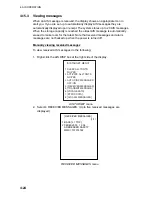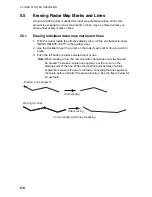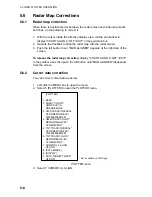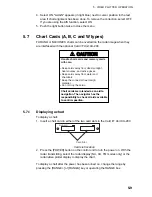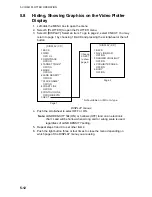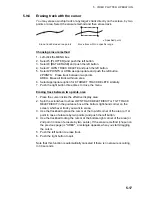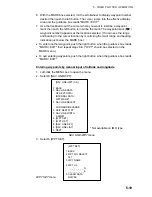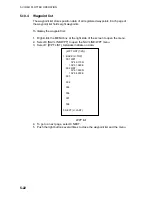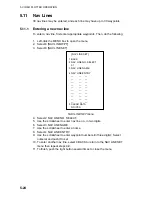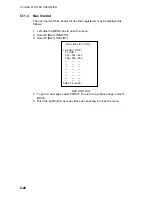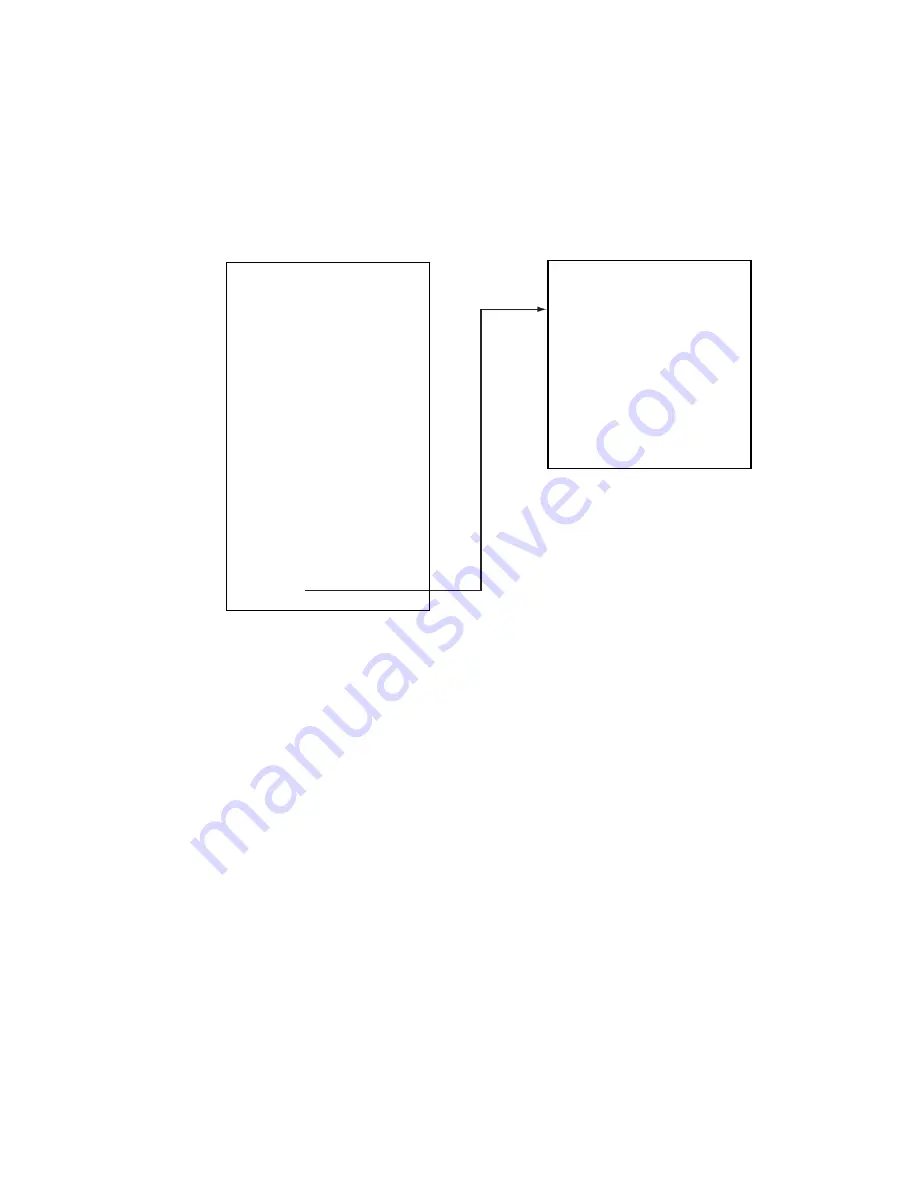
5. VIDEO PLOTTER OPERATION
5-12
5.8
Hiding, Showing Graphics on the Video Plotter
Display
1. Left-click the MENU box to open the menu.
2. Select 5 [PLOTTER] to open the PLOTTER menu.
3. Select 9 [DISPLAY]. Select an item. To go to page 2, select 0 NEXT. You may
return to page 1 by choosing 1 BACK and pressing the scrollwheel or the left
button.
Page 1
Page 2
Choose
0 NEXT
to show
page 2.
* Not available on IMO or A type
[DISPLAY (1/2)]
1 BACK
2 GRID
OFF/ L/L
3 OWN TRACK
OFF/ON
4 TARGET TRACK*
OFF/ON
5 MARK
OFF/ON
6 LAND DENSITY*
OFF/ON
7 PLACE NAME*
OFF/ON
8 COAST LINE
OFF/ON
9 CONTOUR LINE
OFF/ON/DEPTH
0 NEXT
[DISPLAY (2/2)]
1 BACK
2 NAV LINE(MAP)
OFF/ON
3 DANGER HIGHLIGHT
OFF/ON
4 PROHIBITED AREA
OFF/ON
5 BUOY
OFF/ON
DISPLAY menus
4. Push the scrollwheel to select OFF or ON.
Note:
LAND DENSITY fills (ON) or hollows (OFF) land on an electronic
chart. Land will be hollow when wrong card or wrong scale is used,
regardless of LAND DENSITY setting.
5. Repeat steps 3 and 4 to set other items.
6. Push the right button three or four times to close the menu depending on
which page of the DISPLAY menu you are using.