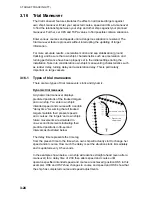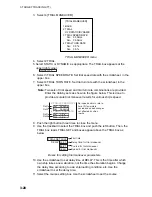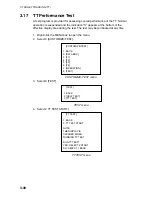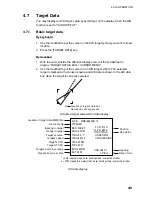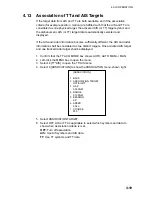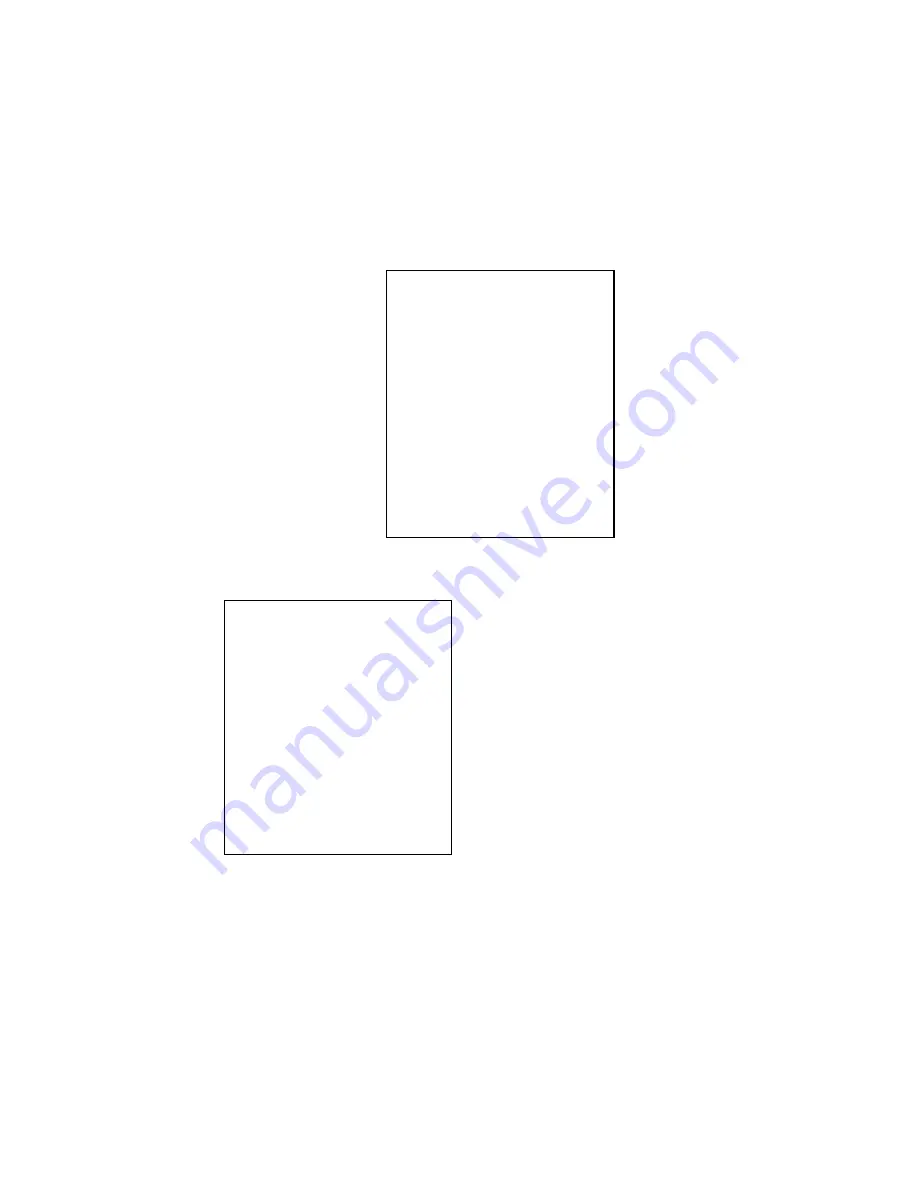
4. AIS OPERATION
4-4
[TT•AIS
MENU]
1 BACK
2 AZ
STAB
STAB HDG/STAB NORTH
3 AZ
POLYGON
OFF/STAB
GND/
STAB HDG/STAB NORTH
4 [TRIAL
MANEUVER]
5 [TT
.
AIS SYMBOL]
6 [CPA AUTO ACTIVATE]
7 [AIS DISP FILTER]
8 [AIS
LOST
FILTER]
9 [TT
LOST
FILTER]
0 [ASSOCIATION]
[AIS DISP FILTER]
1 BACK
2 MAX
RANGE
OFF/ON
0NM
3 MIN SHIP SPEED
OFF/ON
0.0kn
4 EXCEPT CLASS B
OFF/ON
5 MIN SHIP LENGTH
OFF/ON
0M
4.3 AIS
Display
Filter
If there are too many AIS targets on the screen you may wish to remove
unnecessary ones. You may remove targets by distance from own ship, speed,
class and length. For example, you might want to remove slow moving targets,
as they normally do not require close monitoring.
1. Left-click the MENU box to open the menu.
2. Select 4 [TT
●
AIS] to open the TT
●
AIS menu.
TT/AIS menu
3. Select 7 [AIS DISP FILTER].
AIS DISP FILTER menu
4. Set items 2-5 referring to the description below.
MAX RANGE:
Any AIS target beyond the range set here will not be shown.
MIN SHIP SPEED:
Any AIS target slower than this setting will not be shown.
EXCEPT CLASS B:
Select ON to remove Class B AIS targets.
MIN SHIP LENGTH:
Any AIS target whose length is shorter than this setting
will not be shown.
5. Push the right button twice to close the menu.
6. Select "DISP FILT" from the AIS DISP box.
Note:
An AIS target whose data is currently displayed is not affected by the
filter setting.
If the AIS DISP box is operated
when all settings on this menu are
set for OFF, the setting of the AIS
DISP box becomes DISP ALL.