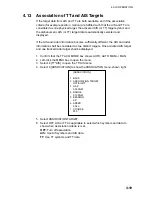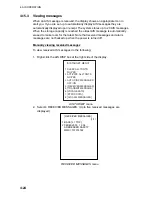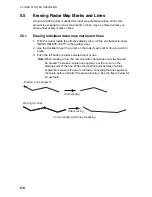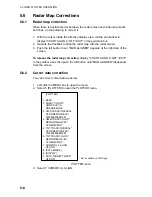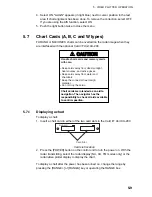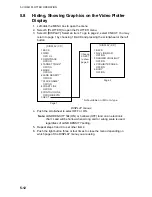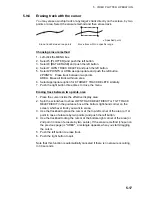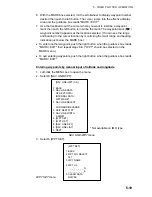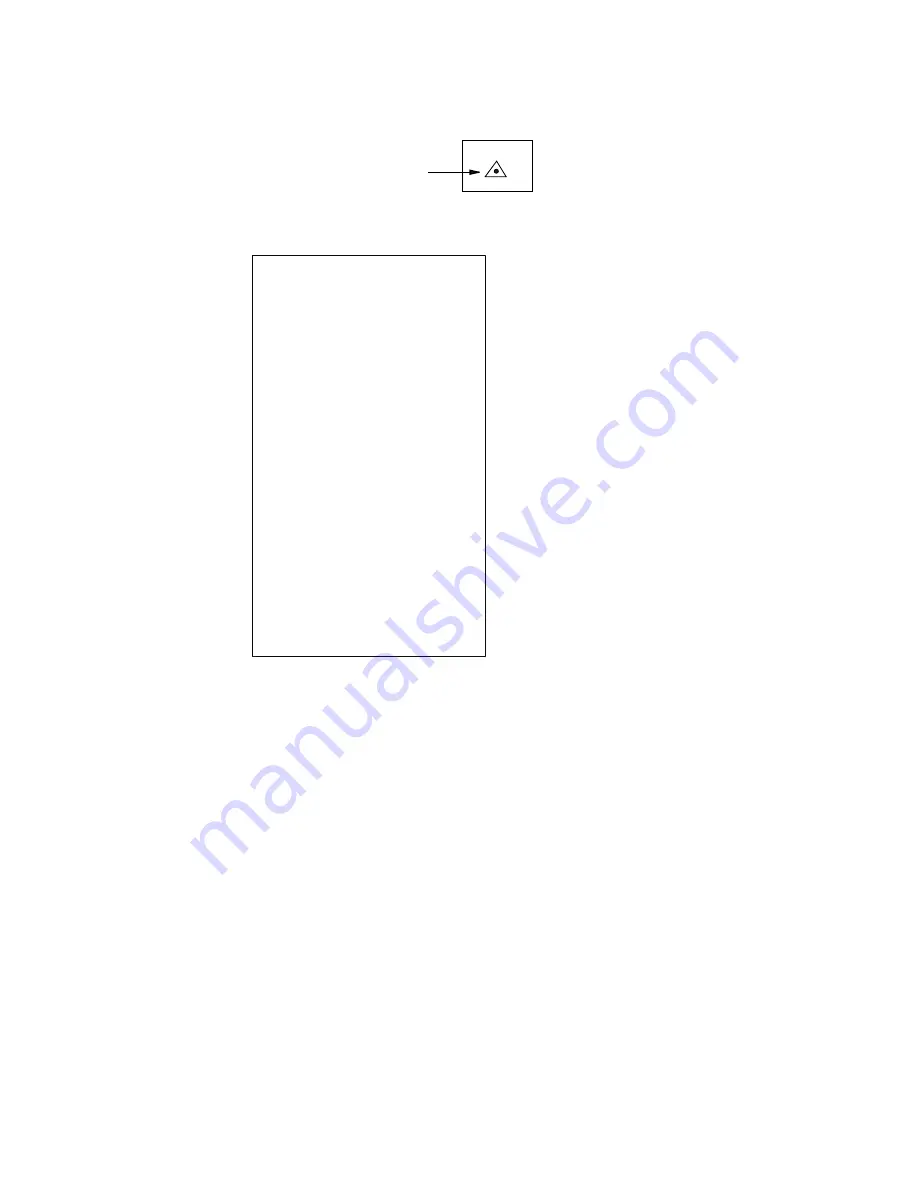
5. VIDEO PLOTTER OPERATION
5-4
5.4.2
Inscribing radar map marks and lines
1. Use the trackball to select the MARK box at the left side of the display.
MARK >
Mark type
MARK box
2. Push the right button to open the MARK menu.
[MARK MENU]
1 ORIGIN MARK STAB
GND/SEA
2 MARK KIND
ORIGIN MARK(No. )/
ORIGIN MARK(SYM)/
MAP MARK/
WP 1~50/
WP 51~ 100/
WP 101~150/
WP 151~198/
OWN SHIP SHAPE
8 MARK POSN
CURSOR/OS/L/L
00
°
000.00 N
000
°
000.00 E
9 MAP DISPLAY
OFF/ON
0 MAP MARK COLOR*
RED/GRN/BLU/YEL/
CYA/MAG/WHT
* Not available on IMO
or A type
MARK menu
3. Select 2 MARK KIND.
4. Select MAP MARK.
Note 1:
For other than IMO- and A-type radars you may specify mark color
by choosing 0 MAP MARK COLOR, pushing the scrollwheel then
choosing color desired.
Note 2:
On the W-type, the indication "MAP" appears to the right of the
MARK box.
5. Push the right button to close the menu. The guidance box now reads
"MARK SELECT / MARK MENU."
6. With the cursor choosing the MARK box, use the scrollwheel to select the
mark or line type you wish to inscribe then push the left button. See the next
page for available marks. The cursor jumps into the effective display area
and the guidance box now reads "MARK / EXIT."
7. Select 8 MARK POSN.
8. Select mark entry method, CURSOR, OS or L/L. For L/L, enter position.
9. For cursor, use the trackball to put the cursor on the location desired. (You
can see the range and bearing from own ship to the cursor location by
monitoring the bearing and range indication just below the MARK box.) Push
the left button to inscribe the mark or line point.