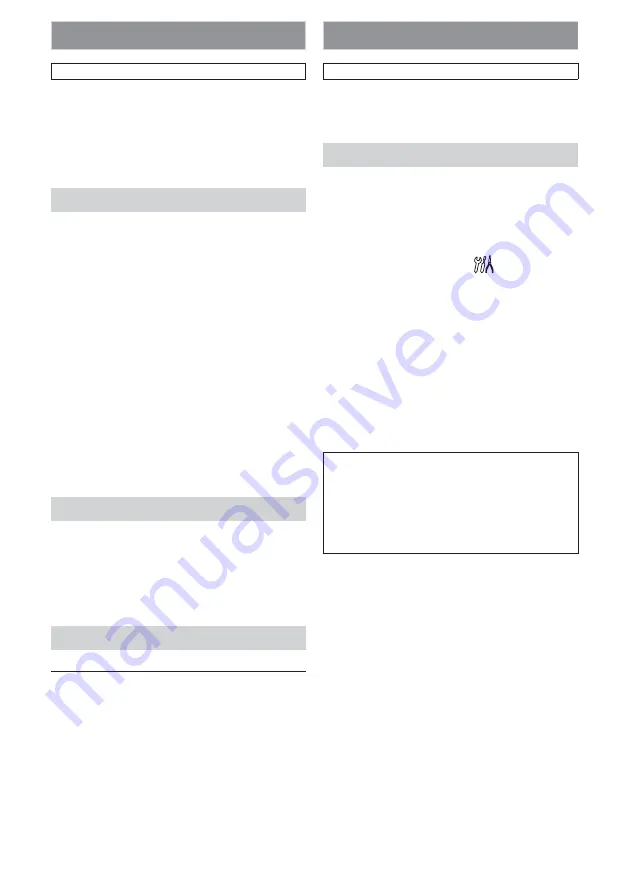
51
EN
fun-Link(HDMI CEC)
[SETUP]
A
“Custom”
A
“Others”
A
“fun-Link(HDMI CEC)”
You can control all fun-Link(HDMI CEC)
compatible components connected via an
HDMI cable by simple button operation on
the remote control for this unit. In order to
enable the function, you need to set
“fun-Link(HDMI CEC)” to “On”.
One Touch Play
fun-Link(HDMI CEC) operations are
performed using remote control buttons
shown on page 51. The TV will automatically be
turned ON and switched to the appropriate
input channel.
Buttons for one touch play:
When this unit is turned on, the TV also is
turned on and the appropriate external input
channel will be selected automatically. The
appropriate external input channel can also
be selected on your TV automatically when
you press
[
1
(play)]
,
[
S
(previous)]
,
[
T
(next)]
,
[the Number buttons]
,
[DISPLAY]
,
[TOP MENU]
, or
[POP MENU / MENU]
when the unit’s power
is on. (Buttons other than
[
1
(play)]
work
only with disc inserted.)
Standby
When you press and hold
[STANDBY/ON]
for
2 seconds, it turns off the power of the TV
first and then turns off the power of this unit.
When the connected fun-Link(HDMI CEC)
compatible display device is turned off, this
unit may also turn off.
System Information
Get & Set Menu Language
The unit recognises the OSD language set for
the TV and automatically sets the same
language as the player menu language (OSD
menu language) for this unit.
• This feature is available only when
“Auto(XXX)” is selected in “Player Menu” in
the setup menu. (Refer to page 42.)
Network Connection
[SETUP]
A
“Custom”
A
“Others”
A
“Network Connection”
Set up the network connection settings in
order to use BD-Live, vTuner service or
network update function.
Connection Test
After you made IP address / DNS settings or
when a LAN cable is connected, always
perform the connection test to check if the
connection is correctly made.
1
In stop mode, press [SETUP].
2
Use [
K
/
L
] to select
, then press
[OK].
3
Use [
K
/
L
] to select “Others”, then
press [OK].
4
Use [
K
/
L
] to select “Network
Connection”, then press [OK].
5
Use [
K
/
L
] to select “Connection
Test”, then press [OK].
Connection test will start automatically and
the test result will appear right after the
connection test finishes.
“Testing...”
: The test is in progress.
“Pass”
: Connection test is
successfully completed.
“Fail”
: Connection test failed.
Check the connection
settings.
Press
[OK]
to go to the list of network status
confirmation screen.
6
Press [OK] to go back to the
previous screen, or press [SETUP] to
exit.




























