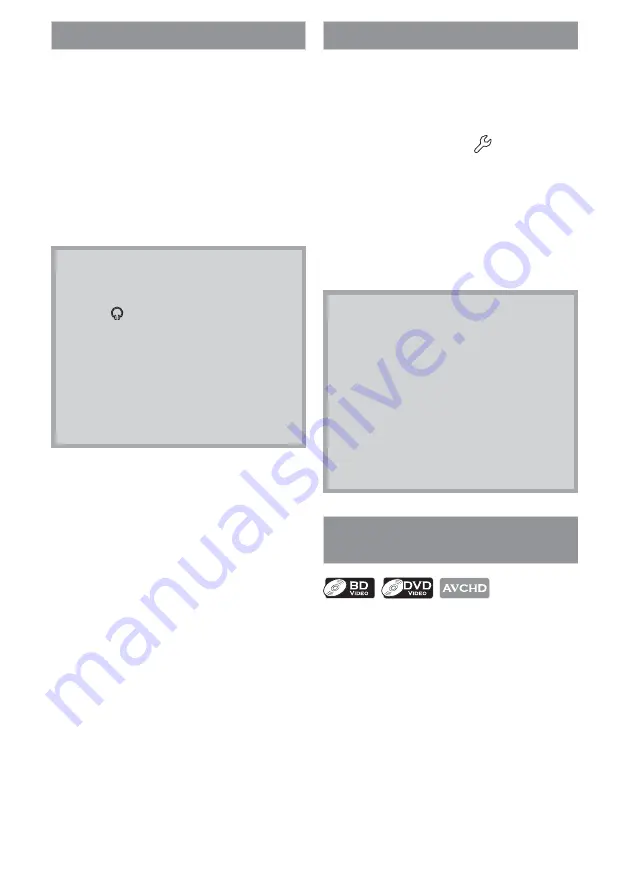
21
EN
Volume Control
You can control the volume level of the audio
output from the speakers.
To increase or decrease the volume level :
Press [VOL.
+
] or [VOL.
–
].
• The volume level will increase or decrease,
every time you press
[VOL.
+
]
or
[VOL.
–
]
.
• You can also increase or decrease the
volume level by holding down
[VOL.
+
]
or
[VOL.
–
]
.
• The volume level will be displayed on the
LCD screen.
Note
• This function is only available for the
audio output from the speakers of this
unit or (headphone) jack. (Not
effective for the audio output from AV
OUT jack and HDMI OUT jack.)
• Pressing
[VOL.
+
]
or
[VOL.
–
]
does not
work while the setup menu is displayed.
• If you turn up the volume too much,
the audio may get distorted. To enjoy
clear sounds, please turn down the
volume.
Selecting the Media Mode
For the playback media to be read by this
unit, the correct media mode should be
selected. You can switch the media mode by
following the steps below.
1
In stop mode, press [SETUP].
2
Use [
K
/
L
] to select
, then press
[OK] .
3
Use [
K
/
L
] to select “Mode Select”,
then press [OK].
4
Use [
K
/
L
] to select the desired
media mode, then press [OK].
5
Press [SETUP] to exit.
• Selected media mode is now activated.
Note
• Even if you set the media mode to “SD
Card” or “Network”, the setting will be
switched to “Disc” if you turn the unit
into the standby mode.
• If you call up the setup menu screen
while the media mode is set to
“Network”, the setting will be switched
to “Disc”.
• “SD Card” can be selected only when an
SD Memory Card is inserted into the SD
card slot.
Playing Back a BD, DVD or a
Disc with AVCHD Files
1
Insert a disc (refer to “How to Insert
a Disc” on page 20).
2
Playback may start automatically.
If not, press
[
1
(play)]
.
• Some discs may show a title or a disc
menu.
• For a disc with AVCHD files, title menu is
displayed.
In such case, refer to “Using the Title /
Disc / Pop-up Menu” on page 22.
To pause playback:
Press
[
F
(pause)]
.
To return to the normal playback:
Press
[
1
(play)]
.






























