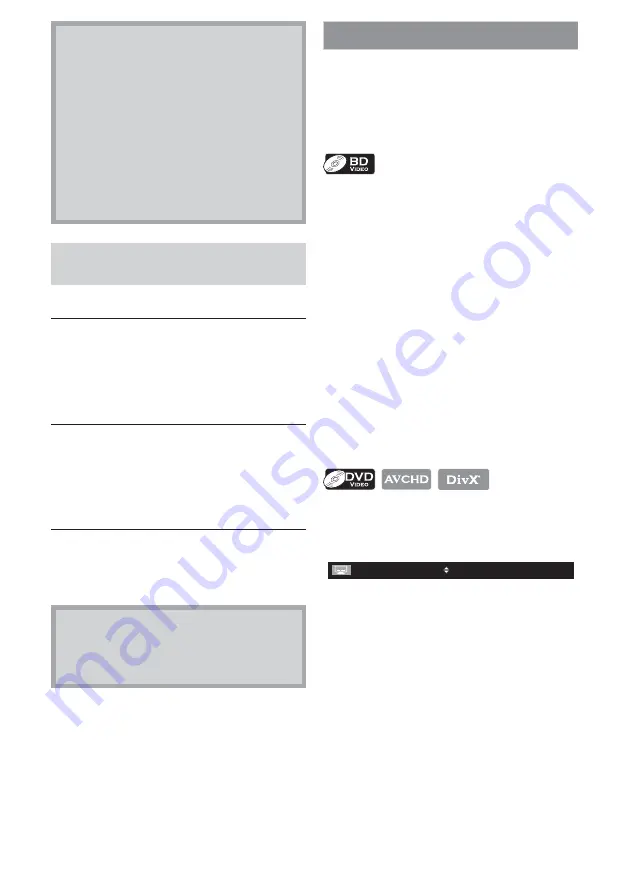
35
EN
Note
• During random playback, search
functions are not available except the
search using
[
S
(previous) /
T
(next)]
.
• Time search is available only in the
same track, file or title.
• For BD and AVCHD, chapter and time
search are available only during
playback.
• For some DivX® files, time search may
not function.
Using [the Number buttons] (Direct
Search)
Title search
In stop mode, enter the title number you
want to search using
[the Number buttons].
Playback of the title will start in a few
seconds.
Chapter search
During playback of a title, enter the
chapter number you want to search using
[the Number buttons].
Playback of the chapter will start in a few
seconds.
Track / file search
Enter the track / file number you want to
search using [the Number buttons].
Playback of the track / file will start in a
few seconds.
Note
• As for the BD-video, how it performs
will be strongly determined by the disc,
and may not perform as described here.
Switching Subtitles
Some video materials may have subtitles in 1
or more languages. For commercially
available discs, the supported languages can
be found on the disc case. Follow the steps
below to switch the subtitle language during
playback.
1
During playback, press [SUBTITLE].
2
Use [
K
/
L
] to select “Primary
Subtitle”, “Secondary Subtitle” or
“Subtitle Style”, then press [OK].
“Primary Subtitle”
: Sets the subtitle
for the primary
video.
“Secondary Subtitle”
: Sets the subtitle
for the secondary
video.
“Subtitle Style”
: Sets style of the
subtitle.
3
Use [
K
/
L
] to select your desired
subtitle or style.
• Use
[
0
/
1
]
to switch between current
subtitle setting and “Off”.
4
Press [SUBTITLE] to exit.
1
During playback, press [SUBTITLE].
2
Use [
K
/
L
] to select your desired
subtitle.
1
/ 4
ENG
• Use
[
0
/
1
]
to switch between current
subtitle setting and “Off”.
3
Press [SUBTITLE] to exit.






























