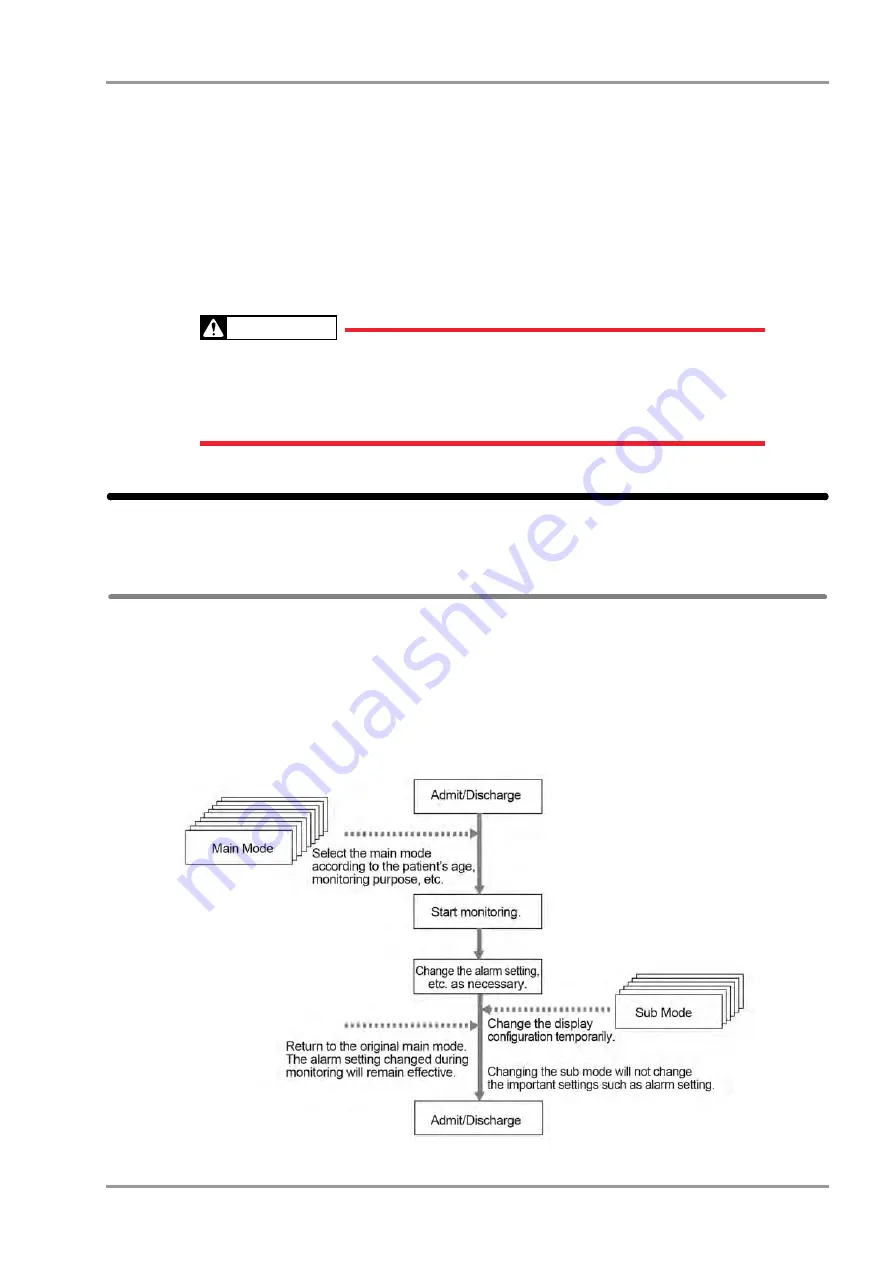
5-29
Chapter 5 Initial Settings
User Mode Registration
7
Select the numeric data to be output to the extended display unit and central monitor.
The numeric data to be output during DS-LAN, HLX, PC communication will also change with this selection.
The numeric data for trend data will also change with this selection.
1
Press the key for "Numeric Data External Output".
The dropdown list will be displayed.
2
Select from [Displayed Data]/[All Data].
[Displayed Data]: Only the displayed data on the home display will be output.
[All Data]: All data will be output.
WARNING
When [All Data] is selected, alarm will not generate on the extended display unit/central
monitor if the corresponding parameter is not displayed on the display unit (LC-8015/LC-
8019).
For the parameters which requires alarm monitoring on the extended display unit/central
monitor, make sure to display those on the display unit.
User Mode Registration
This section explains about the user mode registration.
About the User Mode
For the user mode, up to 9 main modes of display configuration and alarm settings can be registered according to the
patient's age and monitoring purpose. Also, for temporarily changing the display configuration, 6 sub modes of
display configuration can be registered.
By programming the main mode, the alarm setups and display configuration setups at admittance of patient can be
simplified by just selecting one of the modes. It is recommended to program the mode in rough classification such
as patient's age, monitoring purpose (ICU or surgery), and if necessary, perform unique setup for each patient. The
sub modes can be used when temporarily changing the display configuration such as when checking the 12-lead
ECG, etc.
Summary of Contents for 8000 Series
Page 1: ......
Page 2: ......
Page 8: ...6 Contents ...
Page 10: ...Contents ...
Page 16: ...Contents ...
Page 46: ...xxx Safety Electromagnetic Compatibility ...
Page 48: ...Chapter 1 Installation of the Unit Contents ...
Page 70: ...Chapter 2 Network System Construction Contents ...
Page 82: ...2 12 Chapter 2 Network System Construction Wireless Network ...
Page 84: ...Chapter 3 Using the CF card Contents ...
Page 90: ...3 6 Chapter 3 Using the CF card Formatting the SD Card ...
Page 92: ...Chapter 4 Connection to the External Devices Contents ...
Page 124: ...4 32 Chapter 4 Connection to the External Devices Connection with the Laser Printer ...
Page 126: ...Chapter 5 Initial Settings Contents ...
Page 158: ...5 32 Chapter 5 Initial Settings User Mode Registration ...
Page 160: ...Chapter 6 Setup Item Default Value Contents ...
Page 200: ...Chapter 7 Replacement Parts Contents ...
Page 204: ...Chapter 8 Cleaning Disinfecting Storing Contents ...
Page 212: ...8 8 Chapter 8 Cleaning Disinfecting Storing Cleaning the Equipment and Sensors ...
Page 214: ...Chapter 9 Maintenance Check Contents ...
Page 228: ...Index 2 Index ...
Page 229: ......
Page 230: ......
















































