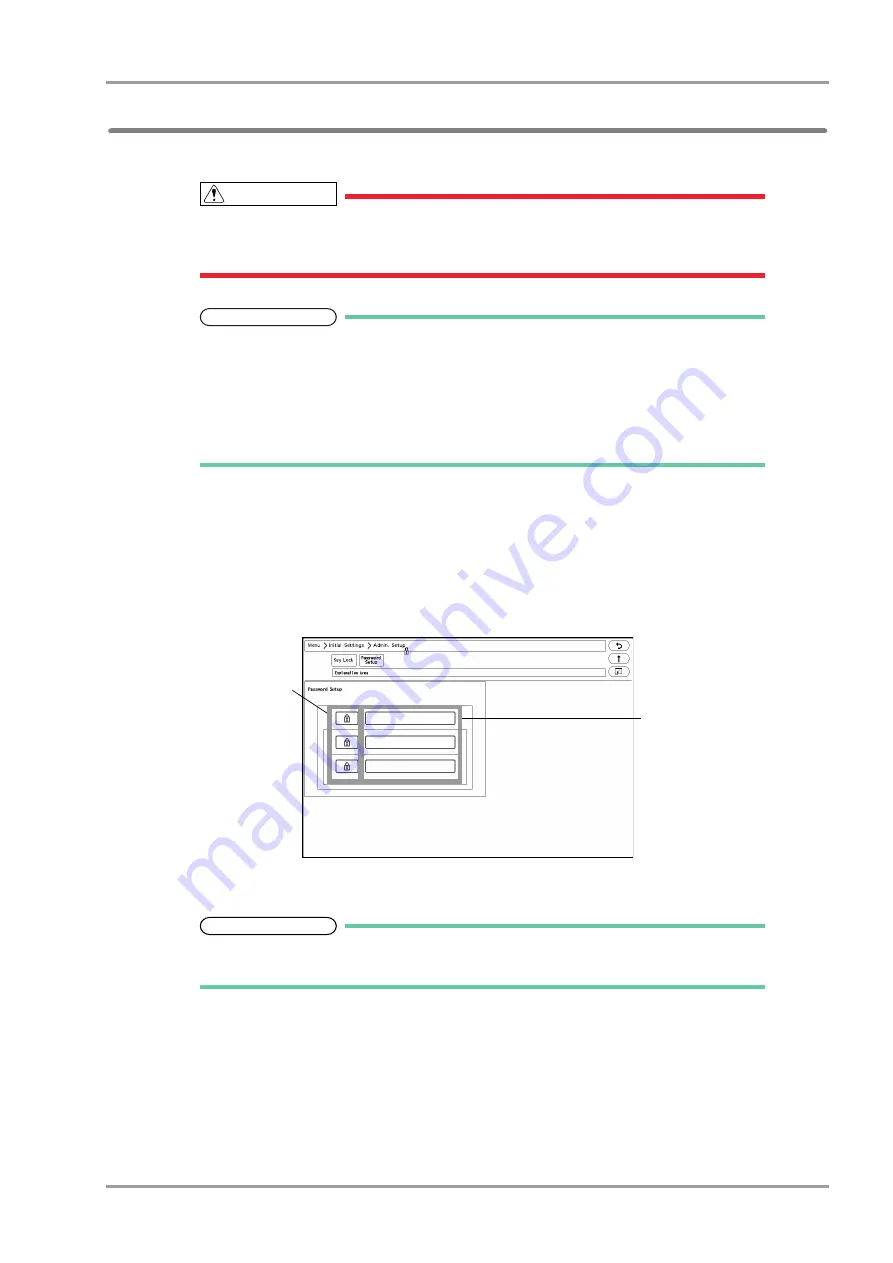
5-3
Chapter 5 Initial Settings
Administrator Setup
Password Setup
This section explains how to change the password and how to enter the administrator name.
CAUTION
Do not forget the password.
The password should be strictly controlled.
NOTE
The default passwords are set as follows.
Red Key: 11111111
Yellow Key: 22222222
Green Key: 33333333
Before using the equipment, make sure to change the password.
For details of the password, contact Fukuda Denshi Service Representative.
1
Press the [Menu], [Initial Settings], [Admin. Setup] keys.
2
Enter the password.
3
Press the [Password Setup] key.
The password setup screen will be displayed.
4
Enter the password.
REFERENCE
Depending on the password, the operation authorization will differ. With higher level
password, the lower level settings can be changed.
1
Press the key for the level to change the password.
4
5
Summary of Contents for 8000 Series
Page 1: ......
Page 2: ......
Page 8: ...6 Contents ...
Page 10: ...Contents ...
Page 16: ...Contents ...
Page 46: ...xxx Safety Electromagnetic Compatibility ...
Page 48: ...Chapter 1 Installation of the Unit Contents ...
Page 70: ...Chapter 2 Network System Construction Contents ...
Page 82: ...2 12 Chapter 2 Network System Construction Wireless Network ...
Page 84: ...Chapter 3 Using the CF card Contents ...
Page 90: ...3 6 Chapter 3 Using the CF card Formatting the SD Card ...
Page 92: ...Chapter 4 Connection to the External Devices Contents ...
Page 124: ...4 32 Chapter 4 Connection to the External Devices Connection with the Laser Printer ...
Page 126: ...Chapter 5 Initial Settings Contents ...
Page 158: ...5 32 Chapter 5 Initial Settings User Mode Registration ...
Page 160: ...Chapter 6 Setup Item Default Value Contents ...
Page 200: ...Chapter 7 Replacement Parts Contents ...
Page 204: ...Chapter 8 Cleaning Disinfecting Storing Contents ...
Page 212: ...8 8 Chapter 8 Cleaning Disinfecting Storing Cleaning the Equipment and Sensors ...
Page 214: ...Chapter 9 Maintenance Check Contents ...
Page 228: ...Index 2 Index ...
Page 229: ......
Page 230: ......
















































