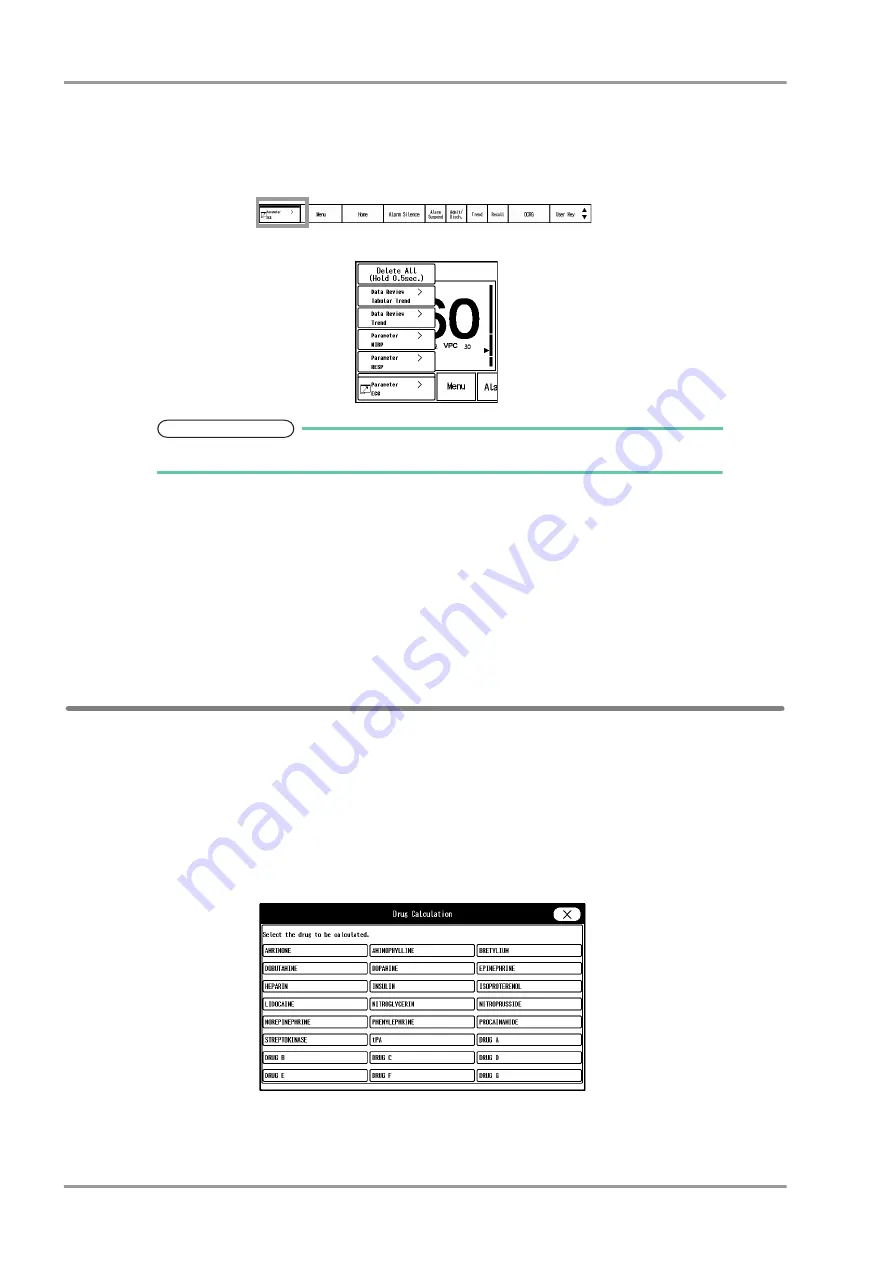
5-26
Chapter 5 Initial Settings
User I/F
3 When "Auto Hide Window" is enabled, whether or not to minimize the window instead of closing the window
can be selected.
[ON]: The window will be minimized after the set duration for "Auto Hide Window".
[OFF]: The window will not be minimized.
The minimized window will be stored at the left end of the user key area.
To restore the minimized window, press this key and select the window to restore.
NOTE
Maximum of 8 windows can be minimized. If exceeded, the oldest window will be deleted.
4 The color of the mouse pointer can be selected from black or white.
5 The pointer shape can be selected from standard/large.
6 Select ON/OFF for "Auto Hide of Pointer".
[ON]: Automatically hides the pointer if the mouse is not used for 5 minutes. By moving or clicking the mouse,
the pointer will be displayed again.
[OFF]: Pointer will not be automatically hidden.
7 Select the moving speed of the pointer from 5 levels.
Drug Calculation
The following initial settings can be performed for the drug calculation.
*Drug Name
*Initial value to be entered when a drug is selected on the drug calculation menu (drug amount, drug amount unit,
diluent amount, dosing rate, dosing rate unit)
*Display ON/OFF for each drug
1
Press the [Menu], [Initial Settings], [User I/F], [Drug Calculation] keys.
Select the drug to change the initial settings.
Summary of Contents for 8000 Series
Page 1: ......
Page 2: ......
Page 8: ...6 Contents ...
Page 10: ...Contents ...
Page 16: ...Contents ...
Page 46: ...xxx Safety Electromagnetic Compatibility ...
Page 48: ...Chapter 1 Installation of the Unit Contents ...
Page 70: ...Chapter 2 Network System Construction Contents ...
Page 82: ...2 12 Chapter 2 Network System Construction Wireless Network ...
Page 84: ...Chapter 3 Using the CF card Contents ...
Page 90: ...3 6 Chapter 3 Using the CF card Formatting the SD Card ...
Page 92: ...Chapter 4 Connection to the External Devices Contents ...
Page 124: ...4 32 Chapter 4 Connection to the External Devices Connection with the Laser Printer ...
Page 126: ...Chapter 5 Initial Settings Contents ...
Page 158: ...5 32 Chapter 5 Initial Settings User Mode Registration ...
Page 160: ...Chapter 6 Setup Item Default Value Contents ...
Page 200: ...Chapter 7 Replacement Parts Contents ...
Page 204: ...Chapter 8 Cleaning Disinfecting Storing Contents ...
Page 212: ...8 8 Chapter 8 Cleaning Disinfecting Storing Cleaning the Equipment and Sensors ...
Page 214: ...Chapter 9 Maintenance Check Contents ...
Page 228: ...Index 2 Index ...
Page 229: ......
Page 230: ......






























