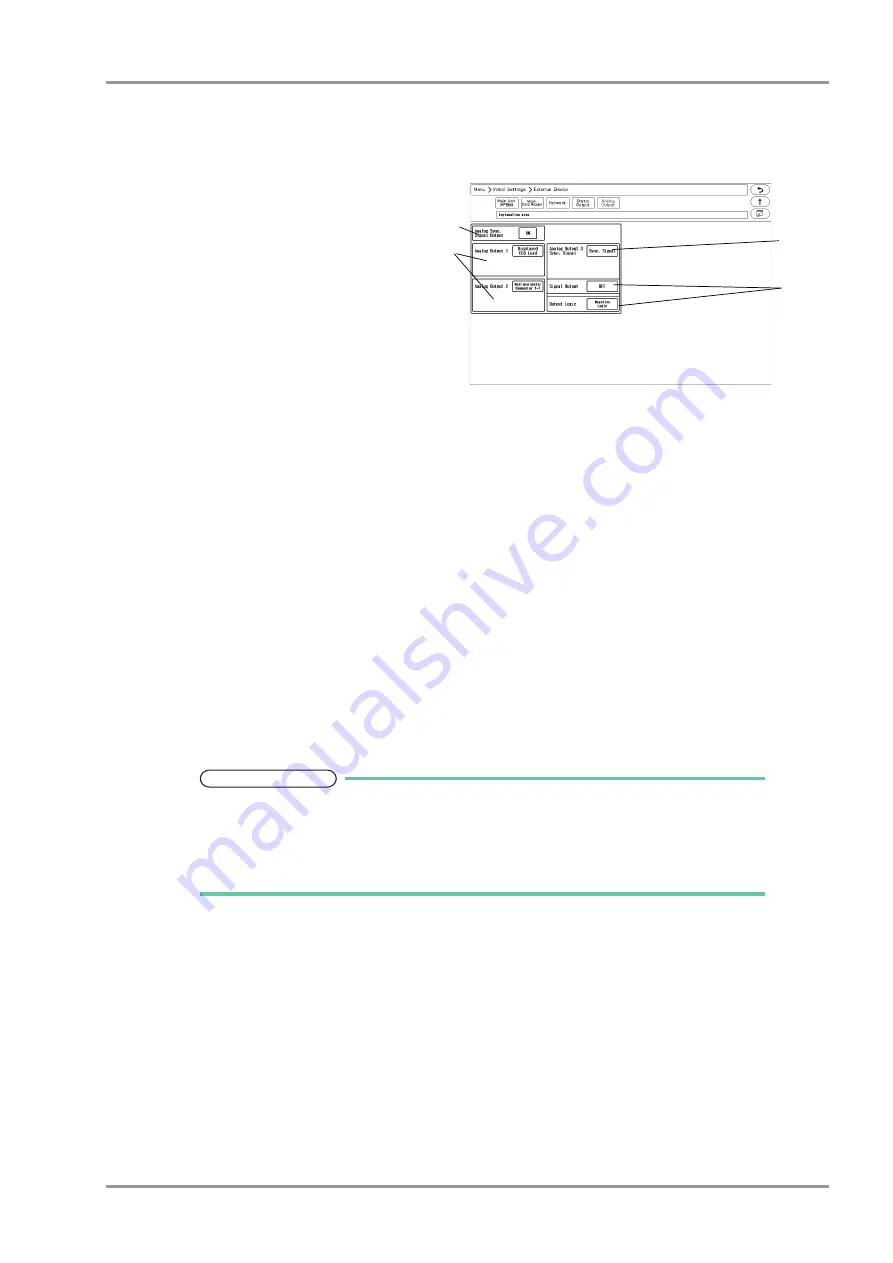
4-23
Chapter 4 Connection to the External Devices
Setup for the External Device Connection
When the DS-8007 is used
The setting items are different for the DS-8007 and HS-8000.
1
When the DS-8007 is used, the screen shown
on right will be displayed.
2
Set the "Analog Synchronized Signal Output".
Select from [ON]/[OFF].
3
Set the "Analog Output 1", "Analog Output 2".
Select from [Selected ECG Lead]/
[Displayed ECG Lead]/[Multiparameter
Connector 1-1]/[Multiparameter Connector
1-2]/[Multiparameter Connector 2-1]/
[Multiparameter Connector 2-2].
When [Selected ECG Lead] is selected, press the key for "Output Lead Sel.".
Select from [I]/[II]/[III]/[aVR]/[aVL]/[aVF]/[V1] to [V6].
4
Set the "Analog Output 3".
Select from [Selected ECG Lead]/[Displayed ECG Lead]/[Multiparameter Connector 1-1]/[Multiparameter
Connector 1-2]/[Multiparameter Connector 2-1]/[Multiparameter Connector 2-2]/[Sync. Signal].
5
When [Sync. Signal] is selected, select also the output signal.
1
Press the key for "Signal Output", and select from [HR]/[RR].
[HR]: Synchronized signal based on HR source (ECG) will be output.
[RR]: Synchronized signal based on RR source (impedance) will be output.
2
Set the "Output Logic".
[Positive Logic]: Positive synchronized signal will be output.
[Negative Logic]: Negative synchronized signal will be output.
NOTE
The QRS synchronized signal is a delay output (35 msec or less during Monitor/
Diagnosis Mode).
The delay time varies depending on the filter mode setting and input waveform type.
When the QRS synchronized signal is input to the external device, make sure that the
delay time is within the acceptable range of the connected device.
2
3
4
5
Summary of Contents for 8000 Series
Page 1: ......
Page 2: ......
Page 8: ...6 Contents ...
Page 10: ...Contents ...
Page 16: ...Contents ...
Page 46: ...xxx Safety Electromagnetic Compatibility ...
Page 48: ...Chapter 1 Installation of the Unit Contents ...
Page 70: ...Chapter 2 Network System Construction Contents ...
Page 82: ...2 12 Chapter 2 Network System Construction Wireless Network ...
Page 84: ...Chapter 3 Using the CF card Contents ...
Page 90: ...3 6 Chapter 3 Using the CF card Formatting the SD Card ...
Page 92: ...Chapter 4 Connection to the External Devices Contents ...
Page 124: ...4 32 Chapter 4 Connection to the External Devices Connection with the Laser Printer ...
Page 126: ...Chapter 5 Initial Settings Contents ...
Page 158: ...5 32 Chapter 5 Initial Settings User Mode Registration ...
Page 160: ...Chapter 6 Setup Item Default Value Contents ...
Page 200: ...Chapter 7 Replacement Parts Contents ...
Page 204: ...Chapter 8 Cleaning Disinfecting Storing Contents ...
Page 212: ...8 8 Chapter 8 Cleaning Disinfecting Storing Cleaning the Equipment and Sensors ...
Page 214: ...Chapter 9 Maintenance Check Contents ...
Page 228: ...Index 2 Index ...
Page 229: ......
Page 230: ......






























