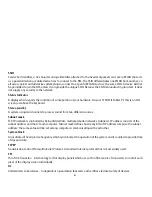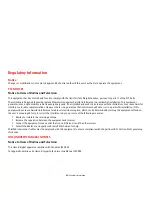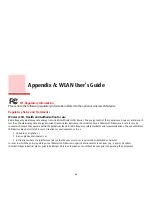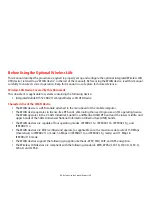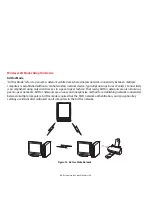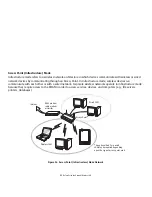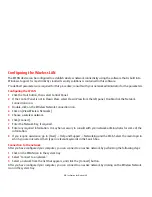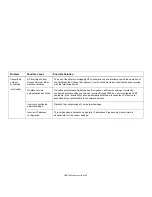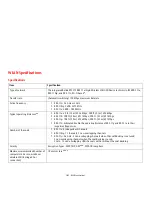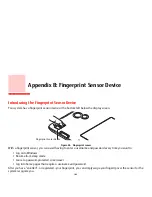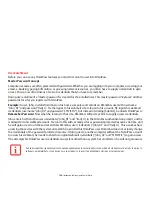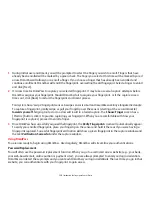98
- Configuring the Wireless LAN
Configuring the Wireless LAN
The WLAN device can be configured to establish wireless network connectivity using the software that is built into
Windows. Support for most industry standard security solutions is contained in this software.
Pre-defined parameters are required for this procedure; consult with your network administrator for the parameters.
Configuring the WLAN
1
Click the Start button, then select Control Panel.
2
If the Control Panel is not in Classic View, select Classic View from the left panel. Double-click the Network
Connections icon.
3
Double-click on the Wireless Network Connection icon.
4
Click on [View Wireless Networks].
5
Choose a wireless network.
6
Click [Connect].
7
Enter the Network Key, if required.
8
Enter any required information. It may be necessary to consult with your network administrator for some of the
information.
9
If you require assistance, go to [Start] -> Help and Support -> Networking and the Web. Select the main topic in
which you are interested, then type in relevant keywords in the Search box.
Connection to the network
After you have configured your computer, you can connect to an active network by performing the following steps:
1
Click on the WLAN icon in the system tray.
2
Select “Connect to a network”.
3
Select a network from the list that appears, and click the [Connect] button.
After you have configured your computer, you can connect to an active network by clicking on the Wireless Network
icon in the system tray.