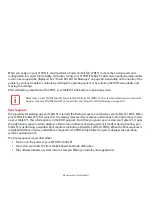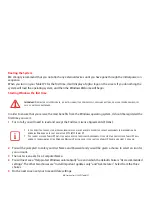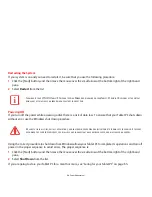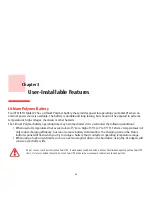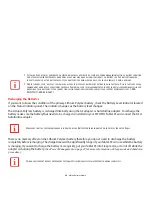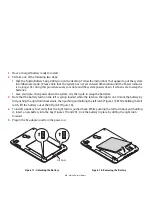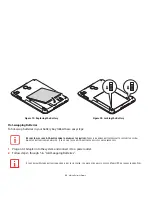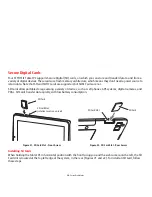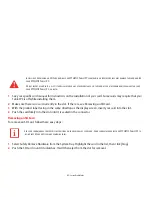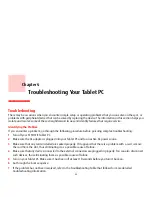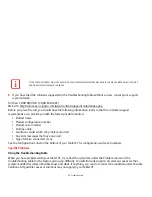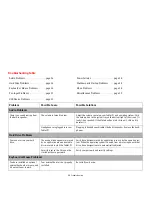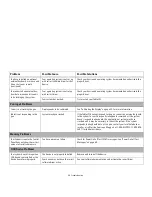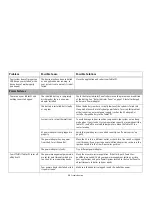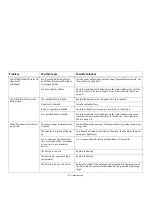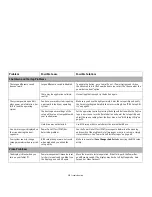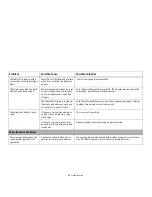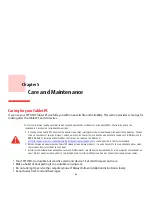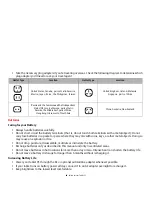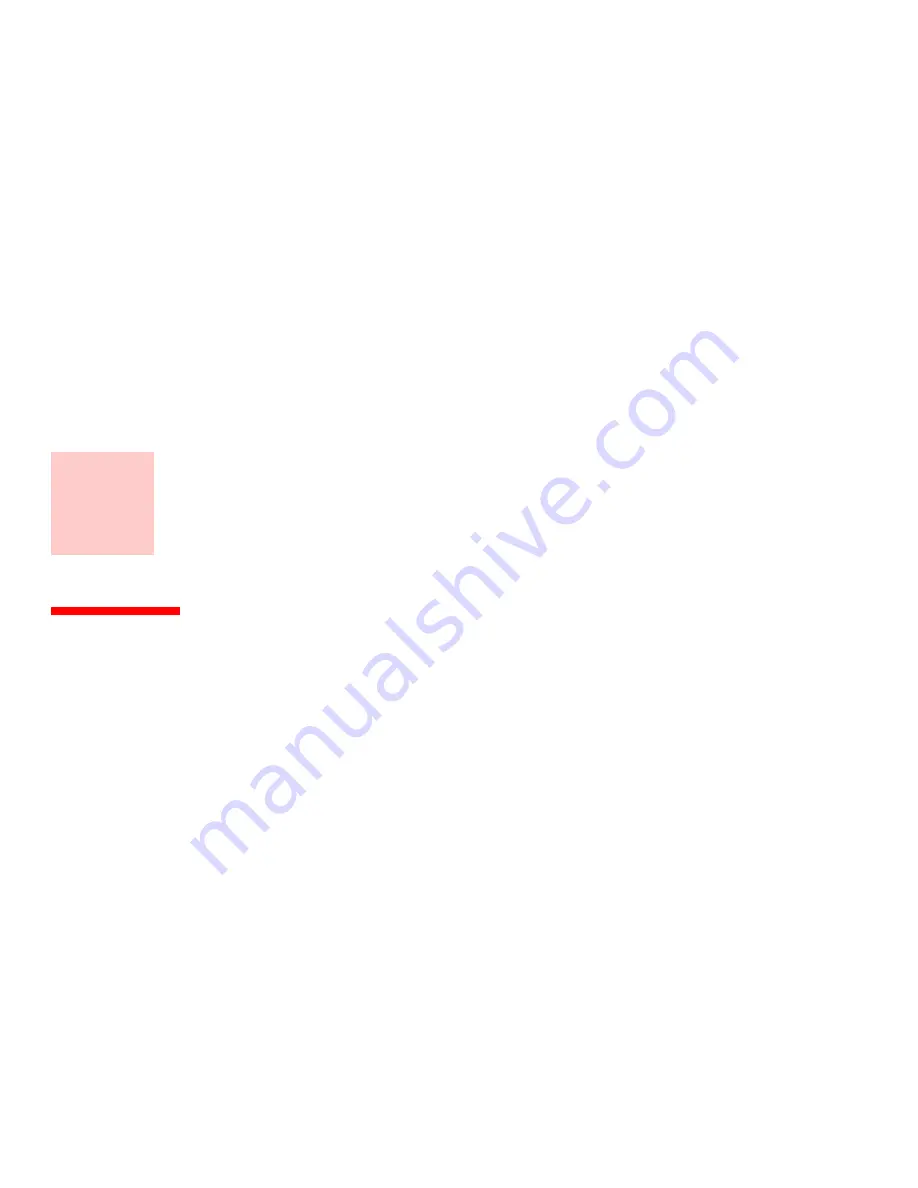
52
Chapter 4
Troubleshooting Your Tablet PC
Troubleshooting
There may be occasions when you encounter simple setup or operating problems that you can solve on the spot, or
problems with peripheral devices that can be solved by replacing the device. The information in this section helps you
isolate and resolve some of these straightforward issues and identify failures that require service.
Identifying the Problem
If you encounter a problem, go through the following procedure before pursuing complex troubleshooting:
1
Turn off your STYLISTIC Tablet PC.
2
Make sure the AC adapter is plugged into your Tablet PC and to an active AC power source.
3
Make sure that any cards installed are seated properly. If it appears that there is a problem with a card, remove
the card from the slot, thus eliminating it as a possible cause of failure.
4
Make sure that any devices connected to the external connectors are plugged in properly. You can also disconnect
such devices, thus eliminating them as possible causes of failure.
5
Turn on your Tablet PC. Make sure it has been off at least 10 seconds before you turn it back on.
6
Go through the boot sequence.
7
If the problem has not been resolved, refer to the Troubleshooting Table that follows for more detailed
troubleshooting information.