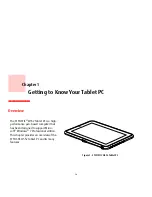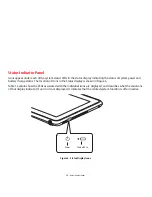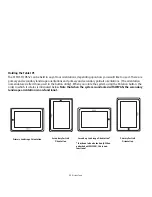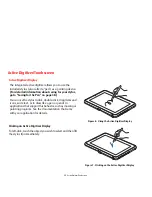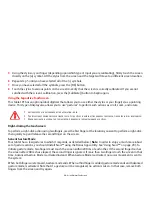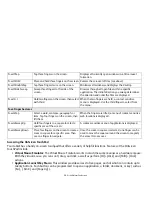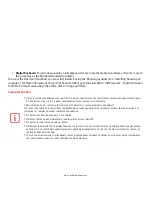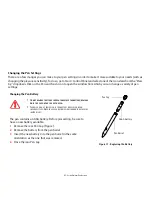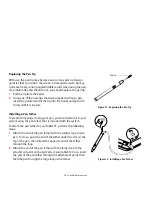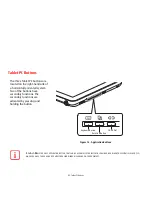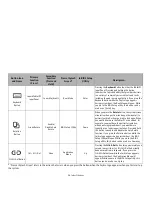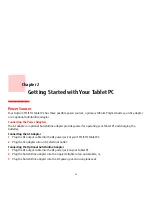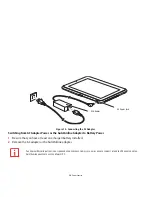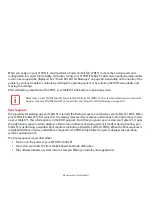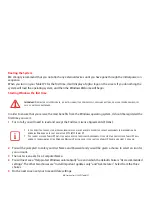28
- Active Digitizer/Touchscreen
Using N-act™
N-act™ multi-touch application allows you to interact directly with the screen. N-act lets you use 1-, 2-, 3-, or 4-finger
gestures to perform a number of actions that make using your tablet all the more enjoyable. To start N-act, you must
first install it using the Bonus Apps utility (see “Installing Bonus Apps” on page 41). The following table explains
briefly what each of the gestures does.
Gesture Name
Action Required
Result of Action
One-Finger Gestures
N-actClick
Tap screen with one finger.
Clicks on an item on the screen.
N-actDoubleClick
Tap the screen twice quickly.
Performs a double-click action
N-actDrag andDrop
Touch an item on the screen and move it
without lifting your finger
Drags on-screen items from one location to another.
Two-Finger Gestures
N-act2Scroll
Place two fingers on the screen and move
them up or down.
Scrolls up and down a page.
N-act2Zoom
Place two fingers on the screen and pinch
them together or slide them.
Pinching together zooms in; sliding apart zooms out.
N-act2Rotate
Place two fingers on an item and holding
the thumb in place as an anchor, move
the index finger in a wide arc.
Rotates the selected object in the direction of the index
finger arc.
N-act2Tap
Tap two fingers twice in quick succession. Locks context-sensitive menus.
Three-Finger Gestures
N-act3SweepUp
Place three fingers on the screen and
sweep them upwards.
Maximizes the current window.
N-act3SweepDown
Place three fingers on the screen and
sweep them downwards.
Minimizes the current window.