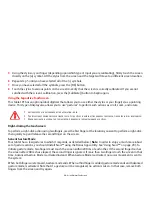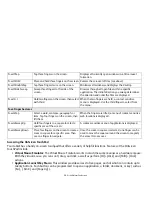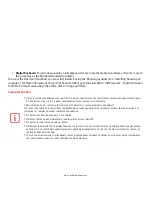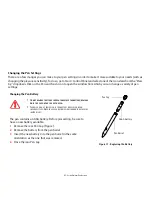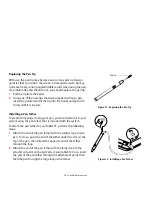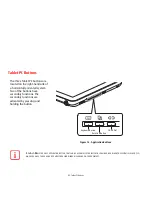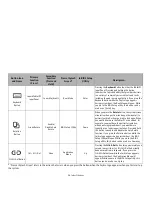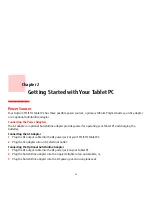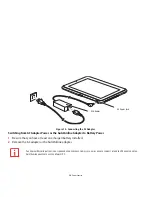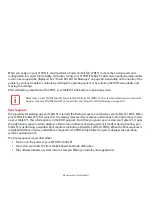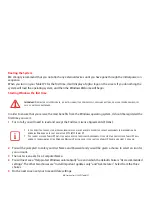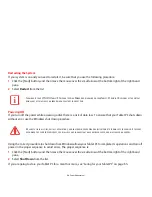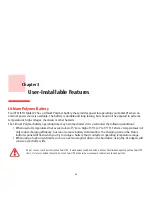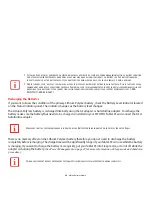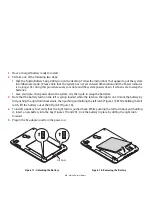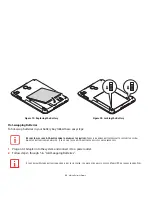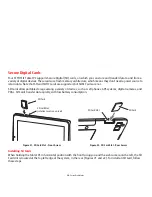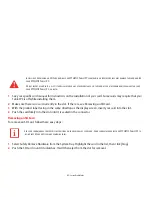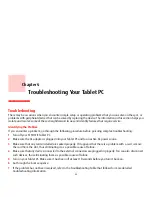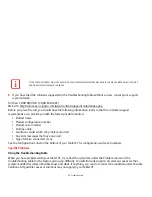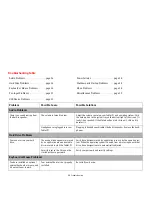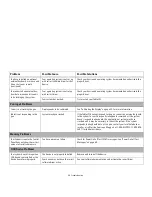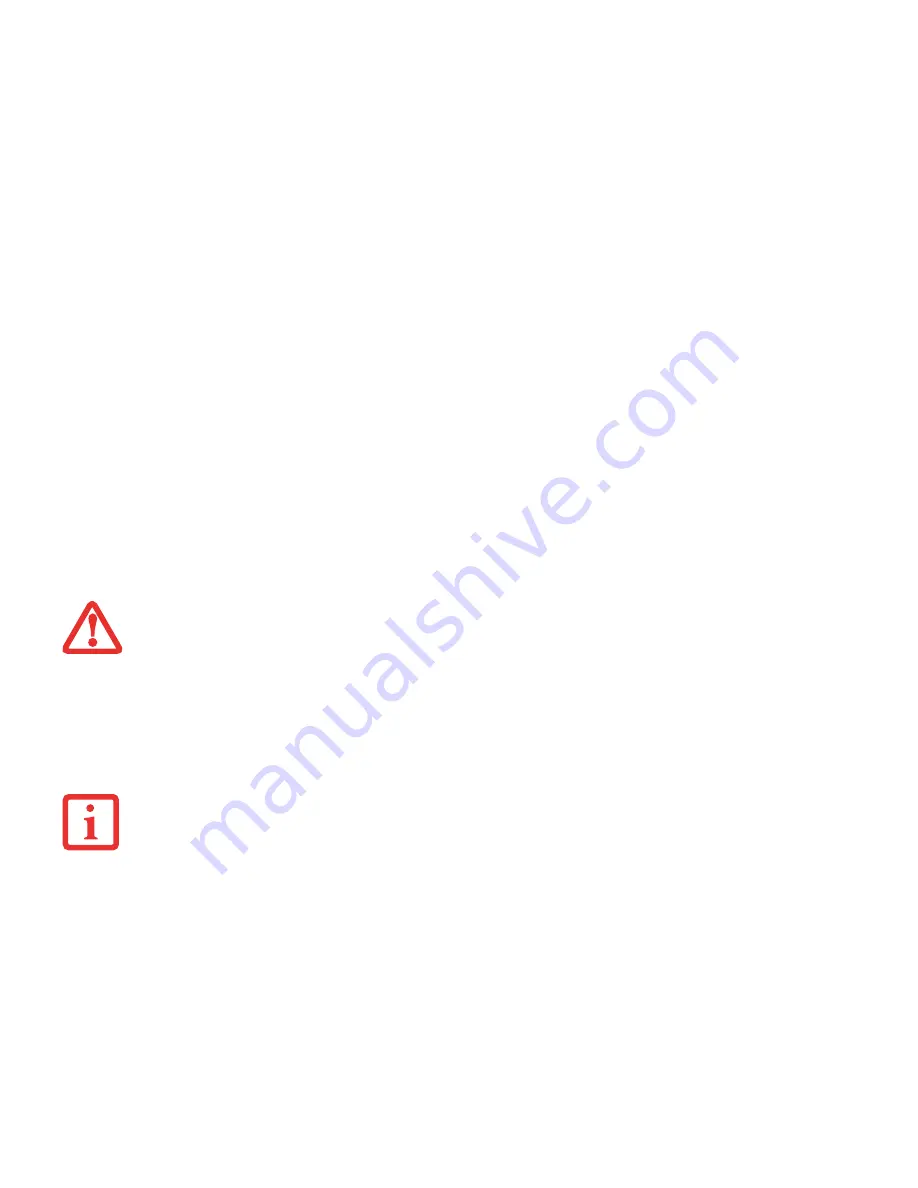
40
- Starting Your STYLISTIC Tablet PC
Booting the System
We strongly recommend that you not attach any external devices until you have gone through the initial power on
sequence.
When you turn on your Tablet PC for the first time, it will display a Fujitsu logo on the screen. If you do nothing the
system will load the operating system, and then the Windows Welcome will begin.
Starting Windows the first time
In order to ensure that you receive the most benefits from the Windows operating system, it should be registered the
first time you use it.
1
First of all, you will need to read and accept the End User License Agreements (EULAs).
2
You will be prompted to enter your User Name and Password and you will be given a chance to select an icon for
your account.
3
The next screen asks for a Computer Name.
4
You will next see a “Help protect Windows automatically” screen in which the default choice is “Use recommended
settings”. The other two choices are “Install important updates only” and “Ask me later”. Select from the three
choices.
5
On the next screen set your time and date settings.
I
MPORTANT
:
D
URING
THE
SETUP
PROCEDURE
,
DO
NOT
DISCONNECT
THE
POWER
SUPPLY
,
PRESS
ANY
BUTTONS
,
OR
USE
ANY
PERIPHERAL
DEVICES
SUCH
AS
A
MOUSE
OR
KEYBOARD
.
•
I
F
YOU
REJECT
THE
TERMS
OF
THE
LICENSE
AGREEMENTS
YOU
WILL
BE
ASKED
TO
REVIEW
THE
LICENSE
AGREEMENTS
FOR
INFORMATION
ON
RETURNING
W
INDOWS
OR
TO
SHUT
DOWN
YOUR
STYLISTIC T
ABLET
PC.
•
Y
OU
CANNOT
USE
YOUR
T
ABLET
PC
UNTIL
YOU
HAVE
ACCEPTED
THE
L
ICENSE
A
GREEMENTS
. I
F
YOU
STOP
THE
PROCESS
YOUR
T
ABLET
PC
WILL
RETURN
TO
THE
BEGINNING
OF
THE
W
INDOWS
W
ELCOME
P
ROCESS
,
EVEN
IF
YOU
SHUT
YOUR
T
ABLET
PC
DOWN
AND
START
IT
UP
AGAIN
.