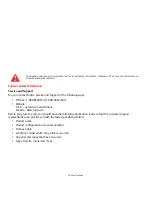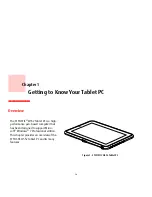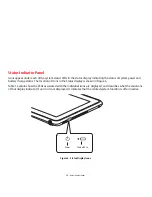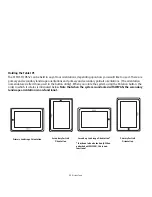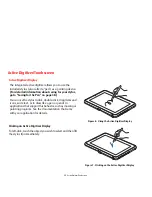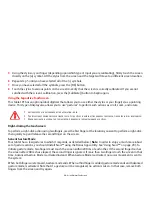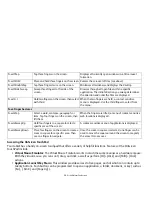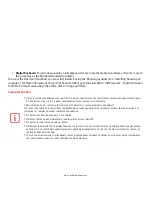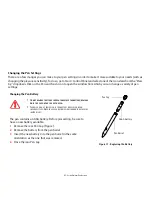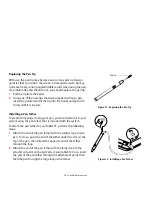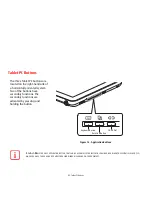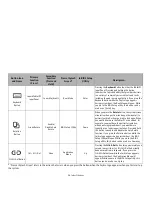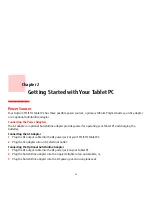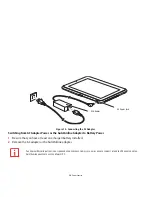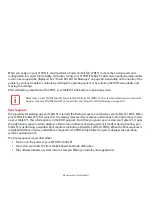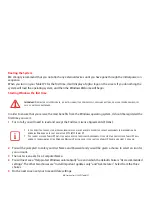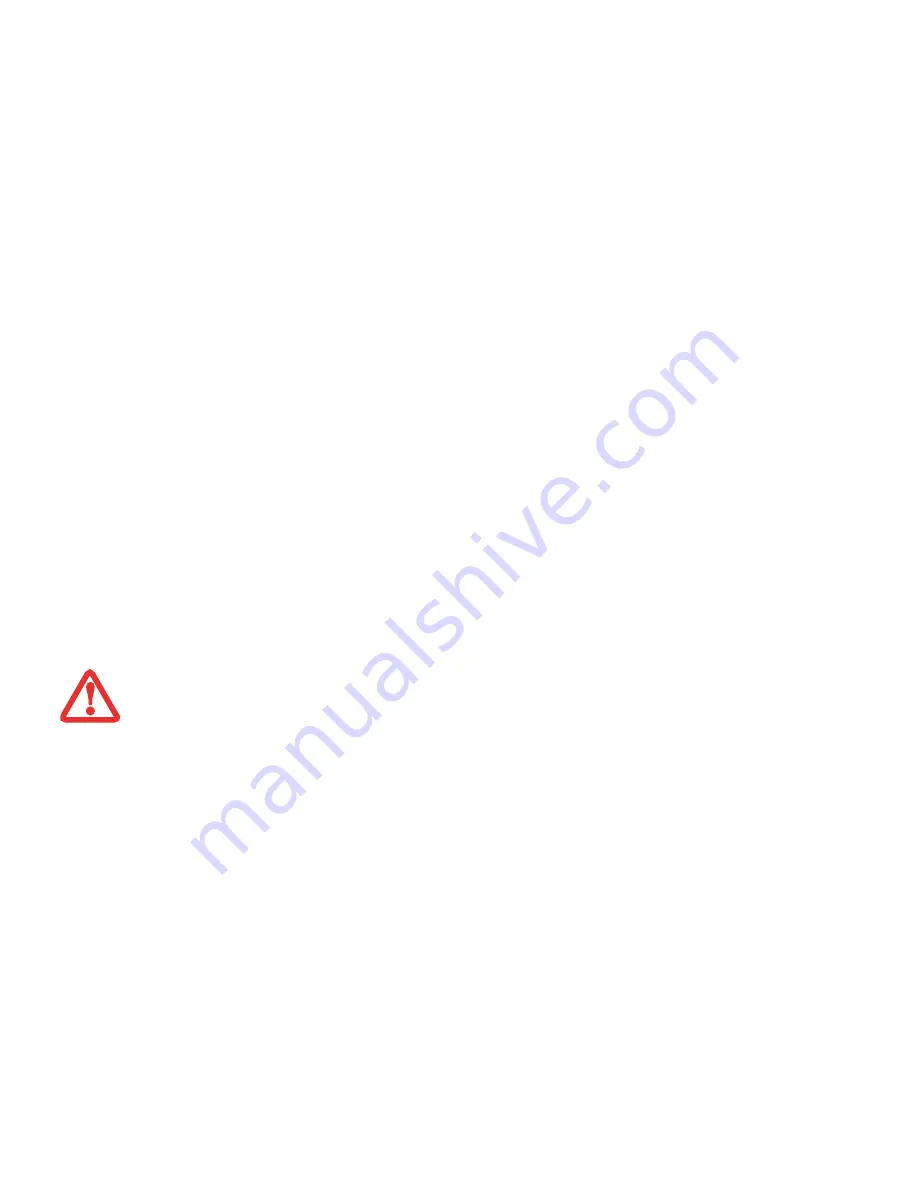
26
- Active Digitizer/Touchscreen
5
Using the stylus or your finger (depending upon which type of input you are calibrating), firmly touch the screen
directly on the (
+)
symbol. Lift the stylus from the screen and the target will move to a different screen location.
6
Repeat step 5 until you have selected all of the (+) symbols.
7
Once you have selected all the symbols, press the [OK] button.
8
Touch the stylus to various points on the screen to verify that the screen is correctly calibrated. If you are not
satisfied with the screen’s calibration, press the [Calibrate]) button to begin again.
Using the Capacitive Touchscreen
This Tablet PC has an optional dual digitizer that allows you to use either the stylus or your finger(s) as a pointing
device. This type of display also allows you to use “gestures” to perform such actions as scroll, zoom, and rotate.
Right-clicking the touchscreen
To perform a right-click action using two fingers, press the first finger at the location you want to perform a right-click,
then quickly tap and release the second finger on the screen.
Generic Gesture Mode
Your tablet has a few gestures to which it responds, as detailed below. (
Note
: In order to enjoy a much more robust
set of gesture actions, you should install N-act™ using the Bonus Apps utility. See “Using N-act™” on page 28). To
initiate gesture mode, two fingers must touch the screen within 200 ms of each other. If the second finger touches
the screen after 200 ms has elapsed, the second finger is ignored. If more than two fingers touch the screen in that
time, Advanced Gesture Mode is activated instead. When Gesture Mode is activated, no cursor movement is sent to
the system.
When both fingers are removed, Gesture mode ends. When a third finger is added, gesture mode ends and Advanced
gesture mode is activated. Note that if a gesture can’t be recognized, no action is taken. In that case, remove both
fingers from the screen and try again.
•
G
ESTURE
SUPPORT
IS
DETERMINED
BY
THE
APPLICATION
IN
USE
.
•
T
HE
STYLUS
TAKES
PRECEDENCE
OVER
FINGER
TOUCH
. I
F
THE
STYLUS
IS
WITHIN
ACTIVE
RANGE
OF
THE
SCREEN
,
FINGER
TOUCH
WILL
BE
DISABLED
.
•
W
HEN
ONE
FINGER
IS
USED
ON
THE
TOUCHSCREEN
,
IT
BEHAVES
IN
THE
SAME
MANNER
AS
A
STYLUS
.