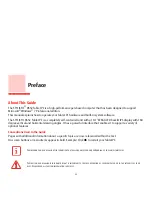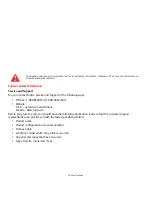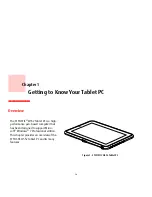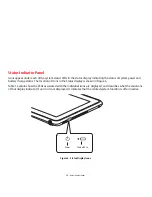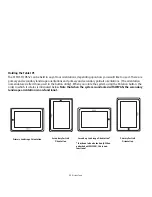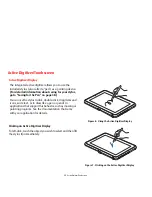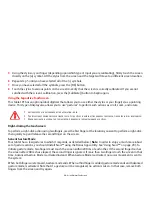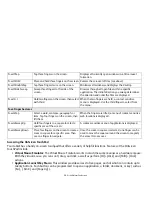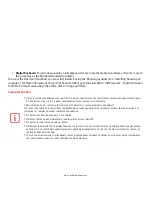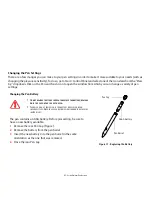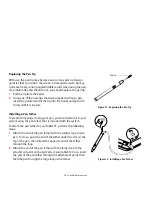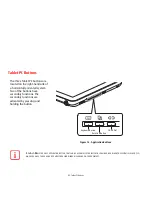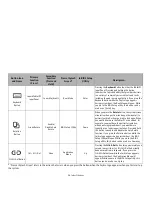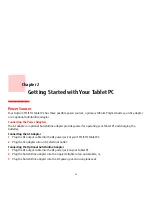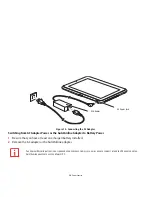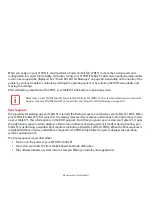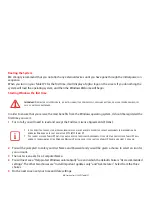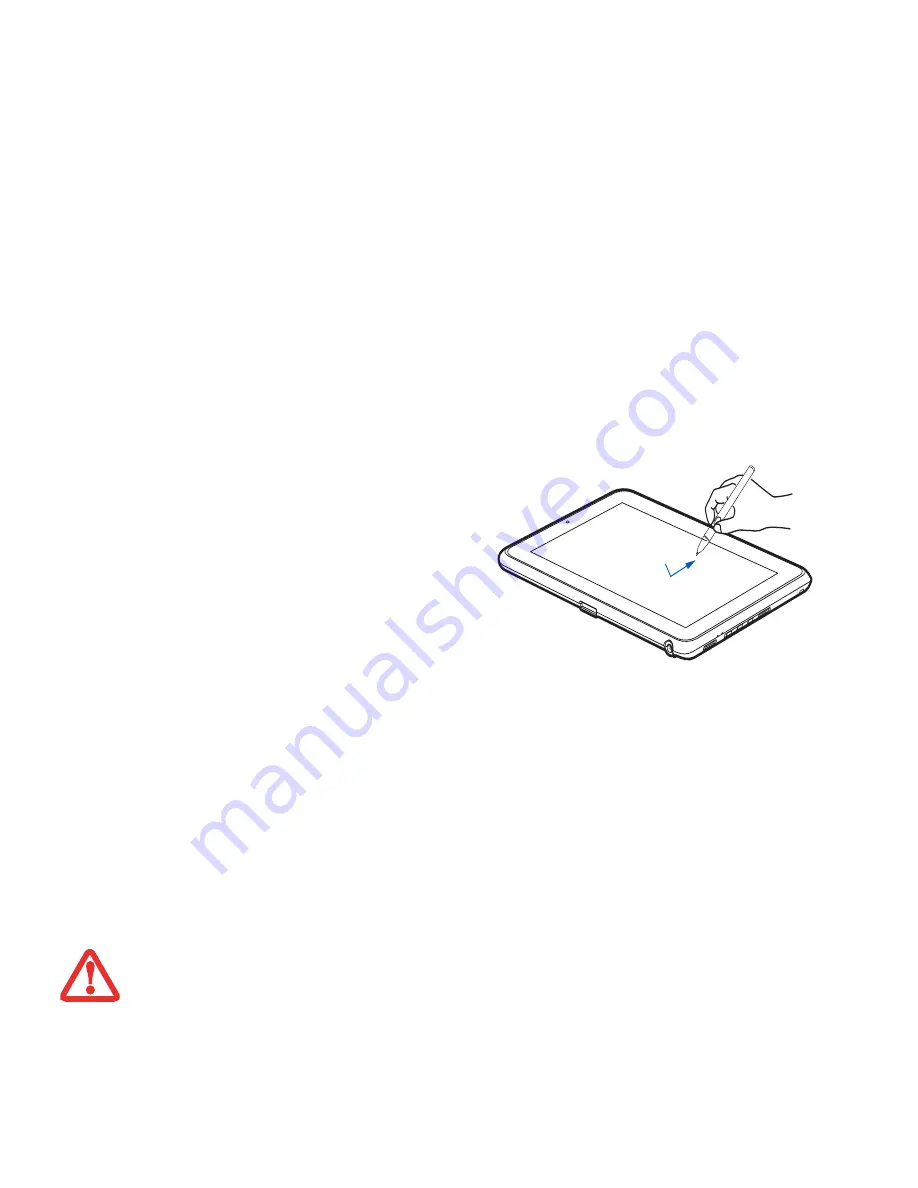
25
- Active Digitizer/Touchscreen
Calibrating the Display
In order to ensure accurate tracking between the stylus and cursor, you must run the Calibration Utility before you use
the system for the first time, or after you change the display resolution.
To run the calibration utility:
1
Go to Start -> Control Panel.
2
Double-click the Tablet PC Settings icon and select the Display tab
3
Click the [Calibrate] button, then select whether you want to calibrate pen input or touch input.
4
Adjust the display of your Tablet PC to a comfortable angle and find the (
+)
symbol in the upper-left corner of the
display.
Dragging
Dragging means moving an item with the stylus by
touching the screen, moving and then lifting the
stylus. To drag, touch the Active Digitizer Display with
your stylus on the item you wish to move. While
continuing to touch the screen with the stylus, drag
the item to its new location by moving the stylus
across the screen, and then lifting the stylus to
release it.
Figure 10. Dragging on the Display
D
O
NOT
USE
EXCESSIVE
FORCE
WHEN
TAPPING
ON
THE
SCREEN
DURING
CALIBRATION
. U
SE
OF
EXCESSIVE
FORCE
COULD
RESULT
IN
DAMAGE
TO
THE
LED
AND
/
OR
TOUCH
PANEL
.