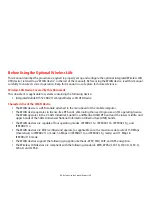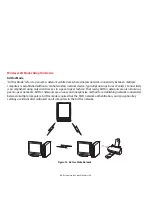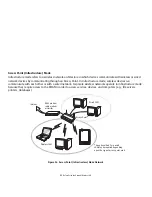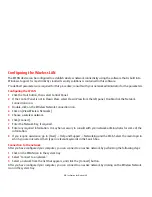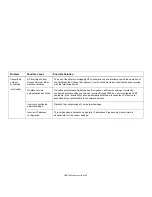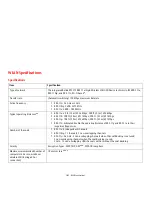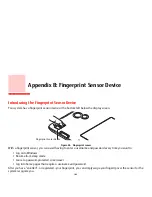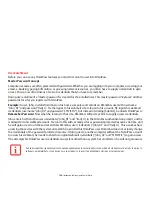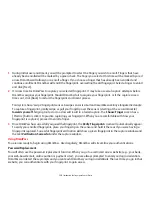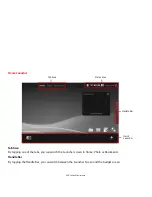107
- Introducing the Fingerprint Sensor Device
To check the version information of OmniPass:
1
From the Windows Desktop, double-click the key-shaped OmniPass icon in the taskbar (usually located in the
lower right corner of the screen),
or,
Click the
Start
button, select
Settings
, and click
Control Panel
. Double-click
Softex OmniPass
in the Control
Panel, and the OmniPass Control Center will appear. If it does not appear, then the program is not properly
installed,
or,
Click the
Start
button, select
Programs
, and from the submenu select the
Softex
program group, from that
submenu click
OmniPass Control Center
.
2
Select the
About
tab at the top of the OmniPass Control Center. The About tab window appears with version
information about OmniPass.
Uninstalling OmniPass
To remove the OmniPass application from your system:
1
Click
Start
->
All Programs
->
Control Panel
.
2
If you are in Category view, click
Programs
- >
Programs and Features
If you are in Icon view, click
Programs and Features.
3
Select
OmniPass
from the list, and then click
Uninstall/Change
.
4
Follow the directions to uninstall the OmniPass application.
5
Once OmniPass has finished uninstalling, reboot your system when prompted.
F
OR
UNINSTALLATION
, O
MNI
P
ASS
REQUIRES
THAT
THE
USER
UNINSTALLING
O
MNI
P
ASS
HAVE
ADMINISTRATIVE
PRIVILEGES
TO
THE
SYSTEM
. I
F
YOUR
CURRENT
USER
DOES
NOT
HAVE
ADMINISTRATIVE
PRIVILEGES
,
LOG
OUT
AND
THEN
LOG
IN
WITH
AN
ADMINISTRATOR
USER
BEFORE
PROCEEDING
WITH
O
MNI
P
ASS
UNINSTALLATION
.