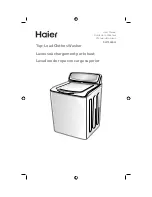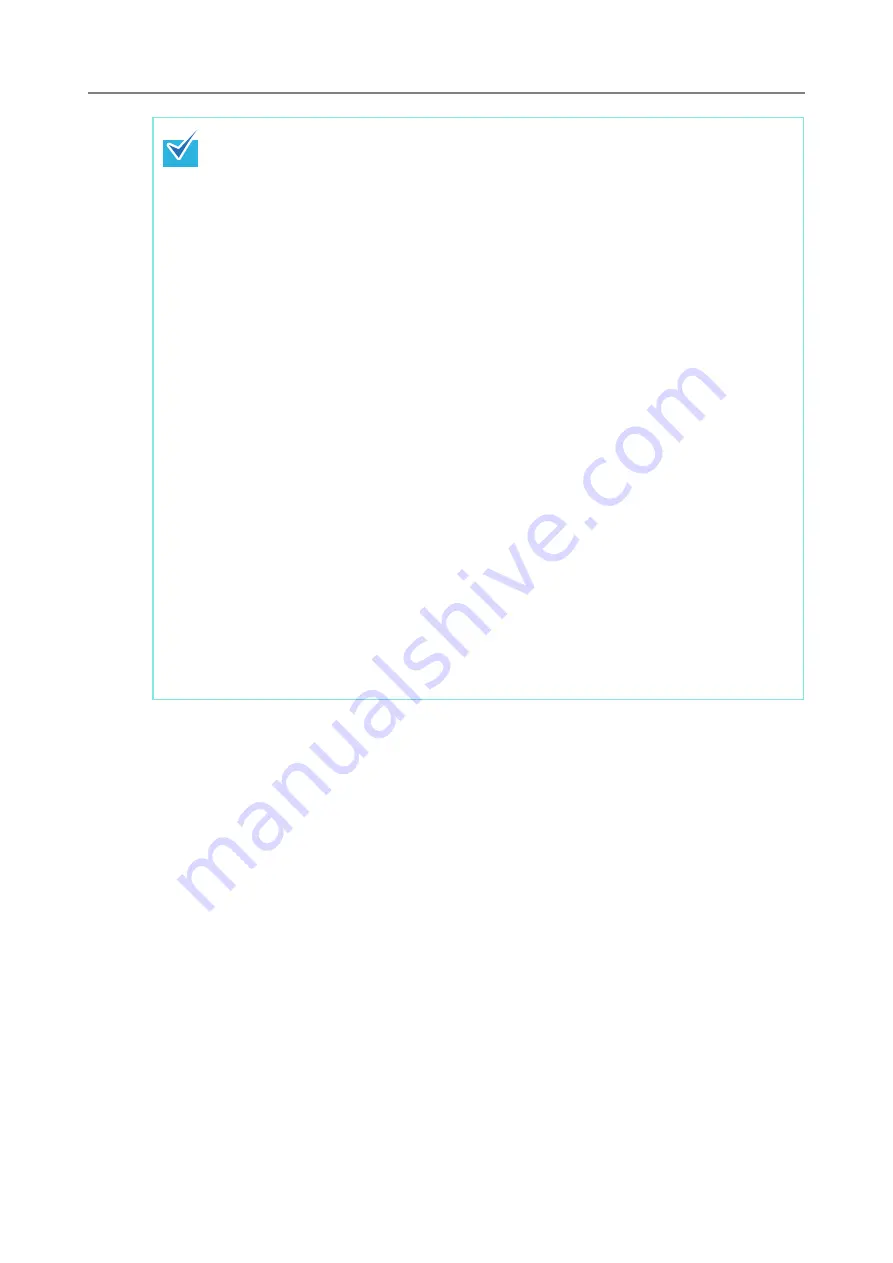
235
z
For details about the operating environment required for installing the Central
Admin Server software, refer to
"1.4.3 Requirements for Central Admin Server"
z
When installing the Central Admin Server software, the same necessary pre-
settings before logging in with the Admin Tool are required. For details, refer to
"4.2.2 Setting up for Administrator Access via the Admin Tool" (page 80)
z
To install the Central Admin Server software on Windows Server 2008, login as an
administrator. Do not install with Administrators group rights.
z
If the following error message appears, installation was not successful.
An installation package for the product Microsoft SQL Server Native Client
cannot be found. Try the installation agent using a valid copy of the installation
package 'sqlncli.msi'.
In this case, uninstall "SQL Server Native Client". Then, try installing the Central
Admin Server software again.
z
If the installation process fails and the following error message appears, stop the IIS
service and re-start manually. Then, re-install the Central Admin Server software.
The installation process was canceled because the system was busy. Try
restarting the Installation Wizard again later.
z
If the following error message appears in Windows Server 2008, check that IIS
Management Console is installed. If IIS Management Console is not installed,
select and install IIS Management Console in [Role Services].
Installation requires that the IIS Management Console be installed.
Refer to the manual for details.
To select the role services for IIS, point to [Administrative Tools] - [Server Manager],
select Web Server (IIS) in [Roles Summary].
z
In order to use HTTPS for communication to a scanner, or computer installed with
Central Admin Console software, a self-signed certificate is automatically imported
on the Central Admin Server. However, it is recommended that a formal certificate
be installed manually. For details, refer to
Summary of Contents for ScanSnap N1800
Page 1: ...ScanSnap N1800 Network Scanner Operator s Guide P3PC 3182 01ENZ0 ...
Page 17: ...17 ...
Page 29: ...29 ...
Page 55: ...55 ...
Page 65: ...65 ...
Page 73: ...73 ...
Page 271: ...271 7 Press the Back button D The Central Admin Console main window appears again ...
Page 355: ...355 D The Main Menu window is shown again ...
Page 415: ...415 ...
Page 441: ...441 ...
Page 481: ...481 ...
Page 492: ...492 Appendix D Scanner Specifications This appendix gives specifications for the scanner ...
Page 527: ...527 ...
Page 528: ...528 Appendix G Glossary ...
Page 533: ...533 ...
Page 535: ...535 ...