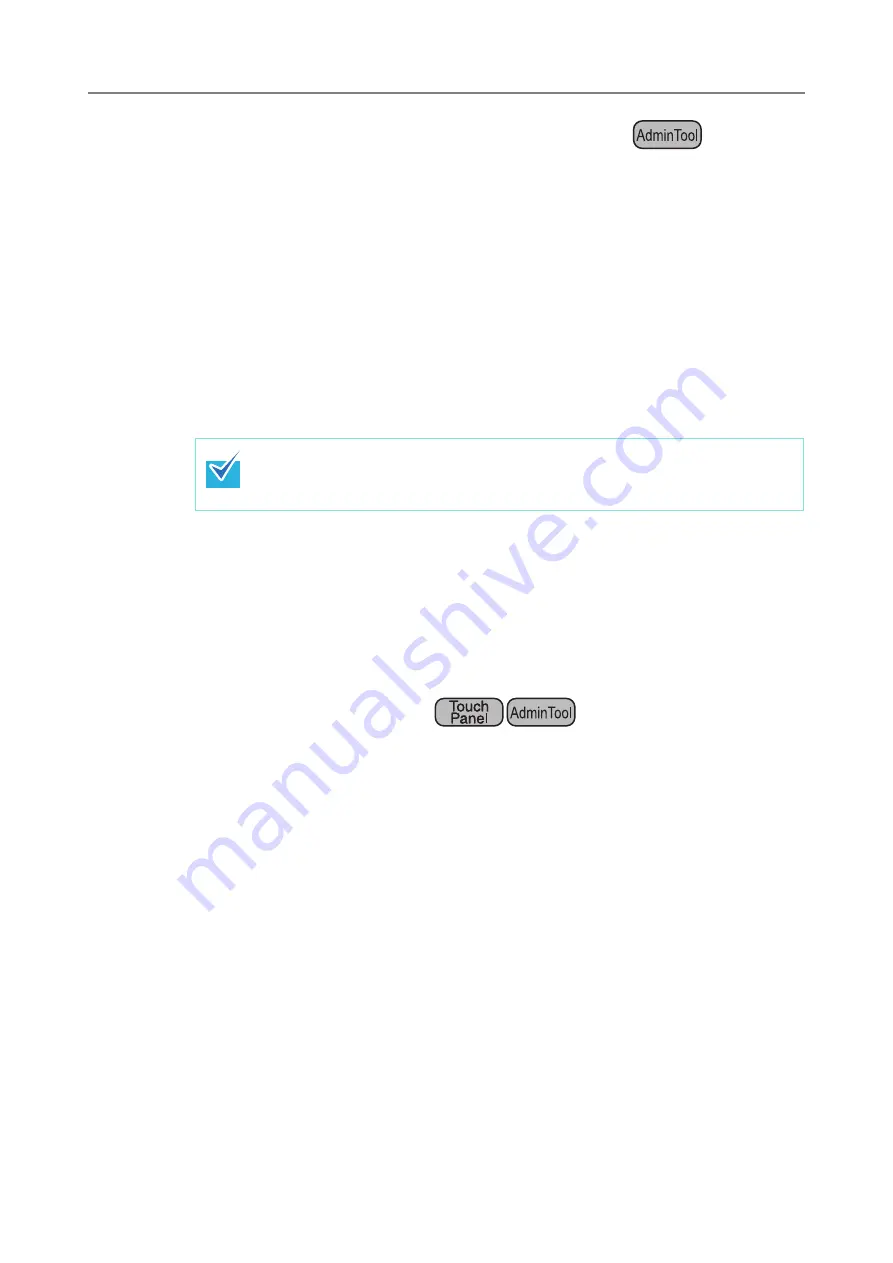
4.14 Viewing the Scanner Details
176
■
Downloading the System Log in CSV Format
When downloaded to a computer, the file will contain CSV format data.
The file is saved in the following form:
"Date","Time","Type","Message"
The default file name is "SystemLog.csv".
1. Select [Monitoring & Management]
J
[Status Details]
J
[System Log].
D
The [System Log] window appears.
2. Press the [Download] button.
D
The [File Download] dialog box appears.
3. Press the [Save] button.
D
The [Save As] dialog box appears.
4. Enter a file name, and specify a folder for saving the file.
The file will contain CSV format data.
5. Press the [Save] button.
D
A file containing CSV format data is saved.
■
Clearing the System Log
1. Select [Monitoring & Management]
J
[Status Details]
J
[System Log].
D
The [System Log] window appears.
2. Press the [Clear All] button.
D
The confirmation window appears.
3. Press the [Yes] button.
D
The system log is cleared.
Make sure there is enough free space on the disk where it is to be saved
before pressing the [Save] button. If there is not enough free disk space, an
incomplete file may be saved.
Summary of Contents for ScanSnap N1800
Page 1: ...ScanSnap N1800 Network Scanner Operator s Guide P3PC 3182 01ENZ0 ...
Page 17: ...17 ...
Page 29: ...29 ...
Page 55: ...55 ...
Page 65: ...65 ...
Page 73: ...73 ...
Page 271: ...271 7 Press the Back button D The Central Admin Console main window appears again ...
Page 355: ...355 D The Main Menu window is shown again ...
Page 415: ...415 ...
Page 441: ...441 ...
Page 481: ...481 ...
Page 492: ...492 Appendix D Scanner Specifications This appendix gives specifications for the scanner ...
Page 527: ...527 ...
Page 528: ...528 Appendix G Glossary ...
Page 533: ...533 ...
Page 535: ...535 ...
















































