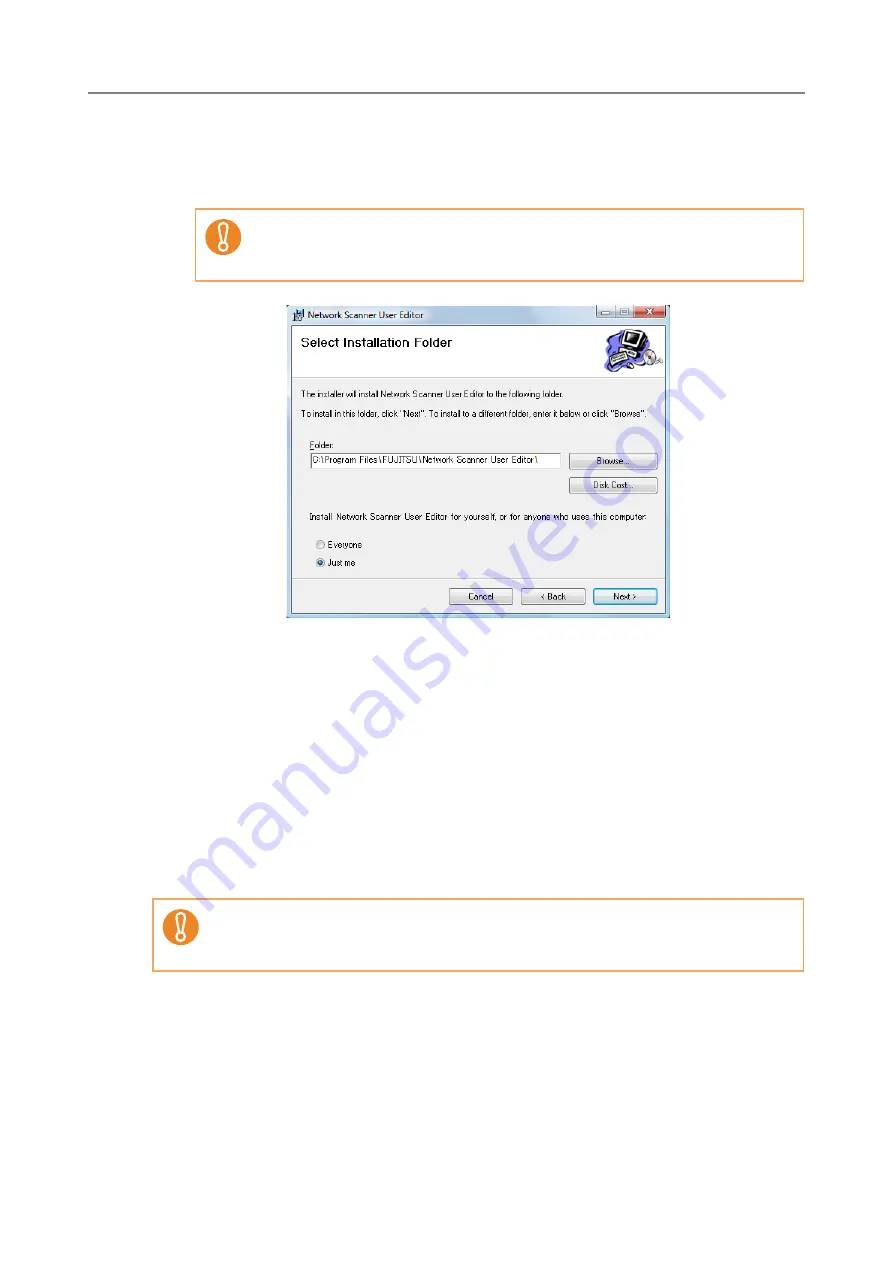
502
8. Select the target folder(s) and user(s), and press the [Next] button.
To select a different folder, press the [Browse] button.
To check the free space available for the currently selected folder, press the [Disk
Cost] button.
D
From here on after, follow the instructions displayed on the window.
When "Installation complete" is displayed, the installation is complete. Press the
[Close] button.
D
After installation, the User Editor can be started by selecting the [Start] menu
J
[All Programs]
J
[Network Scanner]
J
[Network Scanner User Editor].
E.3.2 Uninstalling User Editor
This section uses Windows Vista as an example.
Uninstall User Editor from [Control Panel] - [Programs] - [Programs and Features] in the
computer in which it is installed.
Installation fails if the length of any installation path (folder path plus
installation file name) exceeds 259 characters. Select an installation folder
that respects this limit.
Close the User Editor before uninstalling.
If the User Editor is uninstalled while still open, normal operation of the open User
Editor is not guaranteed.
Summary of Contents for ScanSnap N1800
Page 1: ...ScanSnap N1800 Network Scanner Operator s Guide P3PC 3182 01ENZ0 ...
Page 17: ...17 ...
Page 29: ...29 ...
Page 55: ...55 ...
Page 65: ...65 ...
Page 73: ...73 ...
Page 271: ...271 7 Press the Back button D The Central Admin Console main window appears again ...
Page 355: ...355 D The Main Menu window is shown again ...
Page 415: ...415 ...
Page 441: ...441 ...
Page 481: ...481 ...
Page 492: ...492 Appendix D Scanner Specifications This appendix gives specifications for the scanner ...
Page 527: ...527 ...
Page 528: ...528 Appendix G Glossary ...
Page 533: ...533 ...
Page 535: ...535 ...






























