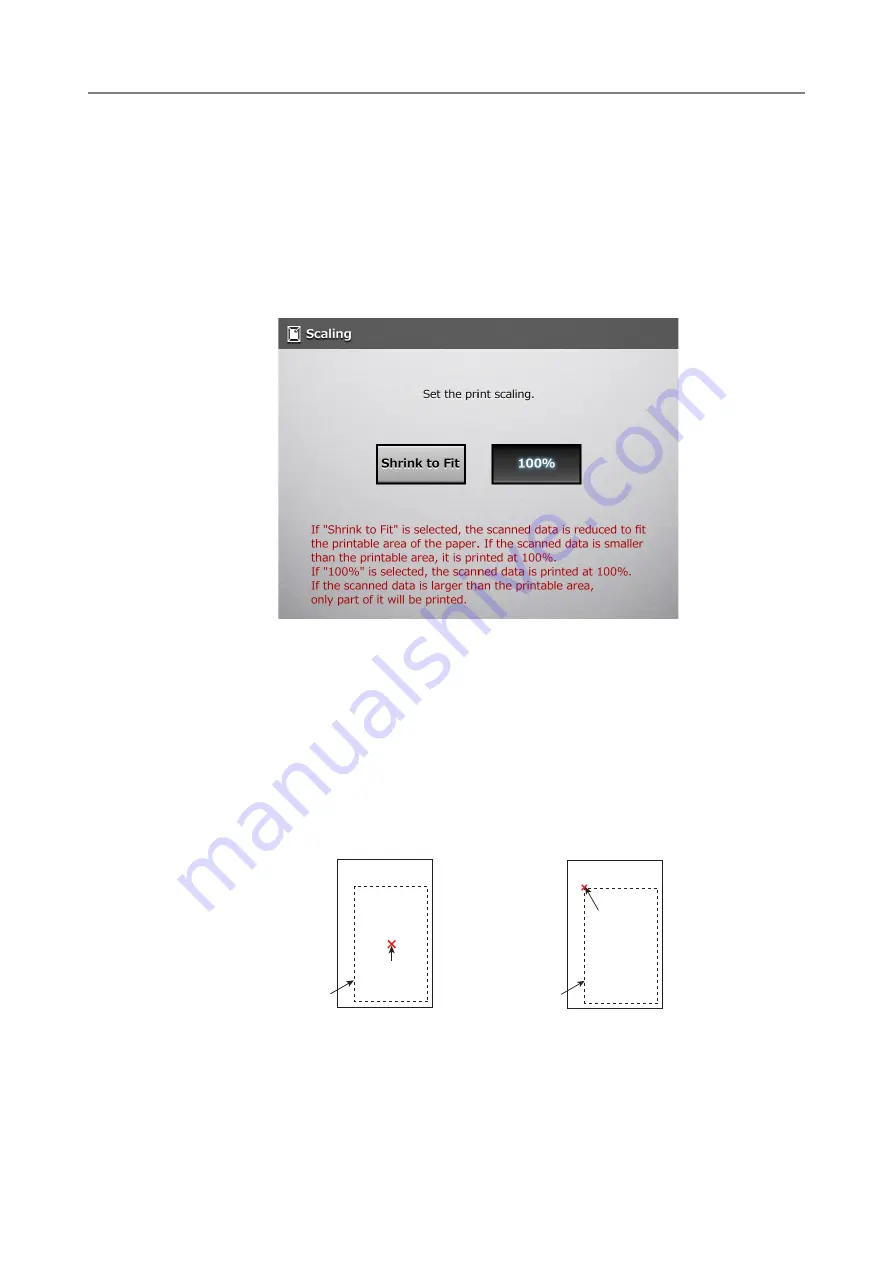
337
6.6.1 Scaling
Set the print size for the scanned data.
The setting selected here will be used every time the user prints a document.
1. On the [Print] window, press the [Scaling] button.
D
The [Scaling] window appears.
2. Select the print scale of the scanned data.
Printing results will vary as shown below, depending on the positioning setting. For
more details on the positioning setting, refer to
"6.6.2 Positioning" (page 341)
z
Shrink to Fit
The image is reduced so that the entire image fits into the area available for
printing (area inside the dotted line). Further enlargement is not possible.
z
If the positioning setting is [Center], the control point for printing is the center
point of the area available for printing.
z
If the positioning setting is [Top Left], the control point for printing is the top left
corner of the area available for printing.
Available Area
for Printing
Control Point
Center
Control Point
Top Left
Available Area
for Printing
Summary of Contents for ScanSnap N1800
Page 1: ...ScanSnap N1800 Network Scanner Operator s Guide P3PC 3182 01ENZ0 ...
Page 17: ...17 ...
Page 29: ...29 ...
Page 55: ...55 ...
Page 65: ...65 ...
Page 73: ...73 ...
Page 271: ...271 7 Press the Back button D The Central Admin Console main window appears again ...
Page 355: ...355 D The Main Menu window is shown again ...
Page 415: ...415 ...
Page 441: ...441 ...
Page 481: ...481 ...
Page 492: ...492 Appendix D Scanner Specifications This appendix gives specifications for the scanner ...
Page 527: ...527 ...
Page 528: ...528 Appendix G Glossary ...
Page 533: ...533 ...
Page 535: ...535 ...






























