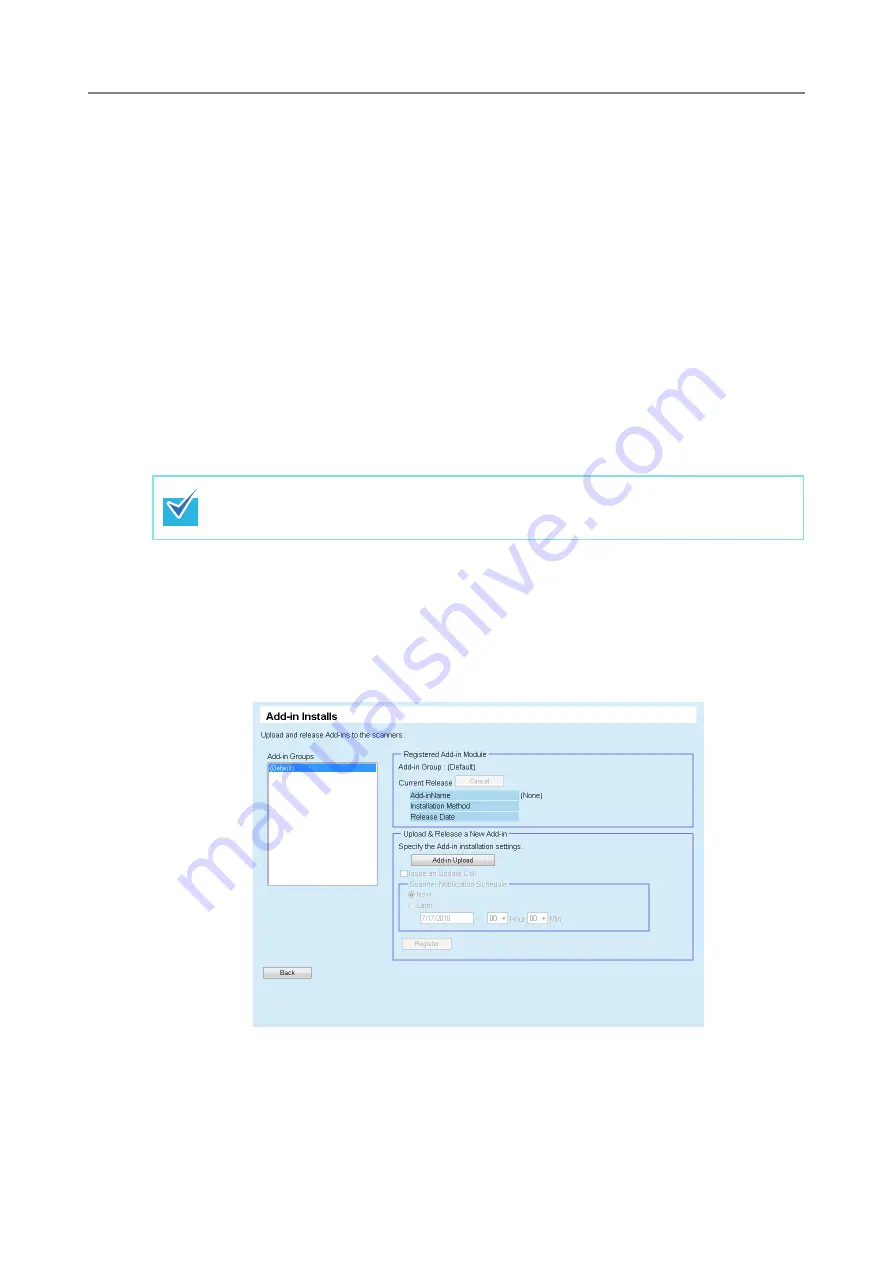
263
5.10 Installing an Add-in
An Add-in for scanner can be installed by uploading an Add-in module and setting update
calls. Up to six Add-in modules can be installed.
The new Add-in update module will be released, and applied to the scanners when one of
the following occurs:
z
Scanner is started, or resumed from the standby mode
z
Scanner is logged out
z
Scanner is notified of any update modules
z
Scanner has an automatic update scheduled
When update calls are set up, updates can be applied to the scanners that are in power-
off or standby mode using Wake-On-LAN.
If the Add-in module is already available, the module is replaced. However, if the date of
the last modified Add-in module version is the same as, or earlier than the currently
available one, the module cannot be uploaded.
1. Press the [Admin Operations] button in the Central Admin Console main
window.
D
The [Scanner Admin Operations] window appears.
2. Select the [Add-in Installs] link.
D
The [Add-in Installs] window appears.
Add-ins can be updated according to the time specified on the scanner side.
For details, refer to
"4.8.9 Setting a Central Admin Server" (page 125)
.
Summary of Contents for ScanSnap N1800
Page 1: ...ScanSnap N1800 Network Scanner Operator s Guide P3PC 3182 01ENZ0 ...
Page 17: ...17 ...
Page 29: ...29 ...
Page 55: ...55 ...
Page 65: ...65 ...
Page 73: ...73 ...
Page 271: ...271 7 Press the Back button D The Central Admin Console main window appears again ...
Page 355: ...355 D The Main Menu window is shown again ...
Page 415: ...415 ...
Page 441: ...441 ...
Page 481: ...481 ...
Page 492: ...492 Appendix D Scanner Specifications This appendix gives specifications for the scanner ...
Page 527: ...527 ...
Page 528: ...528 Appendix G Glossary ...
Page 533: ...533 ...
Page 535: ...535 ...






























