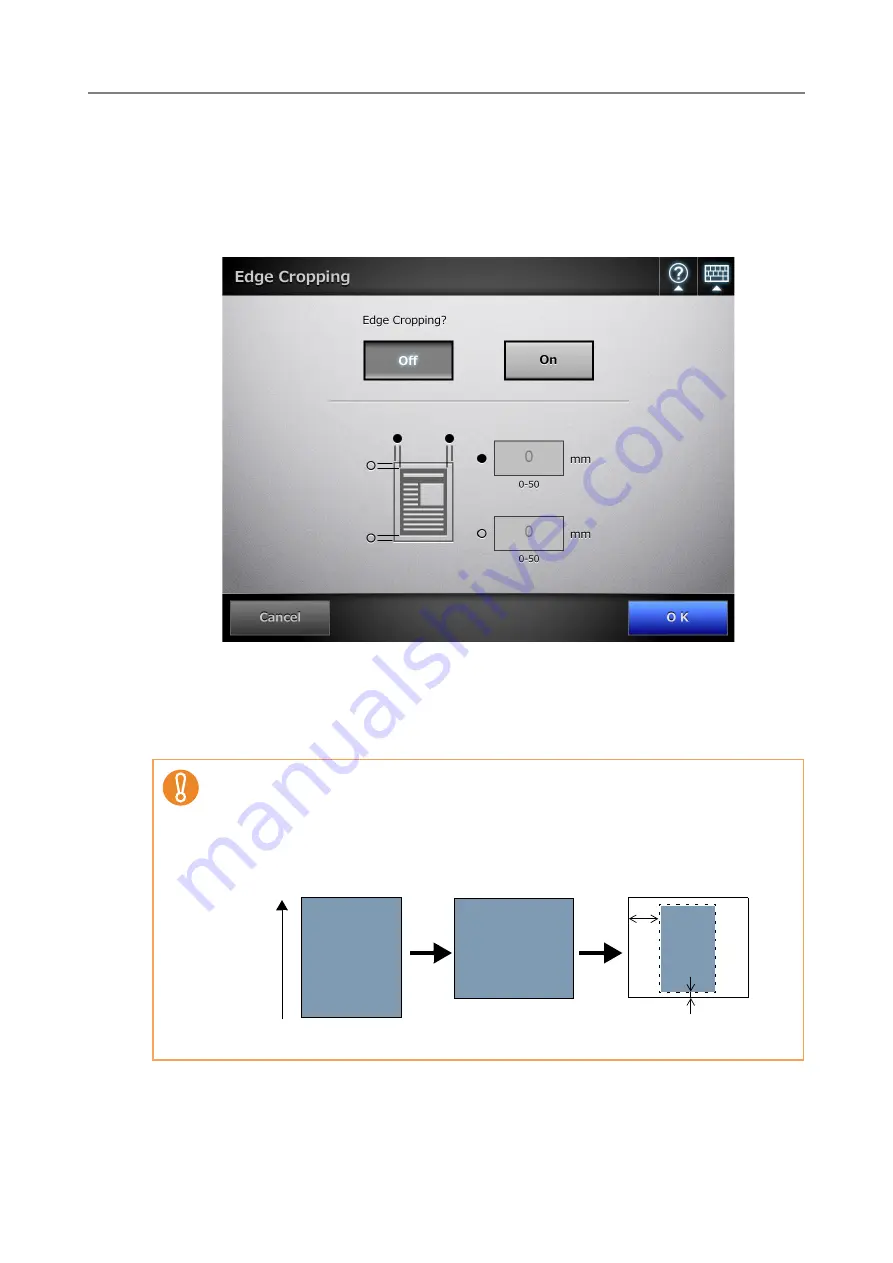
6.9 Setting the Scan Options
394
1. On the [Scan Settings] window, select the [Advanced] tab.
2. Press the [Edge Cropping] button.
D
The [Edge Cropping] window appears.
3. If edge cropping is to be used, enter the width of the edges to be
cropped.
4. Press the [OK] button.
D
This returns you to the [Scan Settings] window. The selected setting is displayed
to the right of the [Edge Cropping] button.
z
If the edge cropping width (top to bottom/left to right edge cropping width total) is
larger than the document, the edge cropping setting is not applied.
z
If page orientation is set, edge cropping is performed after the page orientation is
corrected.
Example: In the following example, [Left-feed] is selected for page orientation.
ABC
ABC
Original document
Feed direction
Page Orientation
ABC
Edge Cropping
Scanned data is rotated 90 degrees left
Summary of Contents for ScanSnap N1800
Page 1: ...ScanSnap N1800 Network Scanner Operator s Guide P3PC 3182 01ENZ0 ...
Page 17: ...17 ...
Page 29: ...29 ...
Page 55: ...55 ...
Page 65: ...65 ...
Page 73: ...73 ...
Page 271: ...271 7 Press the Back button D The Central Admin Console main window appears again ...
Page 355: ...355 D The Main Menu window is shown again ...
Page 415: ...415 ...
Page 441: ...441 ...
Page 481: ...481 ...
Page 492: ...492 Appendix D Scanner Specifications This appendix gives specifications for the scanner ...
Page 527: ...527 ...
Page 528: ...528 Appendix G Glossary ...
Page 533: ...533 ...
Page 535: ...535 ...






























