Reviews:
No comments
Related manuals for SP-5000M-GE2

i800
Brand: iCarsoft Pages: 2

93483
Brand: Parkside Pages: 14

M635
Brand: Performance Tool Pages: 4

CRISTAL PROFI e1502 greenline
Brand: JBL Pages: 243

Turboflotor Percula
Brand: Aqua Medic Pages: 10

TT-VR003
Brand: TaoTronics Pages: 36

Lifestyle Manager
Brand: Xavix Pages: 39

ELMON classic 41-312
Brand: ASO Safety Solutions Pages: 36

NC
Brand: Daga Pages: 40

LiftMaster PROFESSIONAL BARL6-LE
Brand: Chamberlain Pages: 40

Deer Fence Access Gate Frame
Brand: BENNER’S GARDENS Pages: 2

aquafit 1
Brand: Aqua Medic Pages: 24

TS1008
Brand: Bosch Pages: 2

Readykey X
Brand: Bosch Pages: 8

DEH-600wp
Brand: DanVex Pages: 18

TMRF-1-U001-KM
Brand: TAMURA Pages: 16
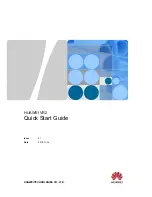
VR2
Brand: Huawei Pages: 12

Clip Naro 601
Brand: i. Tech Dynamic Pages: 4

















