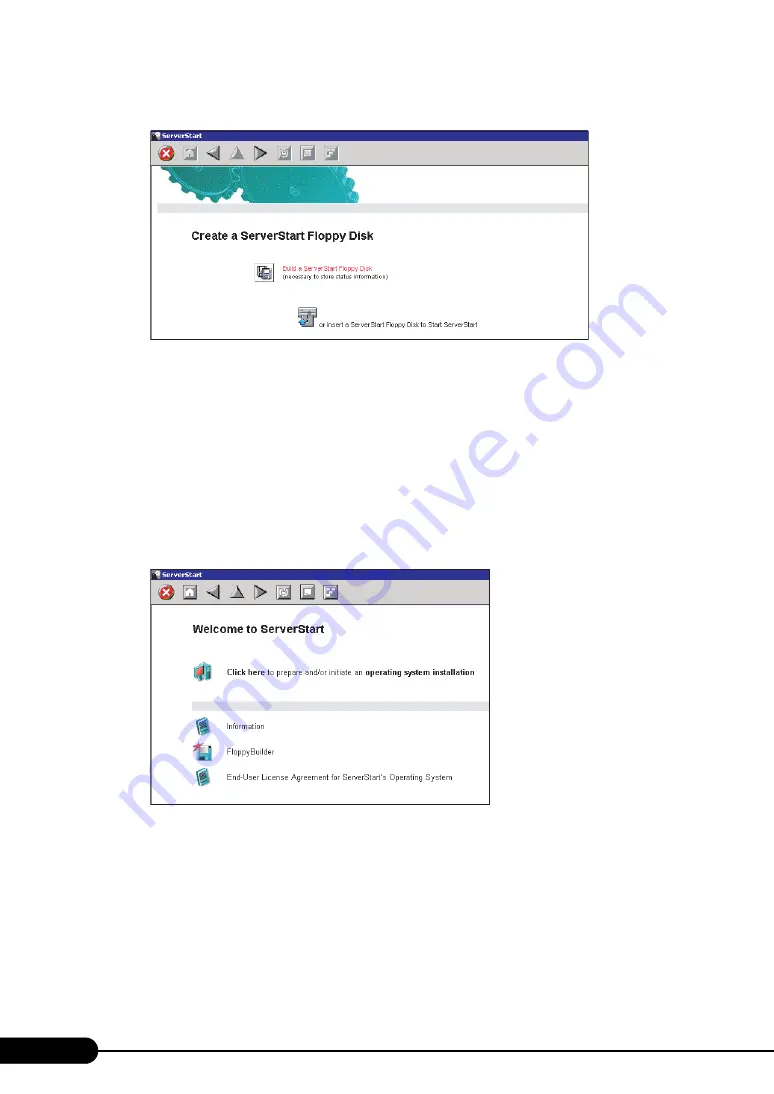
56
Chapter 3 OS Installation Using ServerStart
When the process is completed, the [Create a ServerStart Floppy Disk] window appears.
4
Click [Build a ServerStart Floppy Disk].
Creation of a ServerStart floppy disk starts.When the creation is completed, the "Floppy disk has
been created." message appears.
5
Click [OK].
"Please Select your keyboard" window appears.
6
Select your keyboard language from the dropdown list and click [OK].
The subsequent start procedure may take several minutes.
The [Welcome to ServerStart] window appears.
7
Click [Click here to prepare and/or initiate an operating system installation].
The [Select the operating system to be installed] window appears.
Click [Special Hints on Operating System Installation] and read the contents. Important
information such as limitations on disk configuration is described.
8
Click [MS Windows Operating Systems].
The [Microsoft Windows Operating System Installation] window appears.
9
Click the OS to install.
Summary of Contents for PRIMERGY RX200 S2
Page 6: ...6 ...
Page 38: ...38 Chapter 1 Overview ...
Page 52: ...52 Chapter 2 Checking before OS Installation ...
Page 108: ...108 Chapter 3 OS Installation Using ServerStart ...
Page 126: ...126 Chapter 4 Manual OS Installation ...
Page 158: ...158 Chapter 5 Operations after OS Installation ...
Page 204: ...204 Chapter 7 Installing Internal Options ...
Page 246: ...246 Chapter 8 Hardware Configuration Utilities ...
Page 302: ...302 D Recycling ...






























