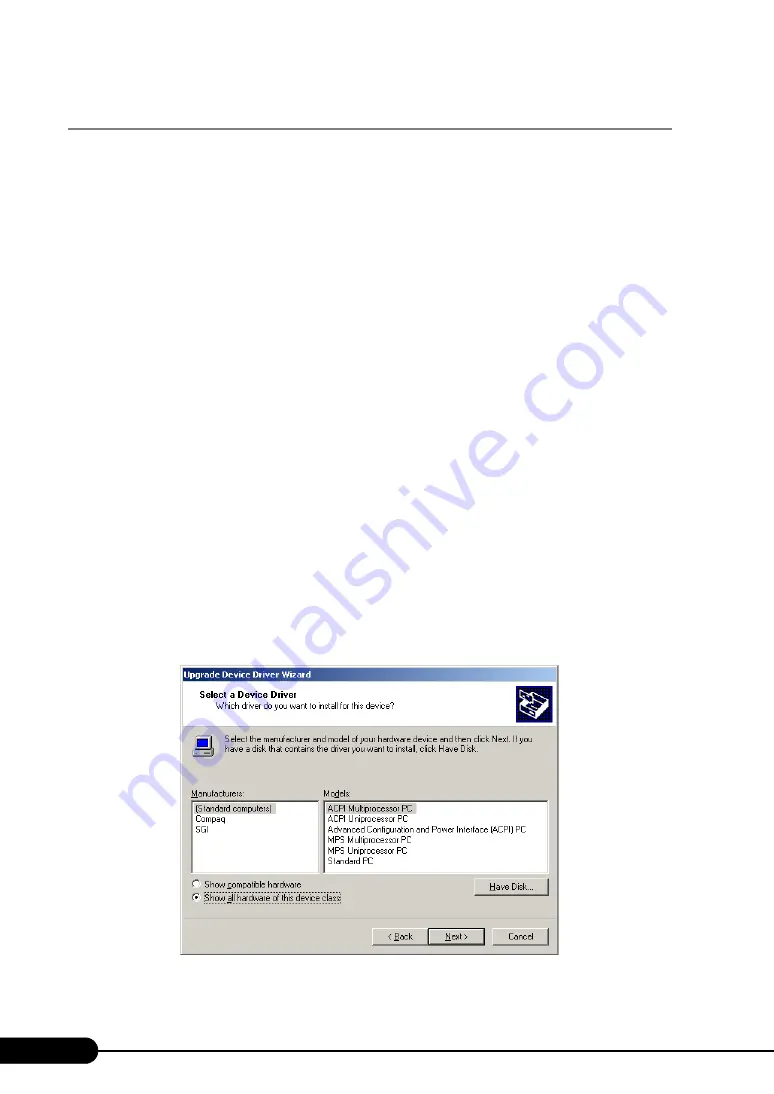
282
Chapter 9 Operation and Maintenance
9.8.2 For Windows 2000 Server
Change OS settings in the following procedure, then add a CPU or change the Hyper-Threading setting.
1
Startup Windows 2000 Server.
2
Start up Device Manager.
1. Click [Start]
→
[Settings]
→
[Control Panel].
2. Double-click the [System] icon.
3. Select the [Hardware] tab and click [Device Manager (D)...] in [Device Manager].
Device Manager starts up.
3
Display computer properties.
1. Select [Devices (by type)] from the [View] menu.
2. Select [Computer] in the tree view and click [+] to expand it.
3. Double-click either of the following item.
• [ACPI uni-processor] to change the OS to the multi-processor kernel
• [ACPI multi-processor] to change the OS to the uni-processor kernel
4
Click the [Driver] tab and click [Update Driver (P)...].
The [Device Driver Upgrade Wizard] starts up.
5
Update drivers.
1. Click [Next] in the [Start Device Driver Upgrade Wizard] window.
The [Install Hardware Device Driver] window appears.
2. In search method selection, select [Display known drivers for this device and select
a driver from the list.] and click [Next].
The [Select a Device Driver] window appears.
Summary of Contents for PRIMERGY RX200 S2
Page 6: ...6 ...
Page 38: ...38 Chapter 1 Overview ...
Page 52: ...52 Chapter 2 Checking before OS Installation ...
Page 108: ...108 Chapter 3 OS Installation Using ServerStart ...
Page 126: ...126 Chapter 4 Manual OS Installation ...
Page 158: ...158 Chapter 5 Operations after OS Installation ...
Page 204: ...204 Chapter 7 Installing Internal Options ...
Page 246: ...246 Chapter 8 Hardware Configuration Utilities ...
Page 302: ...302 D Recycling ...






























