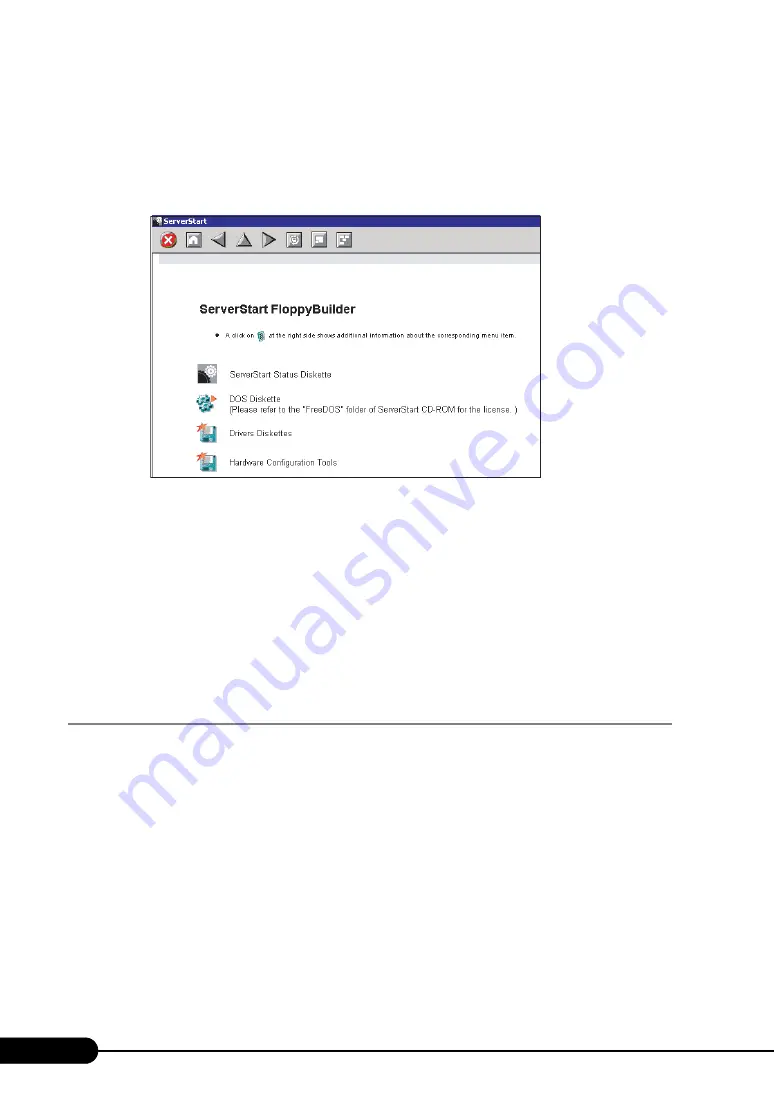
146
Chapter 5 Operations after OS Installation
■
Creating a DOS Floppy Disk
Start up ServerStart and confirm that the [Welcome to ServerStart] window is displayed.
1
Click [FloppyBuilder].
The [ServerStart FloppyBuilder] window appears.
2
Click [DOS Diskette].
Insert the prepared floppy disk by following the message.
3
Perform the procedures following to the messages on the window.
The floppy disk will be formatted automatically and file copying will start.
The DOS floppy disk will be created automatically.
When a message appears indicating that creating the disk is completed, click [OK] and eject the
disk.
5.4.2 Creating a Hardware Configuration Tool
This section explains how to create a Hardware Configuration Tool from the ServerStart CD-ROM.
Prepare floppy disks as many as the tools you want to create beforehand.
Types of a Hardware Configuration Tool vary by model.
1
Start up ServerStart and click [FloppyBuilder].
For the procedure, refer to Steps 1 and 2 in "5.4.1 Creating a DOS Floppy Disk" (
2
Click [Hardware Configuration Tool].
3
Click the tool you want to create.
Insert the prepared floppy disk by following the message.
Summary of Contents for PRIMERGY RX200 S2
Page 6: ...6 ...
Page 38: ...38 Chapter 1 Overview ...
Page 52: ...52 Chapter 2 Checking before OS Installation ...
Page 108: ...108 Chapter 3 OS Installation Using ServerStart ...
Page 126: ...126 Chapter 4 Manual OS Installation ...
Page 158: ...158 Chapter 5 Operations after OS Installation ...
Page 204: ...204 Chapter 7 Installing Internal Options ...
Page 246: ...246 Chapter 8 Hardware Configuration Utilities ...
Page 302: ...302 D Recycling ...






























