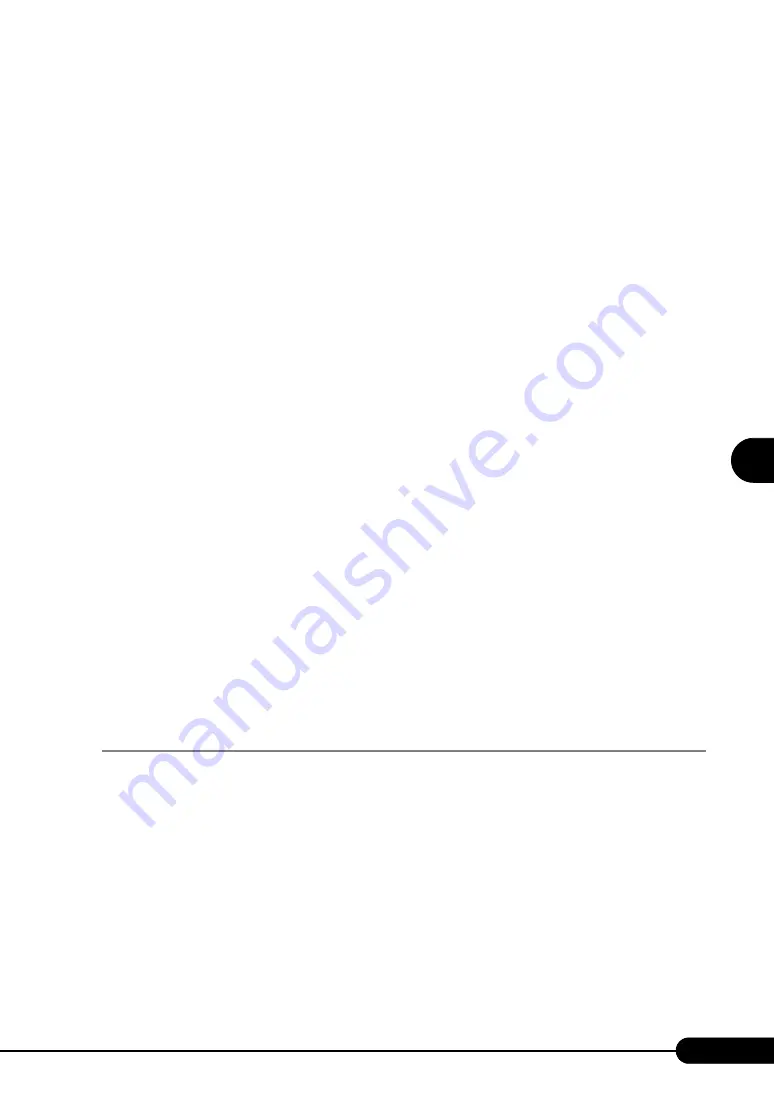
117
PRIMERGY RX200 S2 User’s Guide
4
Manu
al O
S
In
st
allation
7
Install the chipset driver.
1. Insert the ServerStart CD-ROM into the drive of the server.
When the ServerStart window appears, exit ServerStart.
2. Execute the following command on the ServerStart CD-ROM.
[CD-ROM drive] :\DRIVERS\ChipSet\Intel\infinst_autol.exe
The installation wizard starts up.
3. Click [Next]. Follow instructions in the window to perform installation.
4. When the "InstallShield(R) wizard has completed." message appears, eject the
ServerStart CD-ROM from the CD-ROM drive and click [Finish] to restart the
system.
8
Install the LAN driver.
Install the LAN driver using the driver disk created from the ServerStart CD-ROM. For more
details, refer to "4.3 Installing the LAN Driver" (
9
When a SCSI array controller is used for an array configuration or a RAID card
is installed, install RAID Management Tool.
For the installation procedure, refer to "PRIMERGY RX200 S2 Onboard SCSI RAID User's
Guide" or the manual supplied with the RAID card.
The installation of Windows Server 2003 has completed.
●
Before Starting Operation
After OS installation, refer to the following and perform the necessary procedures.
• High reliability tool installation
To ensure stable server operation, refer to "Chapter 6 High Reliability Tools" (
high-reliability tools.
• "Chapter 5 Operations after OS Installation" (
Perform the necessary procedures.
4.2.2 Installing Windows 2000 Server
1
Create driver disks.
Prepare necessary drivers before installing Windows 2000 Server.
Some drivers used with Windows 2000 Server are created from the ServerStart CD-ROM. For
how to create driver disks, refer to "4.1 Creating Driver Disks" (
Summary of Contents for PRIMERGY RX200 S2
Page 6: ...6 ...
Page 38: ...38 Chapter 1 Overview ...
Page 52: ...52 Chapter 2 Checking before OS Installation ...
Page 108: ...108 Chapter 3 OS Installation Using ServerStart ...
Page 126: ...126 Chapter 4 Manual OS Installation ...
Page 158: ...158 Chapter 5 Operations after OS Installation ...
Page 204: ...204 Chapter 7 Installing Internal Options ...
Page 246: ...246 Chapter 8 Hardware Configuration Utilities ...
Page 302: ...302 D Recycling ...






























