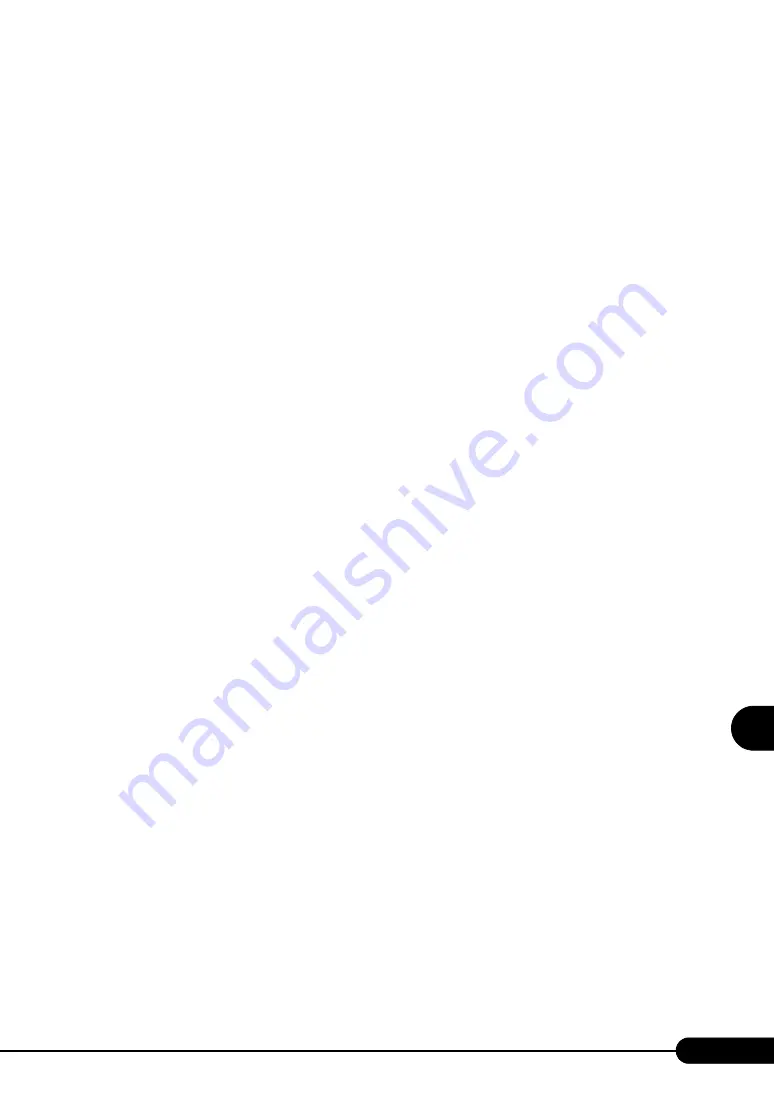
181
PRIMERGY RX200 S2 User’s Guide
Inst
allin
g I
nte
rn
al O
pti
ons
7
■
Notes on Installation
●
Drivers
For expansion card drivers, refer to "2.3.5 Expansion Cards Supported by ServerStart" (
●
Notes on Each Card
For notes of specific expansion cards, refer to the manuals supplied with the card and the notes provided
with the server. Also, check the following for respective expansion cards.
●
SCSI Card/RAID Card
• Connection of a SCSI device
• For optional device connection using a SCSI or RAID card, refer to "7.10 Connection of Optional
• Connect a SCSI device supported by this server to the SCSI or RAID card.
Operations of unsupported SCSI devices are not guaranteed.
●
BIOS Settings
The expansion ROM for expansion cards is disabled on this server. To configure an expansion card, the
expansion ROM must be temporarily enabled in the BIOS Setup Utility. The configuration procedures
are as follows.
1
Enable the expansion ROM of the slot for the expansion card to be configured.
Start up the BIOS Setup Utility and select the "
PCI SLOTS Configuration Submenu"
pg.218) from the [Advanced] menu. Change [Option ROM Scan] from [Disabled] to
[Enabled].
2
From the "8.2.17 Exit Menu" (
pg.232), select [Save Changes & Exit] to exit
the BIOS Setup Utility.
3
Restart the server and configure the expansion card in POST.
4
After configuring the expansion card, start up the BIOS Setup Utility again and
return the setting you have changed in Step 1 to the original setting.
Summary of Contents for PRIMERGY RX200 S2
Page 6: ...6 ...
Page 38: ...38 Chapter 1 Overview ...
Page 52: ...52 Chapter 2 Checking before OS Installation ...
Page 108: ...108 Chapter 3 OS Installation Using ServerStart ...
Page 126: ...126 Chapter 4 Manual OS Installation ...
Page 158: ...158 Chapter 5 Operations after OS Installation ...
Page 204: ...204 Chapter 7 Installing Internal Options ...
Page 246: ...246 Chapter 8 Hardware Configuration Utilities ...
Page 302: ...302 D Recycling ...






























