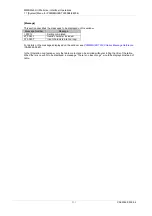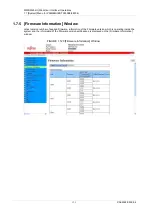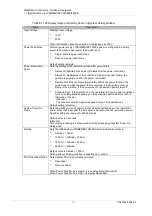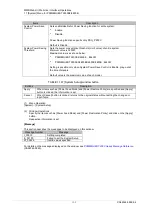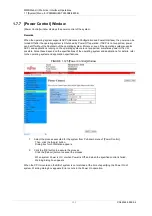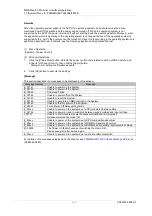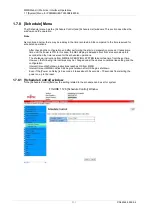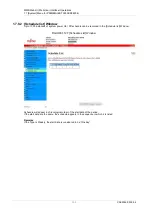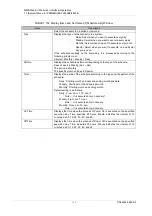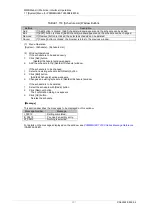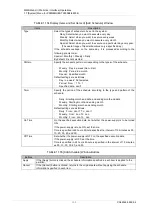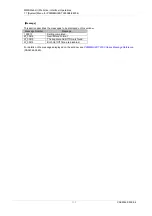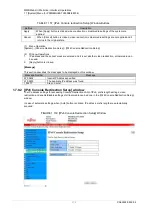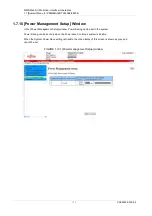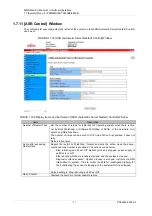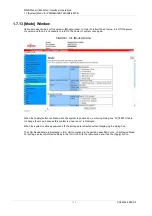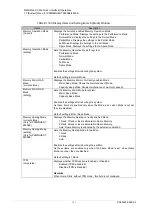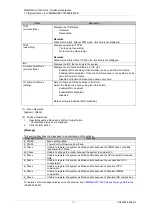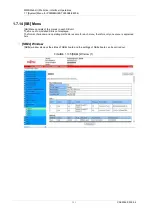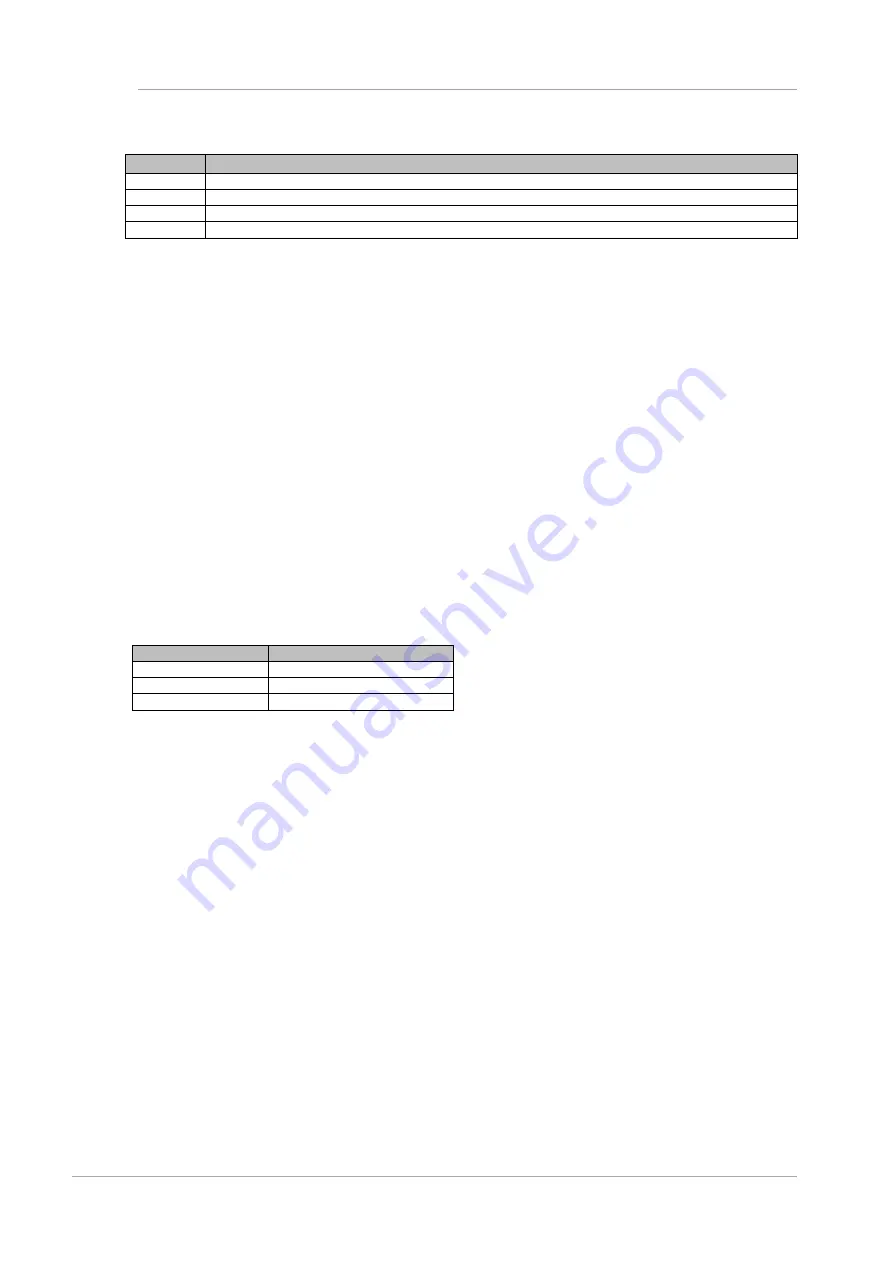
MMB Web-UI (Web User Interface) Operations
1.7 [System] Menu for PRIMEQUEST 2800B2/2800B
307
CA92344-0539-04
TABLE 1.153 [Schedule List] Window Buttons
Buttons
Description
Add
If [Add] button is clicked, [Add Schedule] window appears and the schedule can be added.
Edit
If [EDIT] button is clicked, [Edit Schedule] window appears and the schedule can be changed.
Remove
If [Remove] button is clicked, the selected schedule can be deleted.
Cancel
If [Cancel] button is clicked, the browser returns to the previous window.
(1) Menu Operation
[System]
‐
[Schedule]
‐
[Schedule List]
(2) Window Operations
If the schedule is to be added newly
1.
Click [Add] button.
[Add/Edit Schedule] window appears.
2.
Add the schedule to the [Add/Edit Schedule] window.
If the schedule is to be changed
1.
Select an existing schedule with [Radio] button.
2.
Click [Edit] button.
[Add/Edit Schedule] window appears.
3.
Changes an existing schedule in [Add/Edit Schedule] window.
If the schedule is to be deleted
1.
Select the schedule with [Radio] button.
2.
Click [Remove] button.
The confirmation dialog box appears.
3.
Click [OK] button.
Deletes the schedule.
[Message]
This section describes the messages to be displayed on this window.
Message Number
Message
I_00013
Setting completed.
E_00412
You need an empty entry.
W_00413
Nothing is selected.
For details on the messages displayed on the window, see
PRIMEQUEST 2000 Series Message Reference
(CA92344-0540).