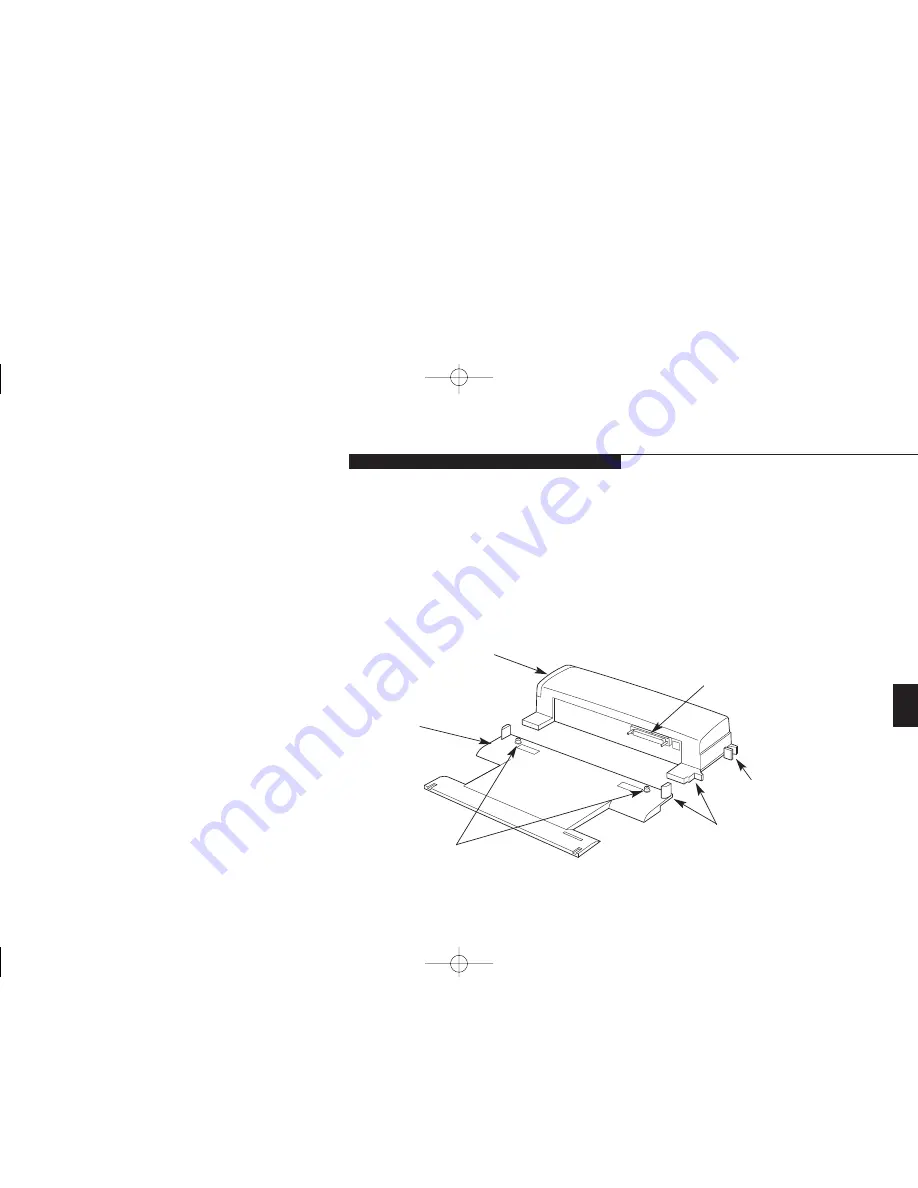
Five
U s e r I n s t a l l a b l e F e a t u r e s
L i f e B o o k E S e r i e s f r o m F u j i t s u
147
PORT REPLICATOR
To connect your notebook to the Port
Replicator, follow the docking instructions that
come with the Port Replicator.
Using Your Notebook
While it is Installed in the Port Replicator
There are a few differences you will notice
between using your notebook in and out of
the Port Replicator.
■
Both an external mouse and an external key-
board can be connected at the same time. Be
sure to plug them into the correct PS/2 ports.
Figure 5-18 Port Replicator Front View
Port Replicator
Leveling
Alignment Foot
Alignment Notches
Docking Connector
Docking Release Lever
Docking
Alignment Pins
Using Your Notebook
While it is Installed in the LANdock
There are a few differences you will notice
between using your notebook in and out
of the LANdock.
In the LANdock you have added capabilities:
■
In the Windows 95 Start menu there is an
Eject PC choice between the Suspend mode
and Shutdown selections. (Use the Eject PC
choice to enable the undocking of
your LifeBook.)
■
In the Windows 98 Start menu there is an
Eject PC choice above the Shutdown selec-
tion. (Use the Eject PC choice to enable the
undocking of your LifeBook.)
■
Both an external mouse and an external key-
board can be connected at the same time. Be
sure to plug them into the correct PS/2 ports.
■
There is an RJ-45 jack for 10/100 Base-T
Ethernet connections.
■
There is an additional PC Card slot.
H Five UserInstallable.qxd 10/28/98 10:26 AM Page 147
Summary of Contents for Lifebook E330
Page 6: ...Black White of Cover to come A Copyright qxd 10 28 98 9 50 AM Page 7 ...
Page 7: ...T a b l e o f C o n t e n t s B TOC qxd 10 28 98 9 52 AM Page i ...
Page 10: ...T a b l e o f C o n t e n t s iv B TOC qxd 10 28 98 9 52 AM Page iv ...
Page 11: ...LifeBook E Series from Fujitsu P r e f a c e C Preface qxd 10 28 98 10 00 AM Page v ...
Page 14: ...P r e f a c e viii C Preface qxd 10 28 98 10 00 AM Page viii ...
Page 26: ...S e c t i o n O n e 12 D One SettingUp qxd 10 28 98 10 04 AM Page 12 ...
Page 40: ...S e c t i o n T w o 26 E Two Starting qxd 10 28 98 10 08 AM Page 26 ...
Page 80: ...S e c t i o n T h r e e 66 F Three Using qxd 10 28 98 10 15 AM Page 66 ...
Page 140: ...S e c t i o n F o u r 126 G Four Configuring qxd 10 28 98 10 21 AM Page 126 ...
Page 194: ...S e c t i o n S e v e n 180 J Seven Care_Maintain qxd 10 28 98 10 35 AM Page 180 ...
Page 208: ...A p p e n d i c e s 194 K Appendicies_Glossary qxd 10 28 98 10 39 AM Page 194 ...
Page 209: ...I n d e x L Index_E qxd 10 28 98 10 41 AM Page 195 ...
Page 218: ...I n d e x 204 L Index_E qxd 10 28 98 10 41 AM Page 204 ...






























