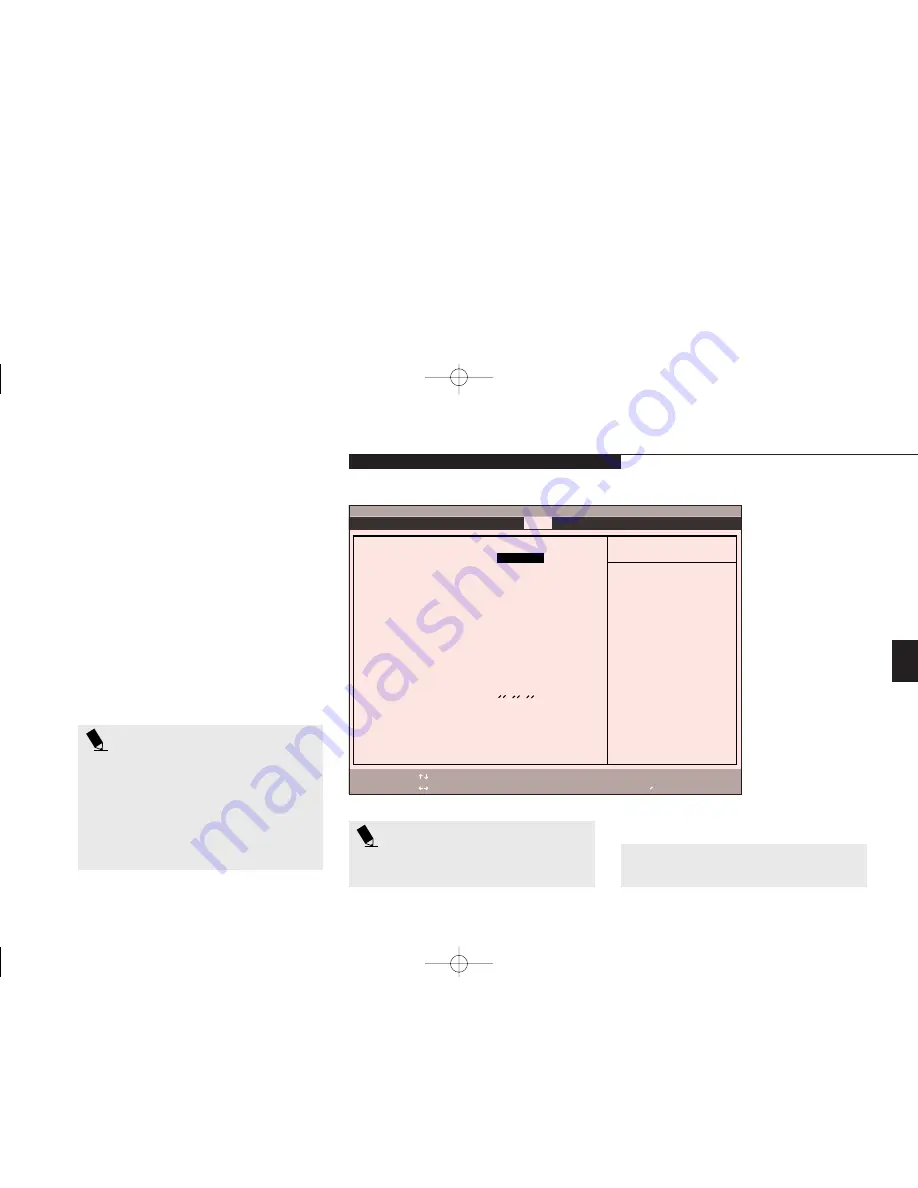
C o n f i g u r i n g Y o u r L i f e B o o k E S e r i e s
L i f e B o o k E S e r i e s f r o m F u j i t s u
107
POWER MENU –
SETTING POWER MANAGEMENT
FEATURE CONTROLS
The Power menu allows you to set and change
the power management parameters. Follow the
instructions for Navigating Through the Setup
Utility to make any changes.
(See page 71.)
Table 4-13 shows the names of the menu fields
for the Power menu, all of the options for each
field, the default settings and a description of
the field's function and any special information
needed to help understand the field's use.
P O I N T
Most power management parameters can
also be set from the Windows 95 and
Windows NT desktop without entering
the setup utility, using PowerPanel by
Phoenix Technologies. Changing the set-
tings with PowerPanel does not change
what is stored in the CMOS memory.
Four
F1
Help
ESC
Exit
Select Item
Select Menu
-/Space
Enter
F9
Setup Defaults
F10
Save and Exit
Change Values
Select Sub-Menu
▲
Item Specific Help
Select Power Management
Mode. Choosing modes
changes system power
management settings.
Maximum Power Savings
conserves the greatest
amount of system power
while Maximum
Performance conserves
power but allows
greatest system
performance. To alter
these setting, choose
Customize. To turn off
power management,
choose Disabled.
PhoenixBIOS Setup Utility
Power Savings:
[
Customized
]
Hard Disk Timeout:
[Off]
Video Timeout:
[Off]
Idle Mode:
[On]
Standby Timeout:
[4 Minutes]
Auto Suspend Timeout:
[15 Minutes]
Suspend Mode:
[Suspend]
Auto Save To Disk:
[Off]
Resume On Modem Ring:
[Off]
Resume On Time:
[Off]
Resume Time:
[00:00:00]
Advanced Features
▲
Main Advanced Security
Power
Boot
Info Exit
Figure 4-13 Power Menu
P O I N T
In Windows 98 Auto-suspend Timeout,
Hard Disk Timeout, and Video Timeout
features are available exclusively through
the operating system.
G Four Configuring.qxd 10/28/98 10:21 AM Page 107
Summary of Contents for Lifebook E330
Page 6: ...Black White of Cover to come A Copyright qxd 10 28 98 9 50 AM Page 7 ...
Page 7: ...T a b l e o f C o n t e n t s B TOC qxd 10 28 98 9 52 AM Page i ...
Page 10: ...T a b l e o f C o n t e n t s iv B TOC qxd 10 28 98 9 52 AM Page iv ...
Page 11: ...LifeBook E Series from Fujitsu P r e f a c e C Preface qxd 10 28 98 10 00 AM Page v ...
Page 14: ...P r e f a c e viii C Preface qxd 10 28 98 10 00 AM Page viii ...
Page 26: ...S e c t i o n O n e 12 D One SettingUp qxd 10 28 98 10 04 AM Page 12 ...
Page 40: ...S e c t i o n T w o 26 E Two Starting qxd 10 28 98 10 08 AM Page 26 ...
Page 80: ...S e c t i o n T h r e e 66 F Three Using qxd 10 28 98 10 15 AM Page 66 ...
Page 140: ...S e c t i o n F o u r 126 G Four Configuring qxd 10 28 98 10 21 AM Page 126 ...
Page 194: ...S e c t i o n S e v e n 180 J Seven Care_Maintain qxd 10 28 98 10 35 AM Page 180 ...
Page 208: ...A p p e n d i c e s 194 K Appendicies_Glossary qxd 10 28 98 10 39 AM Page 194 ...
Page 209: ...I n d e x L Index_E qxd 10 28 98 10 41 AM Page 195 ...
Page 218: ...I n d e x 204 L Index_E qxd 10 28 98 10 41 AM Page 204 ...






























