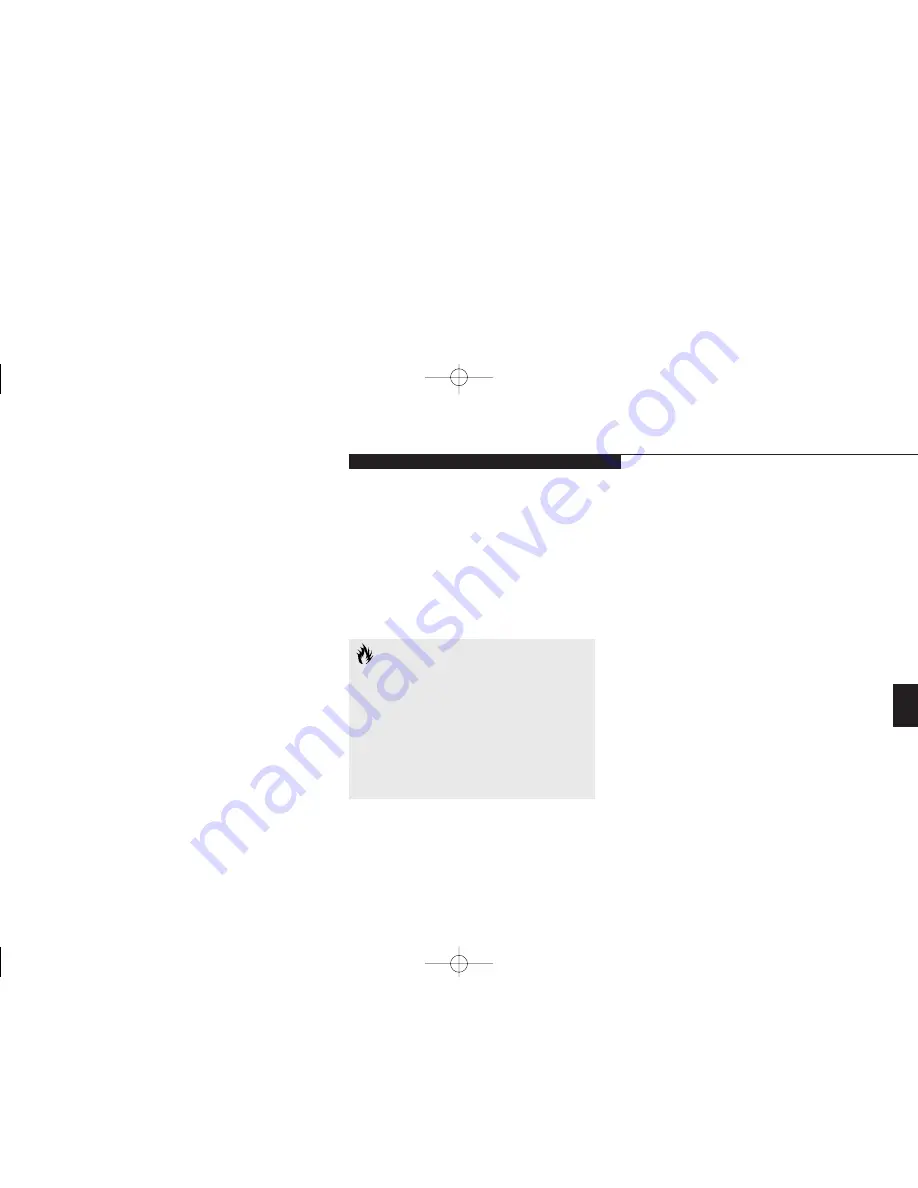
Five
U s e r I n s t a l l a b l e F e a t u r e s
L i f e B o o k E S e r i e s f r o m F u j i t s u
139
ETHERNET CABLES
To attach an Ethernet cable to your internal
LAN card, locate the RJ-45 connector on the
left side of your notebook. Plug one end of the
Ethernet cable into your LAN (see your systems
administrator if you are unsure). Orient the
Ethernet cable with the release latch on the con-
nector down. Push it into the RJ-45 connector
until it clicks and latches.
MOUSE, KEYBOARD OR KEYPAD
Make sure the connector on your device is
the correct PS/2 type. Align the arrow on the
connector to point to the bottom of your note-
book and push it in until the connector seats.
A mouse, keyboard or keypad may be installed
and automatically recognized by your notebook
without restarting or changing setups.
(See Figure 1-8 on page 9.)
EXTERNAL MONITOR
You may install an external monitor on the
external monitor port on the rear panel of your
notebook. Make sure that the wide side of the
connector is up and attach it to the port by
pushing in until it is seated, then tighten the
hold-down screw on each end of the connector.
(See Figure 1-9 on page 10.)
C A U T I O N
Pressing
F10
while holding down the
Fn
key allows you to change your selection
of where to send your display video. Each
time you press the combination of keys
you will step to the next choice. The
choices, in order, are: built-in display panel
only, external monitor only, or both built-in
display panel and external monitor.
THEFT PREVENTION LOCK
A physical security system lock can be installed
on the right side of your notebook.
(See Figure
1-8 on page 9 for the location of the lock slot.)
Simply insert the key end of your security
system in the slot, rotate 90 degrees and lock.
(See Figure 1-8 on page 9.)
H Five UserInstallable.qxd 10/28/98 10:26 AM Page 139
Summary of Contents for Lifebook E330
Page 6: ...Black White of Cover to come A Copyright qxd 10 28 98 9 50 AM Page 7 ...
Page 7: ...T a b l e o f C o n t e n t s B TOC qxd 10 28 98 9 52 AM Page i ...
Page 10: ...T a b l e o f C o n t e n t s iv B TOC qxd 10 28 98 9 52 AM Page iv ...
Page 11: ...LifeBook E Series from Fujitsu P r e f a c e C Preface qxd 10 28 98 10 00 AM Page v ...
Page 14: ...P r e f a c e viii C Preface qxd 10 28 98 10 00 AM Page viii ...
Page 26: ...S e c t i o n O n e 12 D One SettingUp qxd 10 28 98 10 04 AM Page 12 ...
Page 40: ...S e c t i o n T w o 26 E Two Starting qxd 10 28 98 10 08 AM Page 26 ...
Page 80: ...S e c t i o n T h r e e 66 F Three Using qxd 10 28 98 10 15 AM Page 66 ...
Page 140: ...S e c t i o n F o u r 126 G Four Configuring qxd 10 28 98 10 21 AM Page 126 ...
Page 194: ...S e c t i o n S e v e n 180 J Seven Care_Maintain qxd 10 28 98 10 35 AM Page 180 ...
Page 208: ...A p p e n d i c e s 194 K Appendicies_Glossary qxd 10 28 98 10 39 AM Page 194 ...
Page 209: ...I n d e x L Index_E qxd 10 28 98 10 41 AM Page 195 ...
Page 218: ...I n d e x 204 L Index_E qxd 10 28 98 10 41 AM Page 204 ...
















































