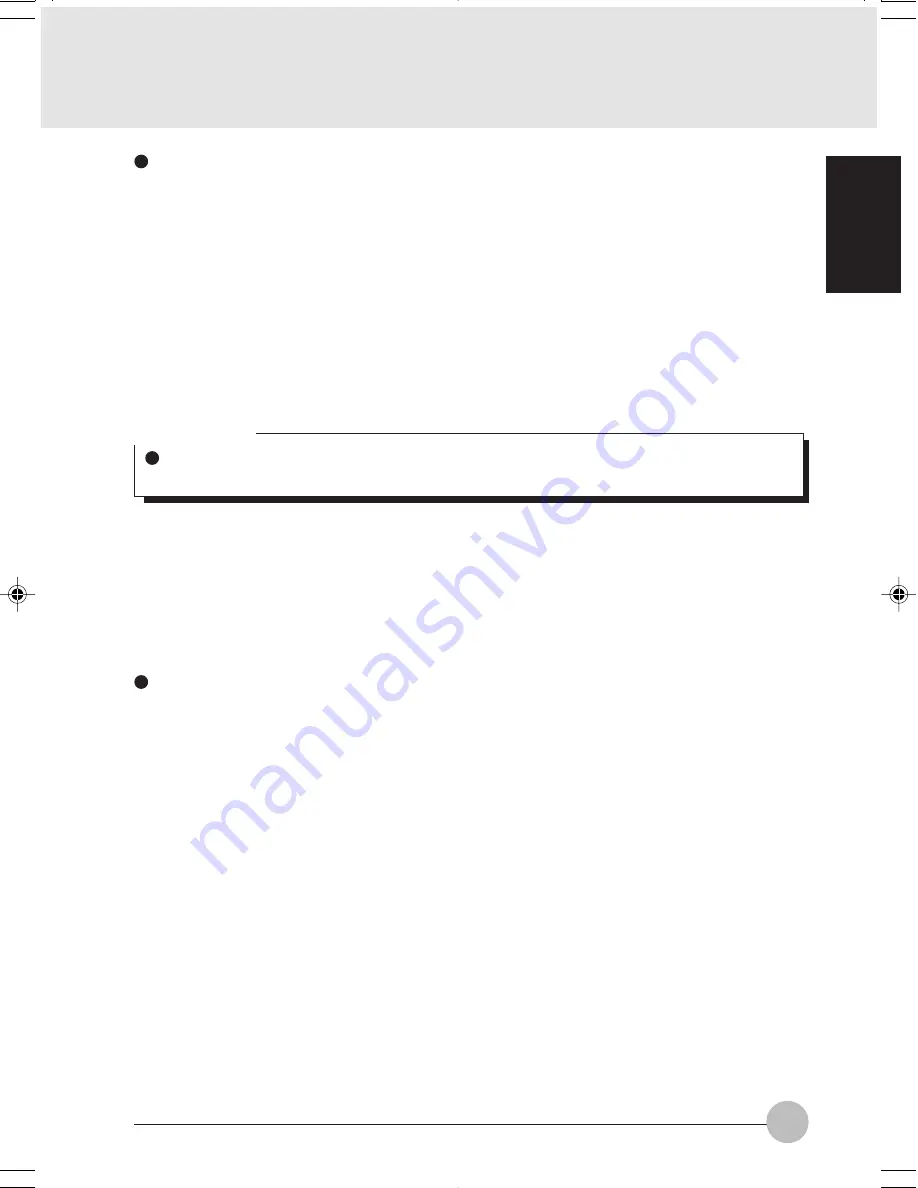
63
SECTION 1
Sharing Files
The following example shows how to set sharing the “ Work” folder on the c: drive.
1
Click [Start]
→
[My Computer].
2
Double-click the [Local Disk (c:)] icon.
3
Right click the “ Work” folder, and then click [Sharing and Security] from the menu that
appears. [Work Properties] appears.
4
Click [If you understand the security risks but want to share files without running the
wizard, click here].
In the [Work Properties] window, the description under [Network Sharing and security] changes.
5
Check [Share this folder on the network].
Uncheck [Allow network users to change my files], if the shared folder is for read only.
6
Click [OK]. The folder is set shared, and the “Work” folder icon changes.
Printer Sharing
1
Right-click the printer to be shared, and click [Sharing] from the menu that appears. The
properties of the printer to be shared will be displayed. Set printer sharing.
On the display, the printer sharing setting is recommended by the Network Setup Wizard,
but for the wireless LAN network, security is maintained by network name (SSID) or network
key. The following steps allow you to set up printer sharing without using the Network
Setup Wizard.
2
Click OK. If you understand the security risks but want to share printers without running
the wizard, click here. ‘Enable Printer Sharing’ will be displayed.
3
Select ‘Just enable printer sharing’.
4
Click ‘OK’. The printer properties will be indicated.
5
Select ‘Share this printer’.
6
Enter the sharing printer name in ‘Share name’.
7
Click OK. The printer will be shared, and the printer icon will become a sharing icon.
Critical Point
If you have already clicked [If you understand the security risks but want to share files without
running the wizard, click here], this window does not appear.
LB01_Brie (59-70)
17/10/02, 5:34 PM
63
















































