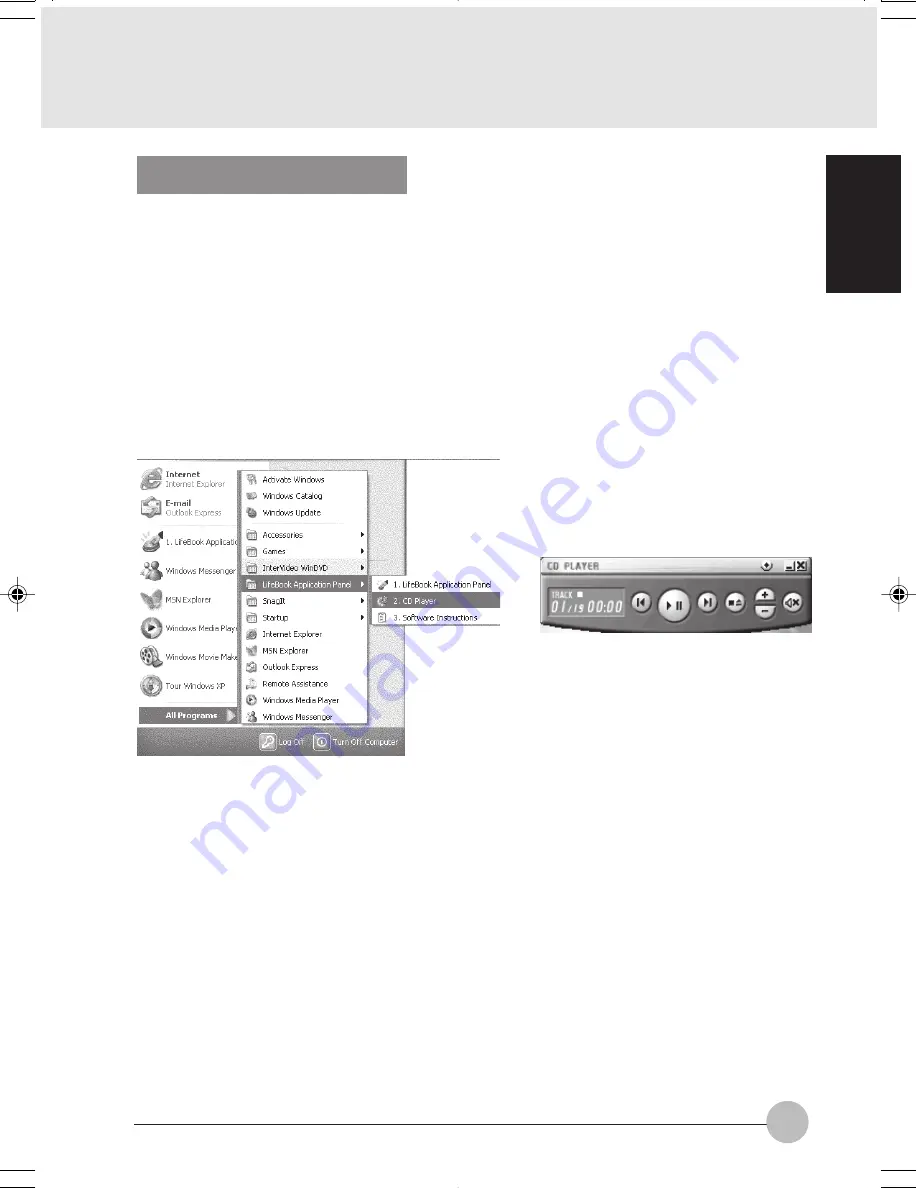
29
SECTION 1
You can select from four appearances for your CD Player. Simply double click on the track display
area of the panel and a menu will appear which will allow you to select from a pull down menu. On
the CD Players Options menu box, you have an options to select : Always on top, Continuous play
and Disable Stop/Eject Button from the CD removal. If you click on “Always on top” the desktop
controls will always be seen on your screen, no matter what other application you are running. If you
click on “Continuous Play”, your Disc Player will automatically start over at the beginning as soon as
it finishes the last track. By default the Eject Button is disable from the CD Player Options. Once you
press the Eject button, the drive will not eject. If you want the Eject Button to be function, uncheck
this options.
Desktop Control Panel
Your LifeBook notebook includes a desktop control panel. You may use this panel to operate the Disc
Player when you have the Selector switch to Disc mode.
To use the desktop control panel:
1. Click on Start.
2. Click on All Programs.
3. Click on LifeBook Application Panel.
4. Click on CD Player.
The CD Player will appear in the upper left corner of your screen.
To close the panel, click on the “x” button. To minimize the panel, click on the “-” button.
LB01_Brie (16-30)
17/10/02, 5:27 PM
29
















































