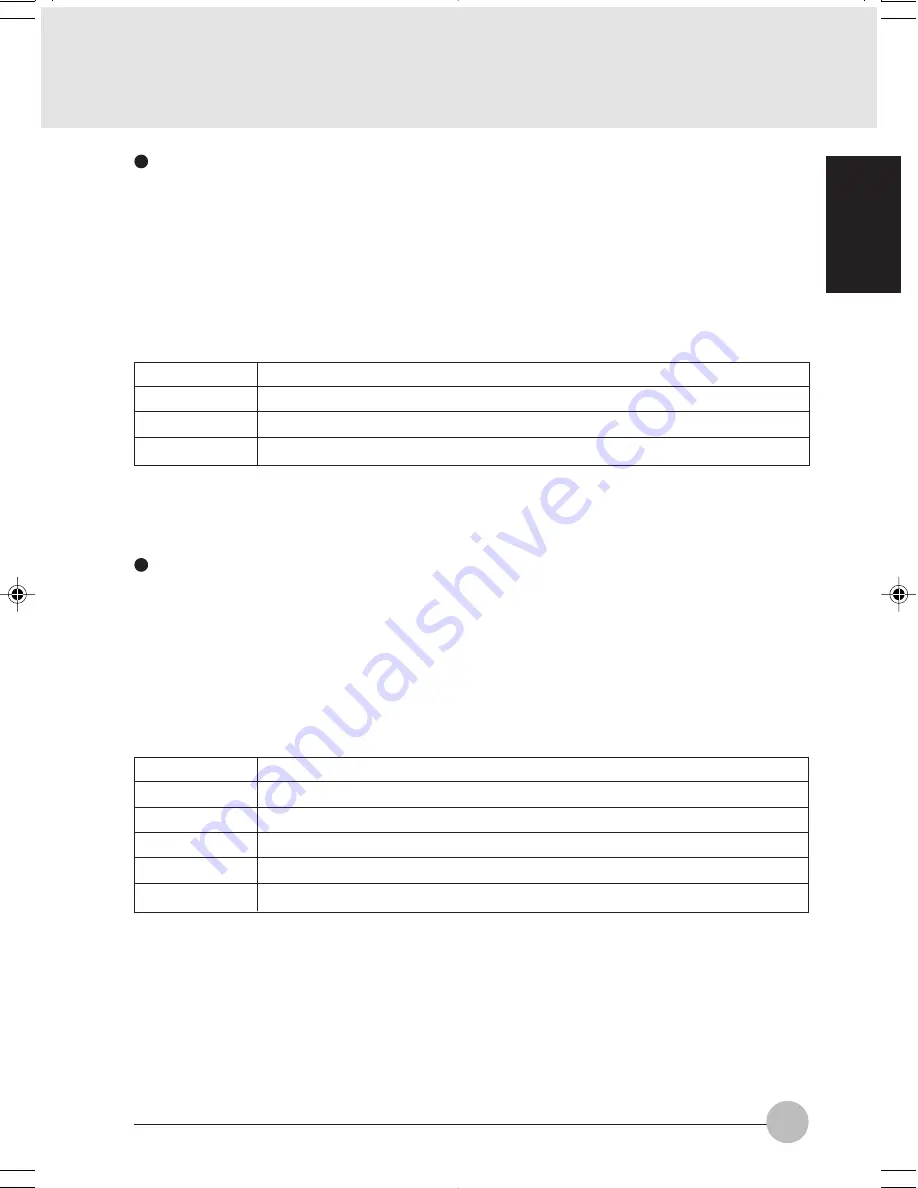
57
SECTION 1
Sharing Files
The following example shows how to set sharing the “ Work” folder on the c: drive.
1
On the desktop, double-click [My Computer]
→
C: drive.
2
Right-click the “ Work” folder, then click [Sharing] from the menu. The [Work Properties]
window appears.
3
Click [Share this folder] and set necessary items, as indicated in the following table.
Item
Share Name
Comment
User limit
Description
You can specify a share name for the drive or folder that you want to share.
You can enter the description for the drive or folder that you want to share.
Specifies the limit for the number of sharing users.
Table 9: Sharing Files
4
Click [OK]. The folder is set shared, and the “ Work” folder icon changes.
Printer Sharing
1
Click [Start]
→
[Settings]
→
[Printers]. The Printers window appears, showing the printers
that are connected.
2
Right click the printer that you want to share, then click [Sharing] from the menu that
appears.
3
Click [Sharing], and select necessary items.
Item
Not Shared
Shared As
Share Name
Comment
Passwords
Description
Disables printer sharing.
Enables printer sharing.
Specifies a share name of the printer to be shared.
Enter the description of the printer to be shared.
If you specify a password, you need to enter it when using the printer.
Table 10: Printer Sharing
4
Click [OK]. The printer sharing is set, and the icon changes.
LB01_Brie (55-58)
17/10/02, 5:33 PM
57






























