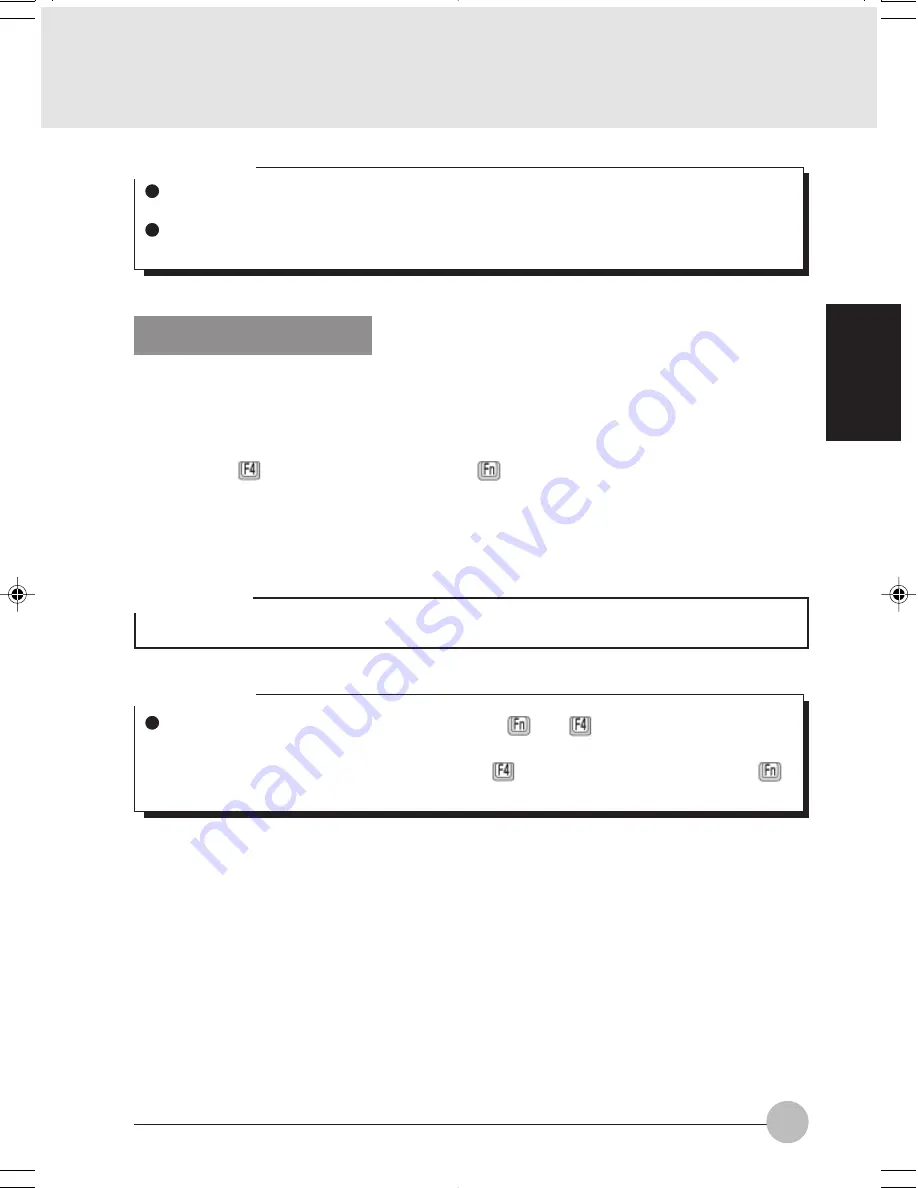
89
SECTION 2
Disabling Flat Point
Connecting a USB mouse enables you to use two pointing devices at the same time: USB
mouse and Flat Point. However, if you want to use only the mouse, follow these steps to
disable Flat Point.
1.
Press the
key while holding down the
key.
Each time you press the F4 key, Flat Point is switched back and force between on and off.
The message “Internet pointing device: Enable” is displayed when Flat Point is enabled, while
the message “Internet pointing device: Disable” is displayed when it is disabled.
Critical Point
A USB mouse can be connected to and disconnected from your computer at any time with-
out shutting down the computer.
Connecting a USB mouse does not automatically disable Flat Point. If you want to disable
Flat Point, see “Disabling Flat Point.”
Critical Point
Even though Flat Point is disabled by pressing the
and
keys at the same time, it will
be enabled automatically when your computer is restarted or when it resumes operation. If
you want to disable Flat Point again, press the
key again while holding down the
key.
IMPORTANT
• Before disabling Flat Point, be sure to connect a USB mouse to your computer.
LB02_Brie (87-92)
17/10/02, 5:36 PM
89
















































