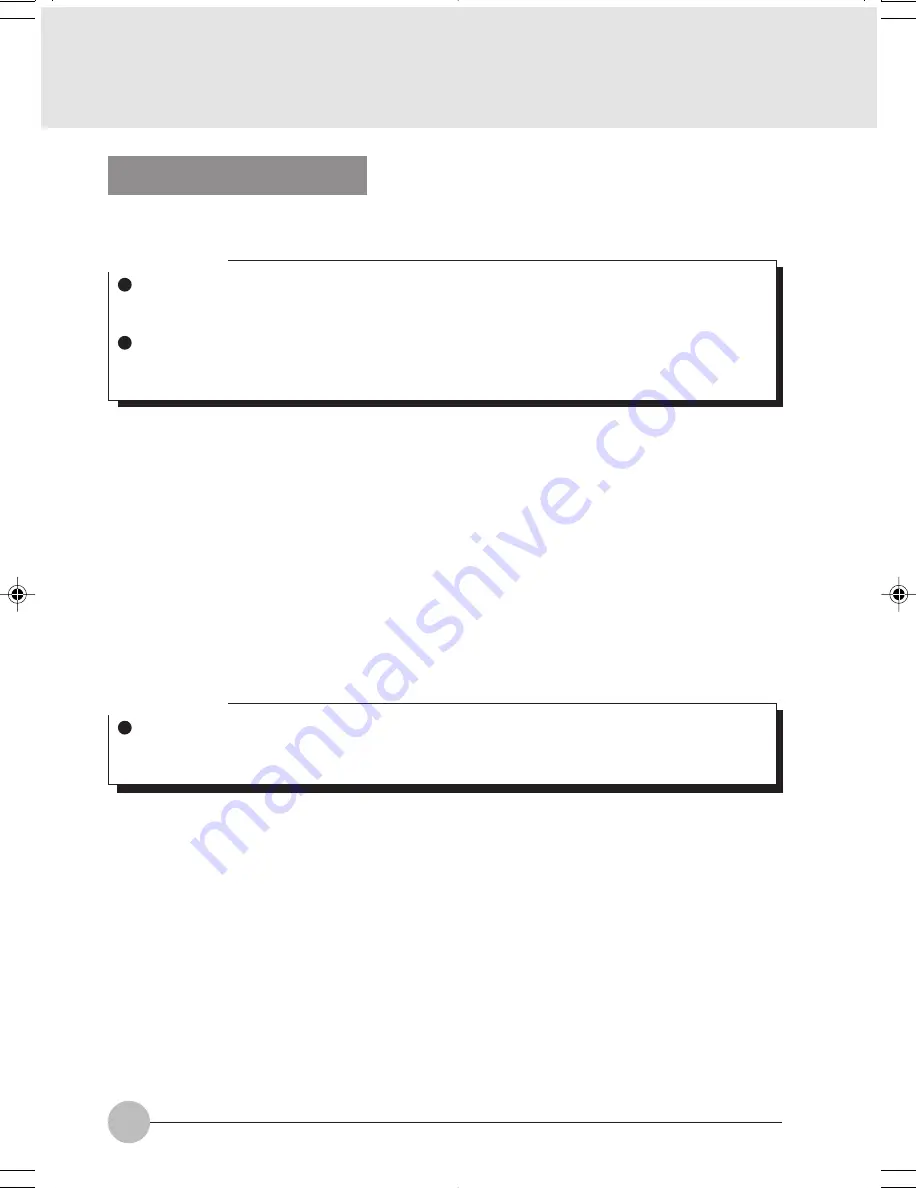
28
Using the Disc Player
The Disc Player enables you to use your notebook’s disc drive as an audio Disc Player.
There is no configuration required for Disc Player operation. The buttons are pre-configured to work
like a normal Disc Player. When the selector switch is in the bottom position, the buttons will operate
as follows:
• Stop/Eject: This is the first button to the right of the selector switch. If you press it once, it will stop
an audio CD that is playing. If you press it twice, it will eject the audio CD. (This option should be
enable if you wish to use this function from the cd player. By default is disable.)
• Play/Pause: This is the second button to the right of the Stop/Eject button. Press this button to start
playing an audio CD starting at Track 1. While the audio CD is playing, press it to pause. Press it
again to continue.
• Back: This button is immediately to the right of the LCD display. Press this button once to skip one
track back.
• Forward: This is the second button to the right of the LCD. Press this button once to skip forward
one track.
Critical Point
If you shut down from Windows while the Disc Player is playing an audio CD, it will stop. To
continue to use the Disc Player, restart the OS. The OS must be operate inorder to play the
audio cd using the disc player. The audio CD will start playing at Track 1.
When you can go into Suspend Mode or Save-to-Disk Mode while the Disc Player is playing
a CD. The Disc Player stop playing the Audio. To continue use the Disc Player, press the sus/
res button to wake up the system and press play, the audio cd will start playing track1.
Critical Point
If you press the play button and nothing happens, you either have the Mode button switch set
to the Application or, there is no audio CD in the Disc Player, or you have a CD other than an
audio CD in the drive.
LB01_Brie (16-30)
17/10/02, 5:27 PM
28






























