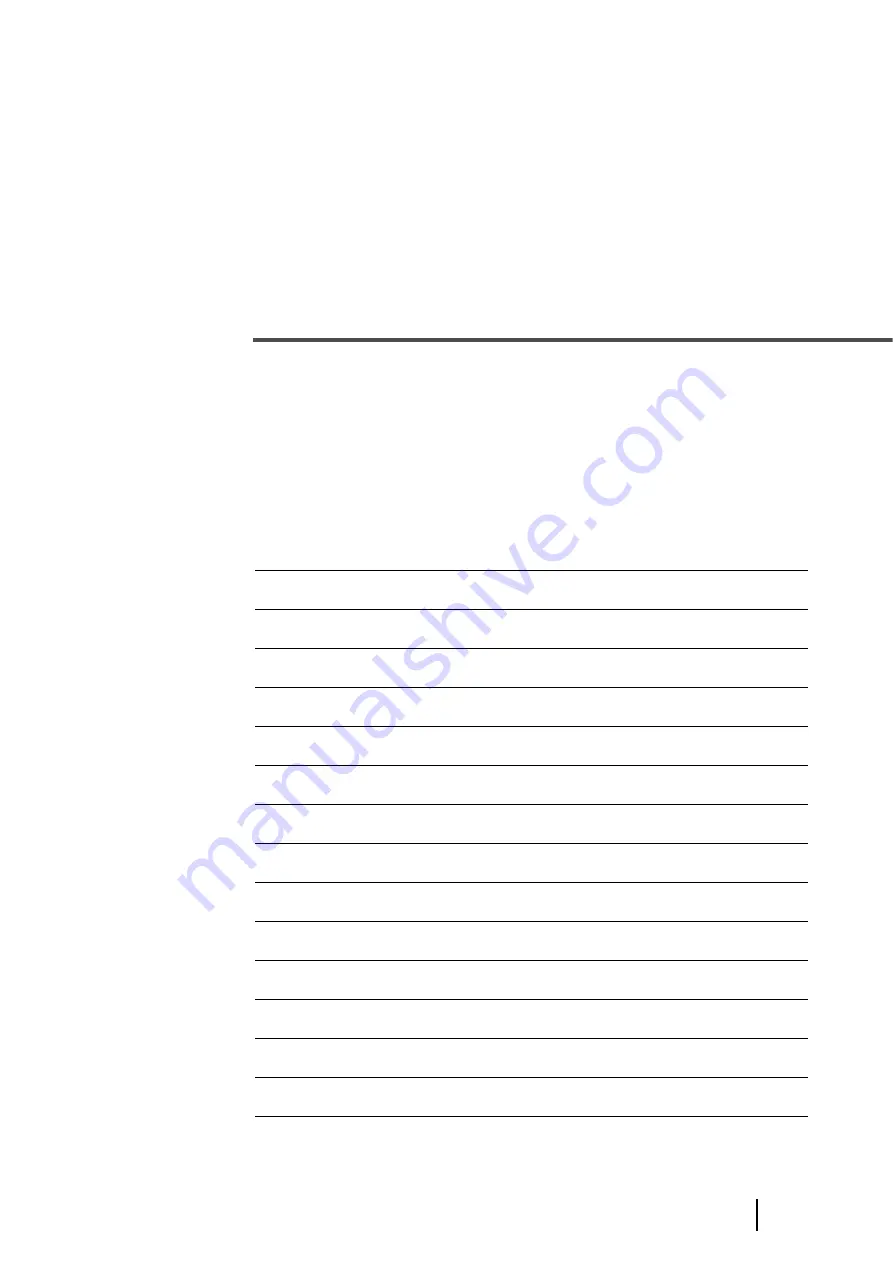
7
2
BASIC SCANNER
OPERATIONS
This chapter describes basic scanner operations.
This chapter explains operations using the screens of Windows
XP.
Depending on your OS, your PC's screen shots and the operation may be
different from this manual. Be aware that when the FUJITSU TWAIN32
scanner driver, or the FUJITSU ISIS scanner driver is updated, the screens
and operations noted in this chapter may be changed slightly. In this case,
refer to the User's Guide provided with the update.
2.1 Turning the Scanner ON /OFF ...............................................8
2.2 Opening and Closing the Hopper .......................................10
2.3 Opening and Closing ADF ...................................................12
2.4 Opening and Closing Top Cover.........................................14
2.5 Setting the Hopper Height ...................................................15
2.6 Loading Documents on the Hopper....................................17
2.7 Setting up the Stacker..........................................................22
2.8 Using the Document smoother ...........................................27
2.9 Setting the Paper Thickness ...............................................29
2.10 Scanning Documents.........................................................30
2.11 Starting Scanning with Button ..........................................33
2.12 Feeding Documents Manually...........................................34
2.13 How to use the Scanner Driver .........................................41
2.14 Before Using [Scan] / [Send to] button ............................64
2.15 Resuming from Power Saving Mode ................................66
Summary of Contents for FI-5900C
Page 2: ......
Page 118: ...98 3 11 Color monochrome Auto Detection 5 Click the Scan button to scan the document ...
Page 126: ...106 3 12 Not detecting Multifeed for fixed format ...
Page 180: ...160 6 5 Labels on the Scanner ...
Page 194: ...174 7 8 Scanning Mixed Documents ...
Page 242: ...222 8 29 Pause scanning ...
Page 253: ...233 10 3 Dimensions 10 SCANNER SPECIFICATIONS 10 3 Dimensions unit mm ...
Page 254: ...234 10 3 Dimensions ...






























