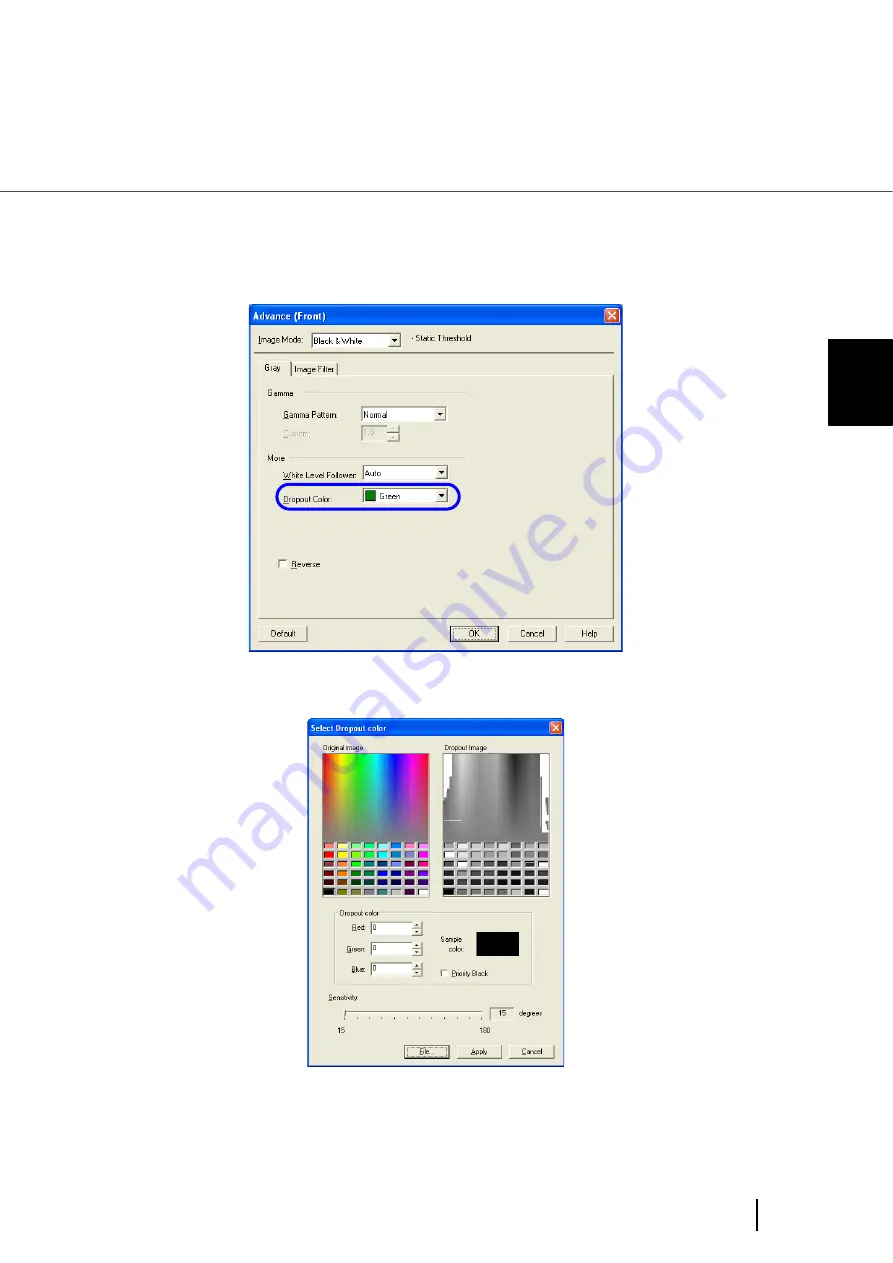
81
3.5 Excluding a Color from the image (drop out color)
3
SCANNI
NG V
A
RIOUS TYPES OF DOC-
3.
Select the color to be dropped out from [Dropout Color] under [More].
For example, if the document contains black text in green frame, select [Green] so that the
scanner only reads the text and eliminates the frames.
If you do not wish to have any colors dropped out, select “None”.
If you wish to drop out a customed color, please select [custom pattern 1-3].
When selecting [custom pattern 1-3], the following screen will be displayed.
Original Image
Color samples are displayed. Click on the color you wish to exclude from the image. This will set the
dropout color.
Summary of Contents for FI-5900C
Page 2: ......
Page 118: ...98 3 11 Color monochrome Auto Detection 5 Click the Scan button to scan the document ...
Page 126: ...106 3 12 Not detecting Multifeed for fixed format ...
Page 180: ...160 6 5 Labels on the Scanner ...
Page 194: ...174 7 8 Scanning Mixed Documents ...
Page 242: ...222 8 29 Pause scanning ...
Page 253: ...233 10 3 Dimensions 10 SCANNER SPECIFICATIONS 10 3 Dimensions unit mm ...
Page 254: ...234 10 3 Dimensions ...






























