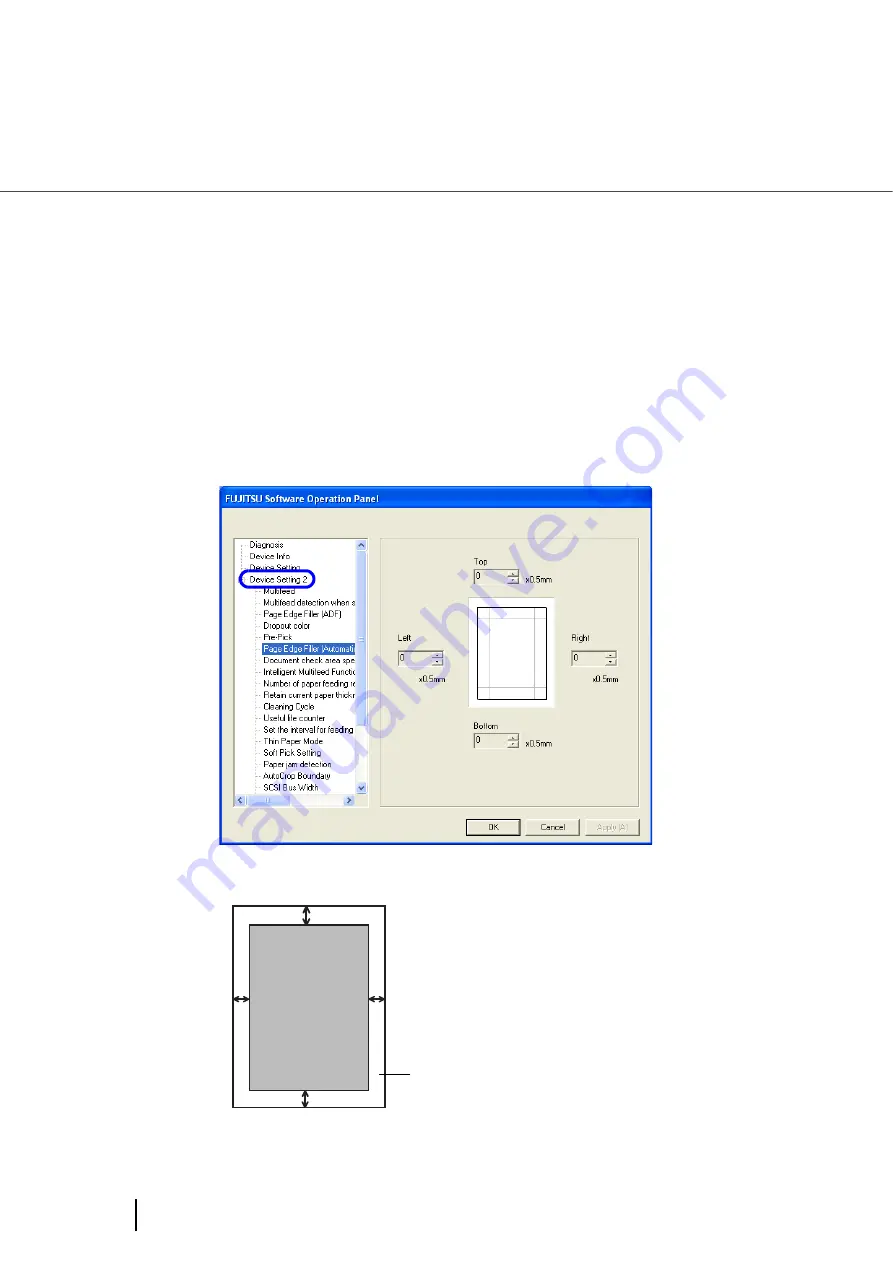
198
8.9 Page Edge Filler (Automatic paper size detection)
8.9 Page Edge Filler
(Automatic paper size detection)
When the scanner is set to detect paper size automatically, depending on the state of the documents, the
black frame may be generated on the output image.
If this is the case, you can improve the output image by using the “Page Edge Filler (Automatic paper size
detection)” function. This function fills the end portion of the image with white so that it looks clean.
Configure the settings for “Page Edge Filler (Automatic paper size detection)” as follows:
1.
Start up the Software Operation Panel.
“8.1 Scanner Settings” on page 177
2.
Select [Device Setting 2] from left side list in the window, and select
[Paper Edge Filter (Automatic Page Size Detection] from its lower level.
3.
Specify the Top, Bottom, Right, and Left widths to fill.
D
T
L
R
T : Top edge = 0 ~ 7.5 mm
D : Bottom edge = 0 ~ 7.5 mm
R : Right edge = 0 ~ 7.5 mm
L : Left edge = 0 ~ 7.5 mm
Filled area
Generated
image
(can be set in increments of 0.5mm)
Summary of Contents for FI-5900C
Page 2: ......
Page 118: ...98 3 11 Color monochrome Auto Detection 5 Click the Scan button to scan the document ...
Page 126: ...106 3 12 Not detecting Multifeed for fixed format ...
Page 180: ...160 6 5 Labels on the Scanner ...
Page 194: ...174 7 8 Scanning Mixed Documents ...
Page 242: ...222 8 29 Pause scanning ...
Page 253: ...233 10 3 Dimensions 10 SCANNER SPECIFICATIONS 10 3 Dimensions unit mm ...
Page 254: ...234 10 3 Dimensions ...






























