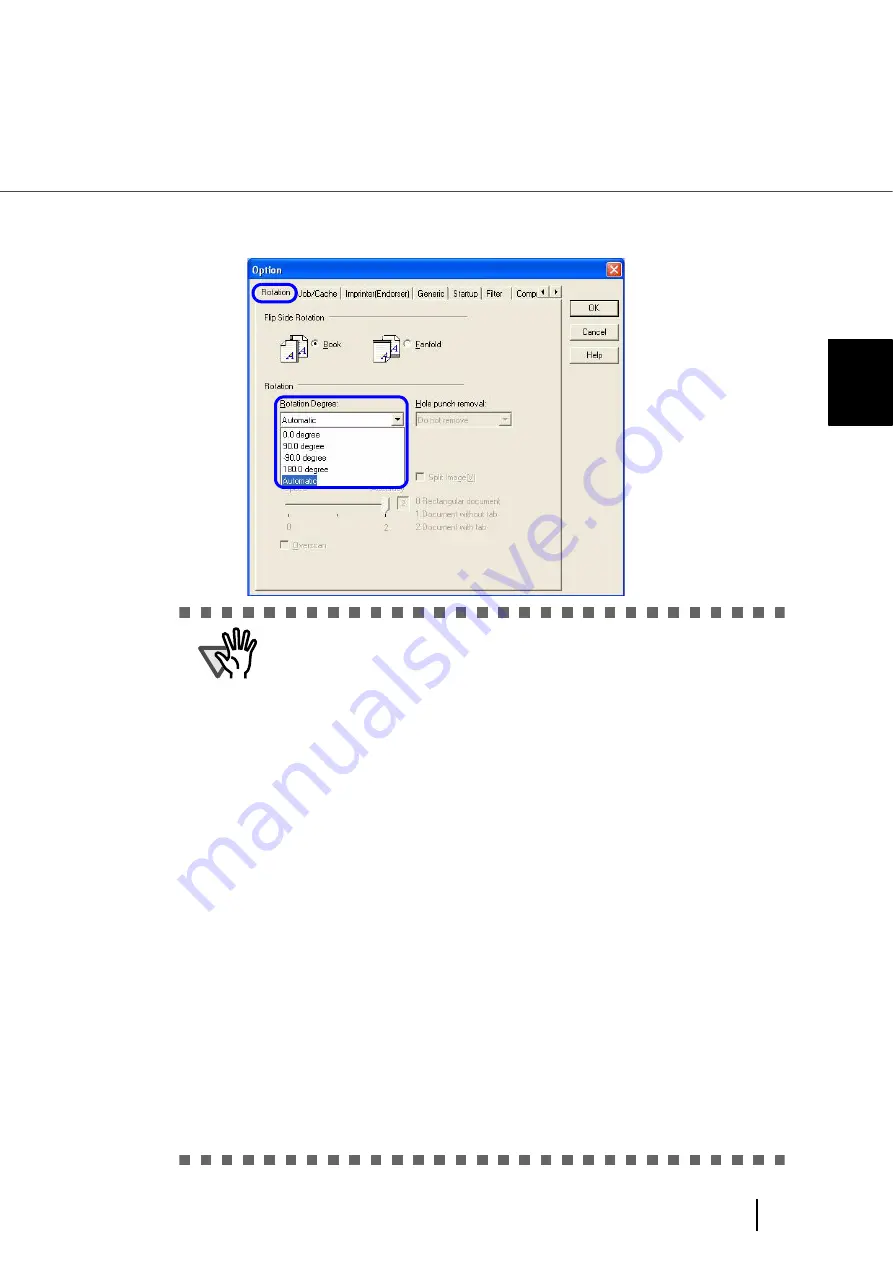
91
3.9 Setting Auto Correction for Document Page Orientations
3
SCANNI
NG V
A
RIOUS TYPES OF DOC-
3.
Select the [Rotation] tab, and then select [Automatic] under [Rotation
Degree].
ATTENTION
•
This function determines a document page orientation based on the char-
acters printed on it. So it may not work properly for the following kinds of
documents:
−
Documents with a resolution for scanning not between:
300 dpi and 600 dpi (in Black & White mode) or
200 dpi and 600 dpi (in Color or Grayscale mode)
−
Documents with many extremely-large/small characters
−
Documents on which the pitches of lines or characters are extremely
narrow, or characters are overlapped
−
Documents with many photographs or figures and only a few characters
−
Documents on which characters are printed in various directions such
as drawings
−
Documents written only in capital characters
−
Handwritten documents
−
Skewed documents
−
Documents written in a non-supported language. The supported lan-
guages are: Japanese, English, German, French, Spanish, Italian,
Korean, Traditional Chinese, Simplified Chinese, Russian, and Portu-
guese
−
Documents with uneven colors, design and/or patterns in background
−
Documents with intricate design
−
Documents with a lot of noise
•
To judge text in documents, use a language that is set in Windows’s
Regional and Language Options.
•
The image orientation may not be corrected properly depending on the
scanner driver setting at scanning (e.g. dithering).
•
If you cannot correct the image orientation properly, use the Edge Empha-
sis function of the drivers to correct it.
•
Shadows may remain on the edge of the scanned image.
Summary of Contents for FI-5900C
Page 2: ......
Page 118: ...98 3 11 Color monochrome Auto Detection 5 Click the Scan button to scan the document ...
Page 126: ...106 3 12 Not detecting Multifeed for fixed format ...
Page 180: ...160 6 5 Labels on the Scanner ...
Page 194: ...174 7 8 Scanning Mixed Documents ...
Page 242: ...222 8 29 Pause scanning ...
Page 253: ...233 10 3 Dimensions 10 SCANNER SPECIFICATIONS 10 3 Dimensions unit mm ...
Page 254: ...234 10 3 Dimensions ...






























