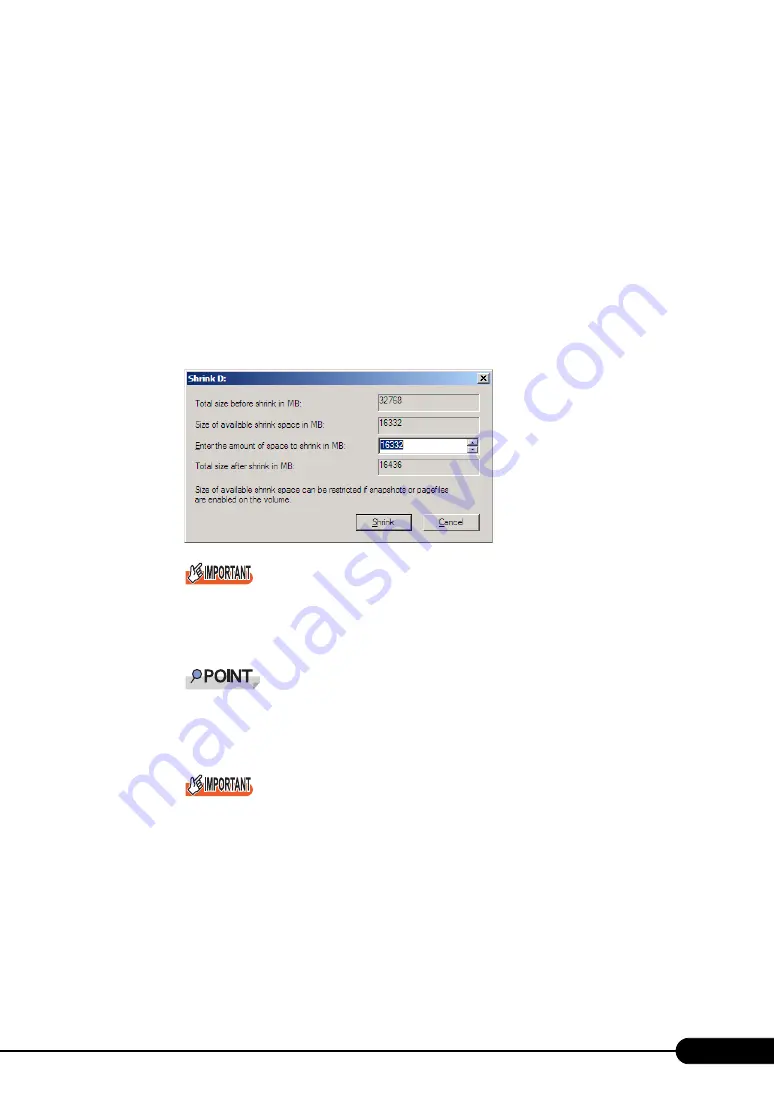
99
PRIMERGY RX600 S4 User's Guide
Reducing the partition size of system drive
When reducing the partition size of system drive, follow the procedure below.
1
Log on to the server with administrator privileges.
2
Click [Start] – [All Programs] – [Administrative Tools] – [Server Manager].
Server Manager starts.
3
Double-click [Storage] – [Disk Management].
The [Disk Management] window appears.
4
Right-click the volume to be reduced, and click [Shrink Volume].
The [Shrink <Selected volume>:] window appears.
`
Size of available shrink space can be restricted if snapshots or pagefiles are enabled on the
volume.
5
In [Enter the amount of space to shrink in MB], specify the desired size.
`
In [Total size after shrink in MB], the changed partition size is displayed.
Specify the value so that the total size after reduction becomes the desired partition size.
`
In [Size of available shrink space in MB], the maximum value that can be specified in [Enter the
amount of space to shrink in MB] is displayed.
`
Clicking [Shrink] starts the shrinking process. Before clicking [Shrink], make sure to check
whether the proper value is specified in [Total size after shrink in MB].
6
Click [Shrink].
Shrinking is executed, and the [Disk Management] window appears.
7
Click the [File] menu – [Exit].
Server Manager finishes.
Summary of Contents for 1PRIMERGY RX600 S4
Page 12: ...12 ...
Page 42: ...42 Chapter 1 Overview ...
Page 114: ...114 Chapter 5 High Reliability Tools ...
Page 180: ...180 Chapter 7 Configuring Hardware and Utilities ...






























