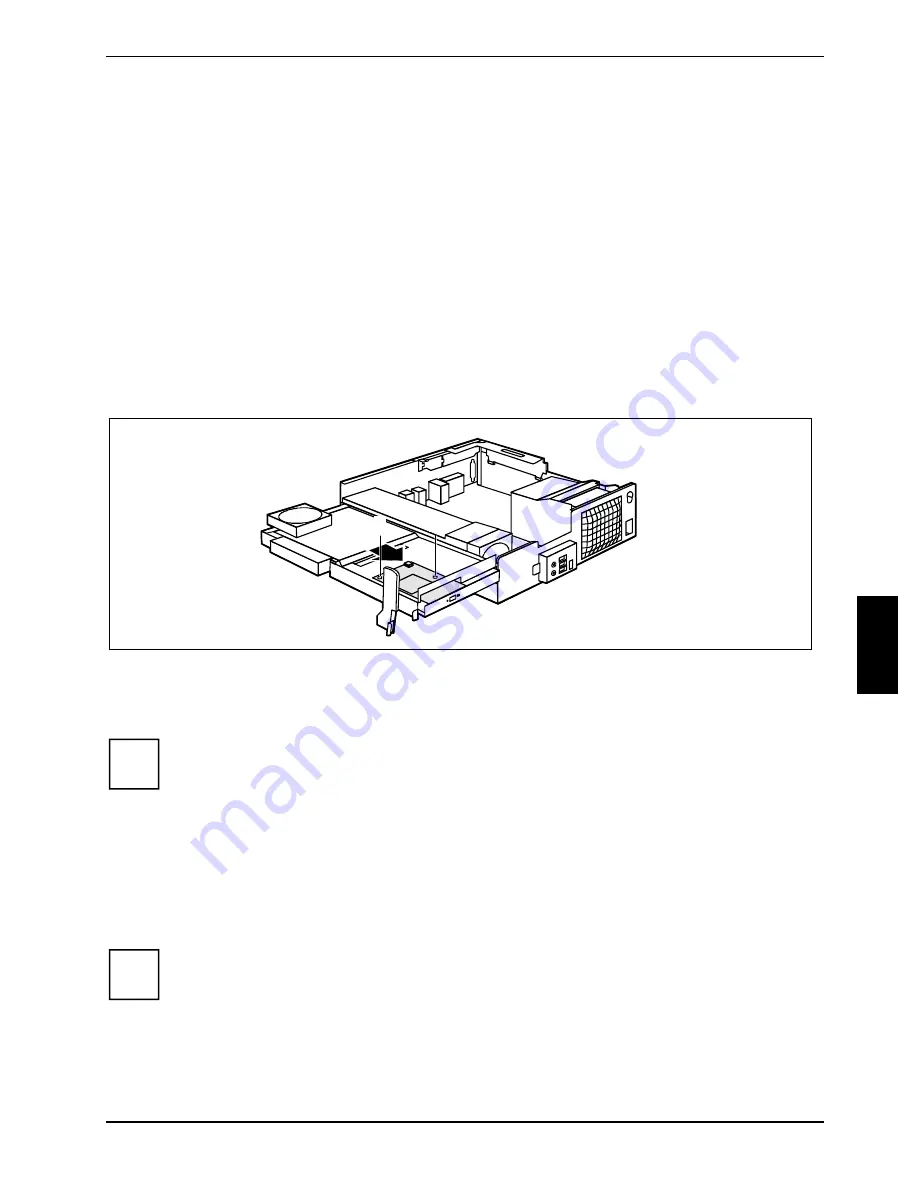
System expansions
A26361-K679-Z120-1-7619, edition 2
51
►
Disconnect the SmartCard cable connector from the main board. See technical manual for the
mainboard.
►
Loosen the screws (1).
►
Pull the SmartCard reader out of the bay.
►
Fold down the drive cage (see "Closing the drive cage").
►
Close the casing (see "Closing the casing").
Installing and removing a WLAN module (optional)
You can also install a WLAN module for wireless LAN (Local Area Network) in the bay of the hinged
open drive cage.
Installing WLAN module
►
Open the casing (see "Opening the casing").
2
1
1
►
Fold up the drive cage (see "Opening the drive cage").
►
Slide the WLAN module carefully into the bay provided for it and secure it with the two
screws (1).
i
Make sure that you do not scratch the antenna on the front opening of the drive cage.
►
Connect the USB cable (2) to the WLAN module.
►
Connect the USB cable of the WLAN module onto the appropriate connector on the main
board. See technical manual for the mainboard.
►
Fold down the drive cage (see "Closing the drive cage").
►
Close the casing (see "Closing the casing").
i
More detailed information on the use of Wireless LAN can be found in the "Wireless LAN"
manual. This manual is provided as PDF file on the "User Documentation" or
"Drivers & Utilities" CD.
Summary of Contents for FUTRO C
Page 1: ...Professional PC Thin Client Operating Manual English SCENIC C FUTRO C...
Page 3: ......
Page 14: ......
Page 32: ......
Page 66: ......












































