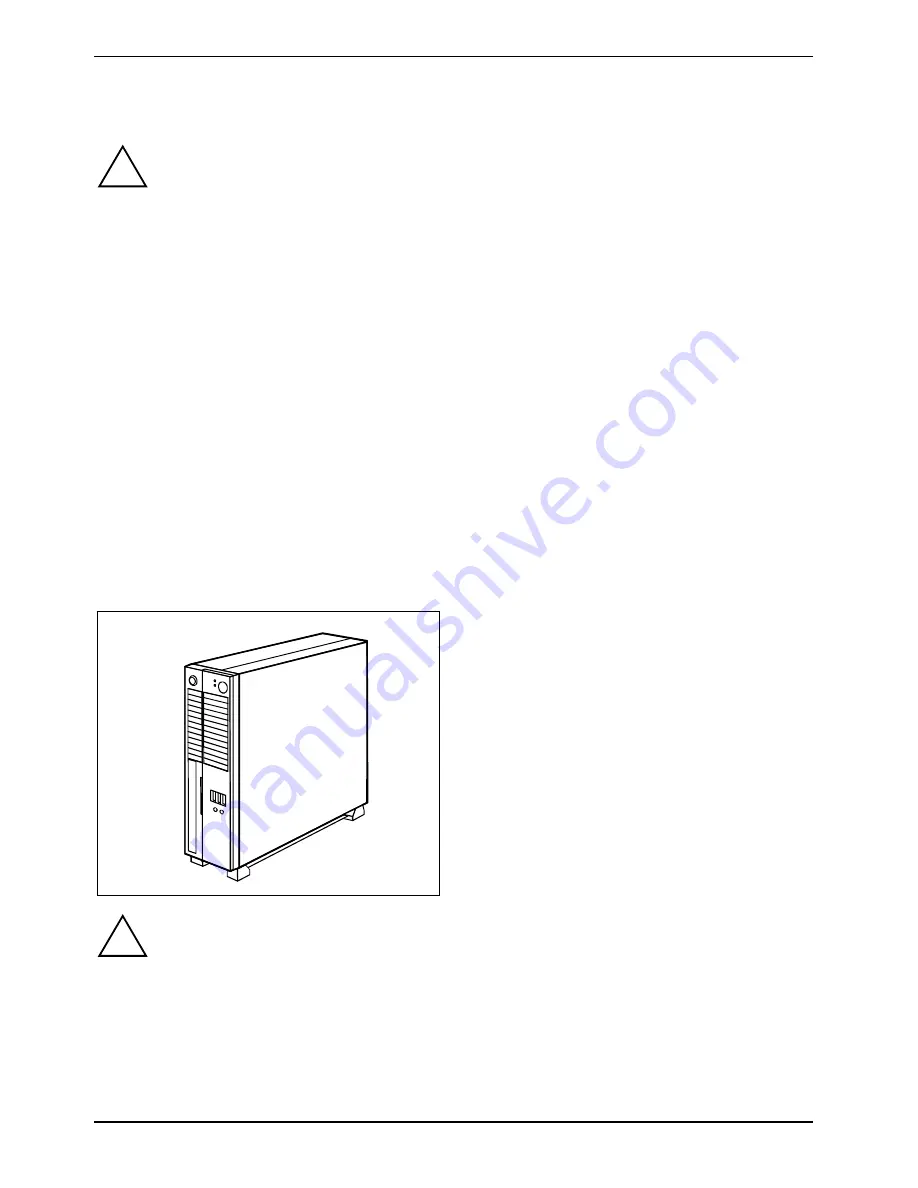
Preparing for use
8
A26361-K679-Z120-1-7619, edition 2
Setting up the device
!
When installing your device, give consideration to the safety notes in the "Safety" manual.
Set up the device only in its correct orientation.
We recommend that you place your device on a surface with good anti-slip qualities. In
view of the multitude of different finishes and varnishes used on furniture, it is possible that
the rubber / plastic feet will mark the surface they stand on.
Do not expose the device to extreme environmental conditions (see "Technical data"
chapter). Protect the device from dust, humidity, and heat.
When installing the workstation, provide sufficient clearance around the device, as
indicated in the "Technical data" chapter to ensure adequate ventilation. In order to avoid
overheating, do not cover the ventilation area of the monitor or the device.
Do not stack several devices on top of each other.
If you place a monitor on the device, it may weigh a maximum of 25 kg. Make sure that
you do not block any ventilation slots on the device.
Depending on the location of your device, bothersome vibrations and noises may occur.
To prevent this, a distance of at least 3 mm should be maintained from other devices on
casing sides without ventilation surfaces. In addition, we recommend placing the device on
support feet, as these buffer vibrations.
The device can operate in either a vertical or horizontal position.
Vertical operating position
Proceed as follows to prepare the device for the vertical operating position:
►
If necessary, disconnect the cables.
►
Place the device and the base feet
horizontally on a non-slip surface.
►
Insert the base feet into the mounting holes
in the left side panel.
►
Bring the device into a vertical position
together with the base feet.
►
If necessary, reconnect the cables.
!
The vertical operating position is only permissible with base feet. The base feet provide for
sufficient ventilation on the underside of the device.
If the base feet are mounted properly, they must not protrude beyond the side panels of
the device when it is in the vertical operating position.
Summary of Contents for FUTRO C
Page 1: ...Professional PC Thin Client Operating Manual English SCENIC C FUTRO C...
Page 3: ......
Page 14: ......
Page 32: ......
Page 66: ......
















































