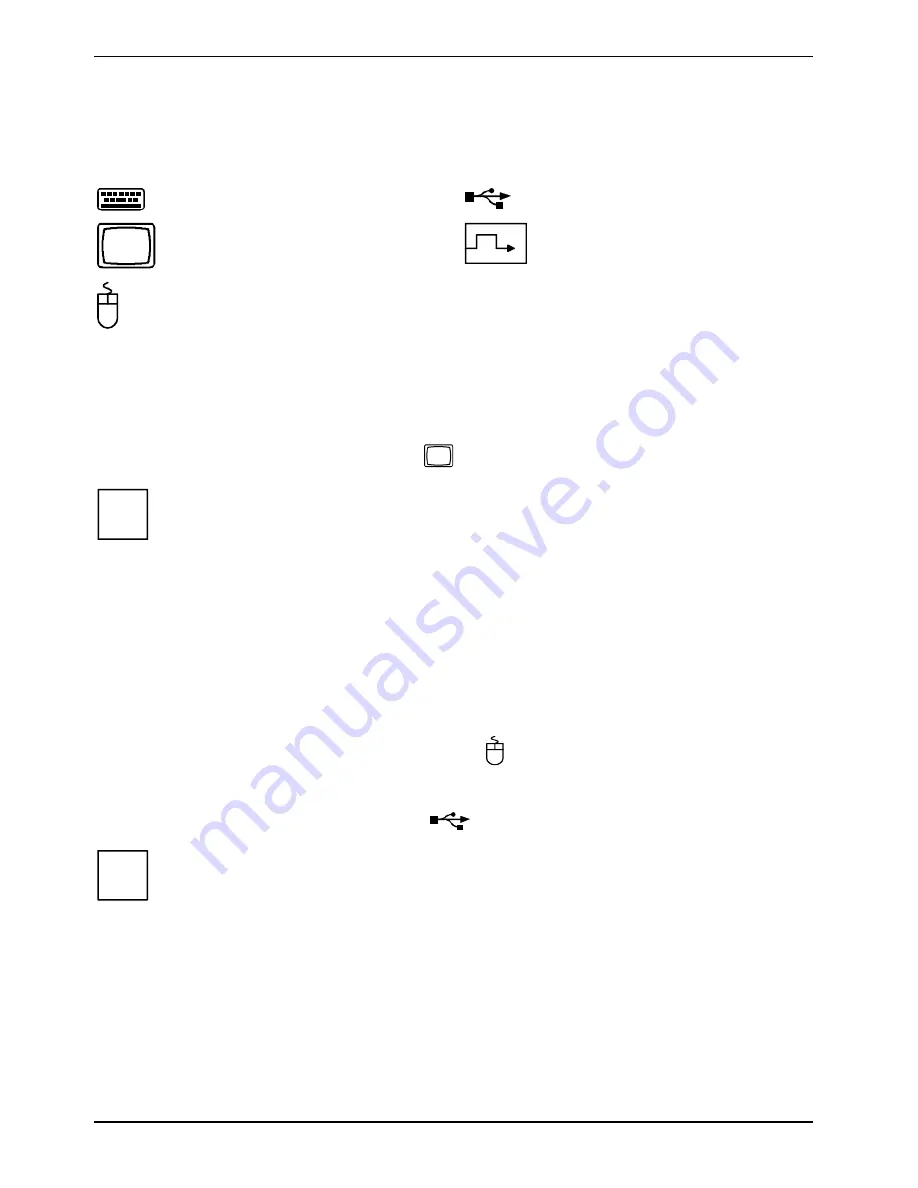
Preparing for use
10
A26361-K679-Z120-1-7619, edition 2
Connect the monitor, mouse and keyboard
The ports for the monitor, mouse, and keyboard are on the front and rear of the device.
Keyboard port, purple
USB port, black
Monitor port, blue
DVI interface (optional)
PS/2 mouse port, green
Connecting the monitor
►
Follow the instructions contained in the monitor manual to prepare the monitor for operation
(e.g. connecting cables).
►
Plug the data cable into the monitor port
of the device.
i
Depending on the configuration level of your device and your monitor, you can also
connect the data cable to the DVI interface.
►
Plug the monitor power cable into the grounded mains outlet.
Connecting the mouse
Depending on the equipment level selected, your device will be supplied with a PS/2 mouse or a
USB mouse.
Connecting a PS/2 mouse
►
Connect the PS/2 mouse to the PS/2 mouse port
of the device.
Connecting USB mouse
►
Connect the USB mouse to the USB port
of the device.
i
If you do not attach a mouse at the PS/2 mouse port, you can disable the mouse controller
in the
BIOS Setup
in order to free the IRQ12 for a different application.
Summary of Contents for FUTRO C
Page 1: ...Professional PC Thin Client Operating Manual English SCENIC C FUTRO C...
Page 3: ......
Page 14: ......
Page 32: ......
Page 66: ......






























