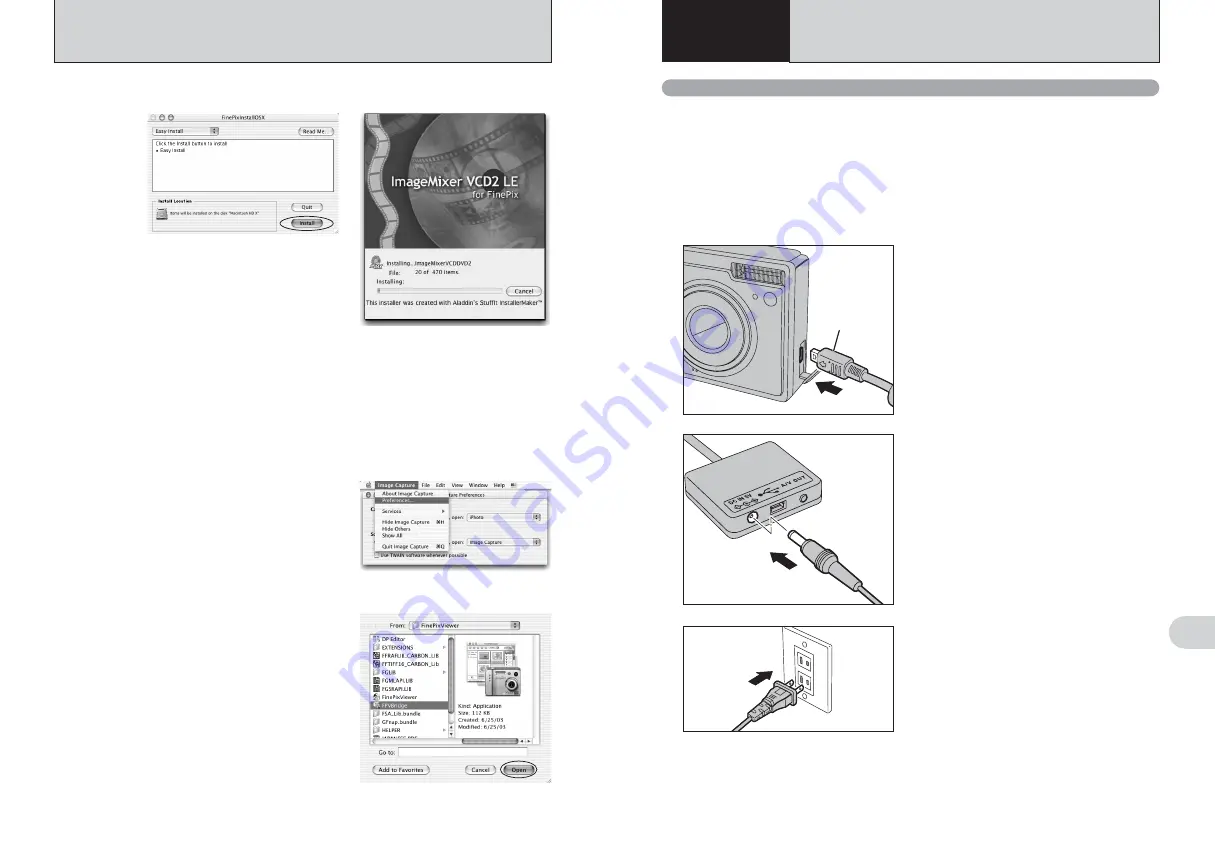
99
Viewing
Images
6
98
6.1.1 Using the AC power adapter
Always use the FUJIFILM AC Power Adapter AC-5VW (included) or AC-5VX/AC-5VH/AC-5VHS
(sold separately) (
➡
P.112).
Use the AC power adapter to prevent losing power at inconvenient times, such as when
downloading photographed images to your PC. You can take pictures and play back images without
worrying about depleting the battery.
●
!
See P.114 for notes on using the AC power adapter.
●
!
Only connect or disconnect the AC power adapter when the camera is off.
Connecting or disconnecting the AC power adapter while the camera is on temporarily interrupts the power supply to the
camera, so that images or movies being shot are not recorded. Failing to turn the camera off first can also result in
damage to the
xD-Picture Card
or malfunctions during PC connection.
Plug the AC power adapter into the power outlet.
●
!
The socket-outlet shall be installed near the equipment and
shall be easily accessible.
●
!
The shape of the plug and socket-outlet depends on the
country of use.
6.1 CAMERA CONNECTION
6
Viewing Images
Terminal
adapter
1
1
Check that the camera is turned off.
2
Plug the terminal adapter into the terminal
adapter connection socket on the camera.
2
3
Plug the AC power adapter connector into the “DC
IN 5V” socket of the terminal adapter.
5.2 INSTALLATION ON A Mac OS X
10
The “FinePixViewer installation completed” message dialog appears. Then click exit button and
close it.
●
!
When Safari is used as the Web browser, a message may be displayed and the CD-ROM may not be removed. If
this happens, click the Safari icon in the Dock to make Safari the active application and then select “Quit Safari” in
the “Safari” menu to shut down Safari.
11
Launch “Image Capture” from the “Applications” folder.
12
Change the Image Capture settings.
Select “Preferences...” from the “Image Capture”
menu.
14
Select “FPVBridge” from “FinePixViewer” folder in
the “Applications” folder and click the [Open] button.
15
Select “Quit Image Capture” menu in the “Image Capture” menu.
8
The “FinePixInstallOSX” window appears.
Click the [Install] button to install FinePixViewer and RAW FILE CONVERTER LE.
9
The ImageMixer VCD2 LE for FinePix installer automatically starts up and a window showing
the installation progress appears (Installation may take several minutes).
13
Select “Other...” from “When a camera is connected, open”.
Summary of Contents for FinePix F11
Page 66: ...130 Memo...
















































